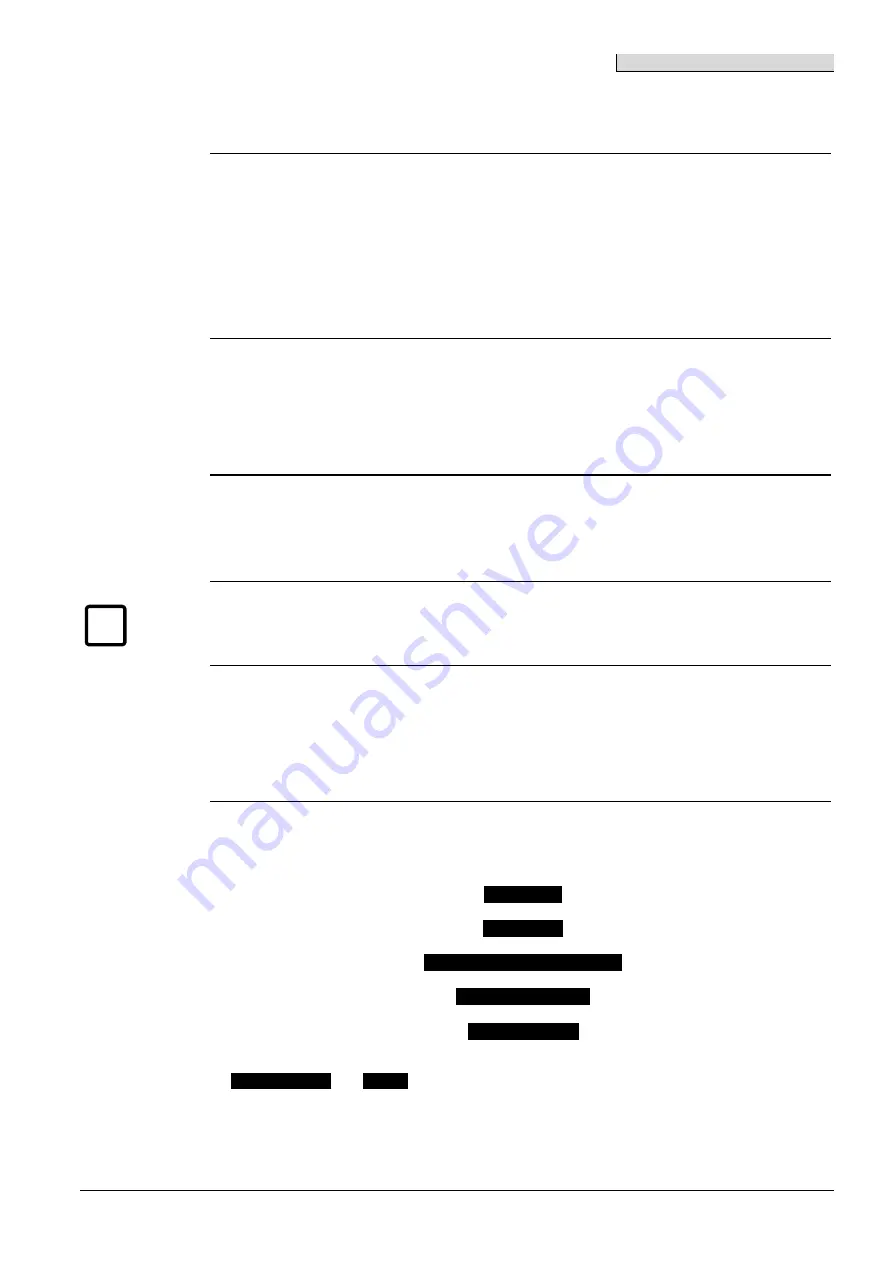
Operating instructions
Œ•Ž
15
Building Technologies
A6V10225450_b_en_--
Fire Safety
2017.09.07
Search methods
Concept
The AlgoRex system uses a zone-oriented operating concept, in other words the functions availa-
ble are determined by the characteristics of the zone in question (e.g. a specific node in the logi-
cal or physical tree structure).
The zone has to be selected first. The functions available then result from the characteristics of
the zone selected.
So a specific node always has to be selected first (i.e.: You need to navigate to a node). You then
need to decide what to do with this node.
Example
A 'Detector zone' is to be switched off:
1.
Navigate to the corresponding 'Detector zone' node. Here you will find all the functions availa-
ble for 'Detector zone' nodes (these differ from the functions of other nodes).
2.
Then select the function for switching off this zone.
Search methods
There are three different ways of going to a specific node:
·
Searching through tree
·
Direct access using address
·
Direct access using message
i
The 'Searching through tree' method is used in this document to
set
a particular status. If possi-
ble, the 'Direct access using message' method is used to
reset
and return to the original status.
Searching
through tree
The search always starts at the top level of the (upside down) tree and follows the branches down
to the node you want.
The nodes available are determined by the authorization level currently selected.
This method is the most common and can always be used.
Example
A zone is to be switched off:
1.
Navigate to the corresponding zone using the following softkeys:
<Operate..>
t
<Browse.. >
t
<Browse FIRE DETECTION..>
t
<Select SECTION
¯
>
t
<Select ZONE
¯
>
2.
All functions available are displayed and the zone can be switched off by selecting the
<Zone -> OFF>
and
<OFF>
softkeys.
Summary of Contents for AlgoPilot B3Q661
Page 84: ......






























