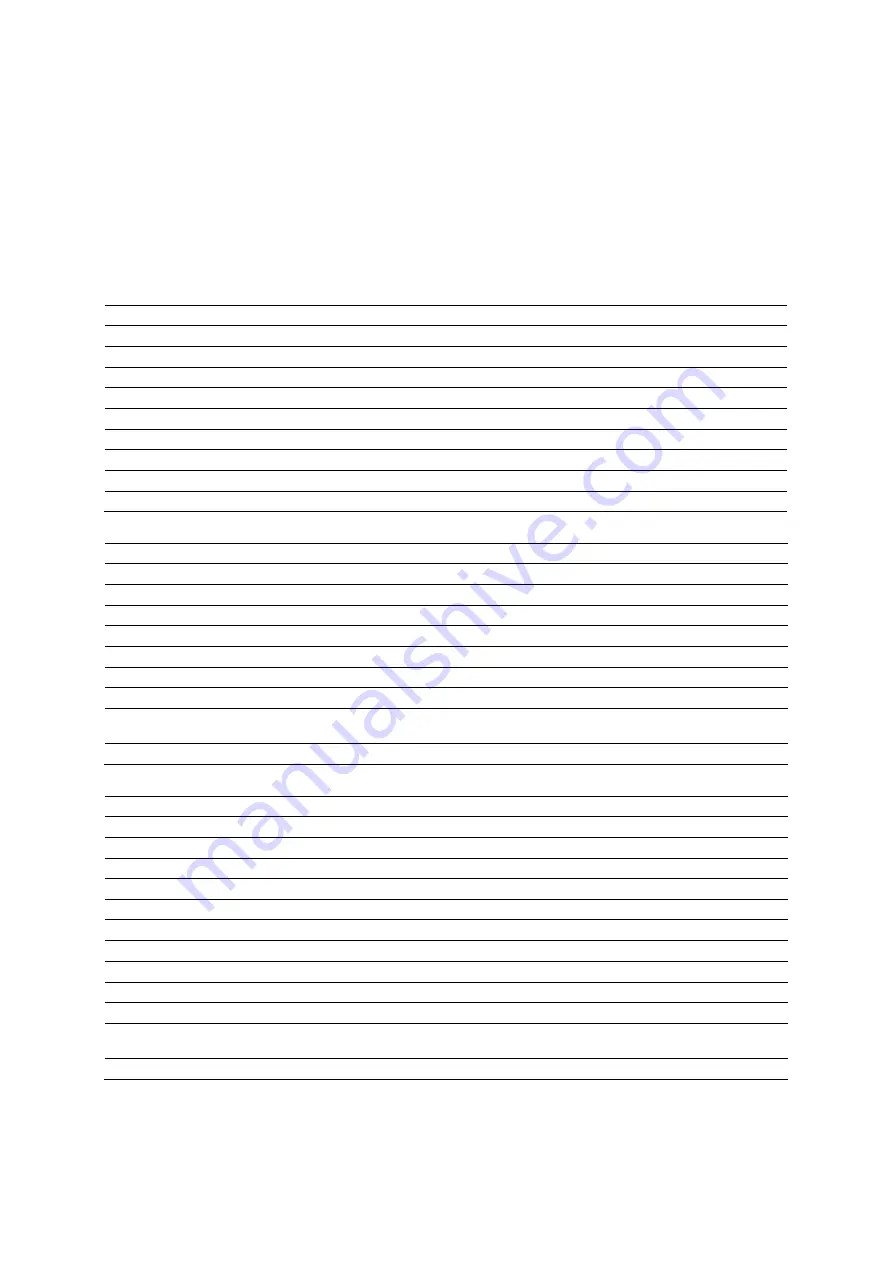
Appendi x D On-screen Controls
D - 48
Instructions for Use
Sort Menu Selections
The sorting function is available only in the tree view layout. The selections available depend on
the level of patient data selected (storage location, patient folder, study folder, series object, or
image). The system sorts data in the next lower data level.
Note:
Sorting is restricted to the list of patients for the Scheduler.
Sort Selections for Storage Location Icons
Note:
You can also sort patient data by the patient ID, planned examination date, and scheduled
procedure.
Selection
Sorts Patient Folders by…
Patient Name
Patient name.
DB Date and Time
Date and time that the patient folder was created on the local database.
Patient ID
Identification code for the patient.
Patient Latest Exam Date
Most recent exam date for the patient.
Work Status►
---
1 Printed
Printed work status. Not available for the Scheduler.
2 Archived
Archived work status. Not available for the Scheduler.
3 Sent
Sent work status. Not available for the Scheduler.
Reverse Order
Reverse order in the selected sorting option.
Sort Selections for Patient Folders
Selection
Sorts Study Folders by…
Study Description
Study description.
Study Date and Time
Study date and time.
Work Status►
---
1 Printed
Printed work status.
2 Archived
Archived work status.
3 Sent
Sent work status.
4 Workflow
Workflow work status.
Multiple…
Displays the
Image Display Order
dialog box, which lists multiple sorting
options.
Reverse Order
Reverse order in the selected sorting option.
Sort Selections for Study Folders
Selection
Sorts Series Objects by…
Series Number
Series number.
Series Description
Series description.
Series Date and Time
Series date and time.
Modality
Modality.
Performing Physician
Physician's name.
Work Status►
---
1 Printed
Printed work status.
2 Archived
Archived work status.
3 Sent
Sent work status.
4 Workflow
Workflow work status.
Multiple…
Displays the
Image Display Order
dialog box, which lists multiple sorting
options.
Reverse Order
Reverse order in the selected sorting option.
Summary of Contents for Acuson S2000
Page 12: ...1 Introduction 1 2 Instructions for Use ...
Page 14: ...1 Introduction 1 4 Instructions for Use System Review Example of the ultrasound system ...
Page 84: ...2 Safety and Care 2 54 Instructions for Use ...
Page 86: ...3 System Setup 3 2 Instructions for Use ...
Page 112: ...3 System Setup 3 28 Instructions for Use ...
Page 114: ...4 Examination Fundamentals 4 2 Instructions for Use ...
Page 144: ...5 Transducer Accessories and Biopsy 5 2 Instructions for Use ...
Page 196: ...7 Specialty Transducers 7 2 Instructions for Use ...
Page 200: ...7 Specialty Transducers 7 6 Instructions for Use ...
Page 202: ...8 Physiologic Function 8 2 Instructions for Use ...
Page 208: ...9 eSieFusion Imaging 9 2 Instructions for Use ...
Page 236: ...10 Virtual Touch Applications 10 2 Instructions for Use ...
Page 258: ...10 Virtual Touch Applications 10 24 Instructions for Use ...
Page 302: ...Appendix A Technical Description A 44 Instructions for Use ...
Page 326: ...Appendix B Control Panel and Touch Screen B 24 Instructions for Use ...
Page 328: ...Appendix C Control Panel C 2 Instructions for Use ...
Page 394: ...Appendix D On screen Controls D 50 Instructions for Use ...
Page 444: ...Appendix F Acoustic Output Reference F 2 Instructions for Use ...
Page 516: ...Appendix F Acoustic Output Reference F 74 Instructions for Use ...
Page 517: ......
Page 518: ......
















































