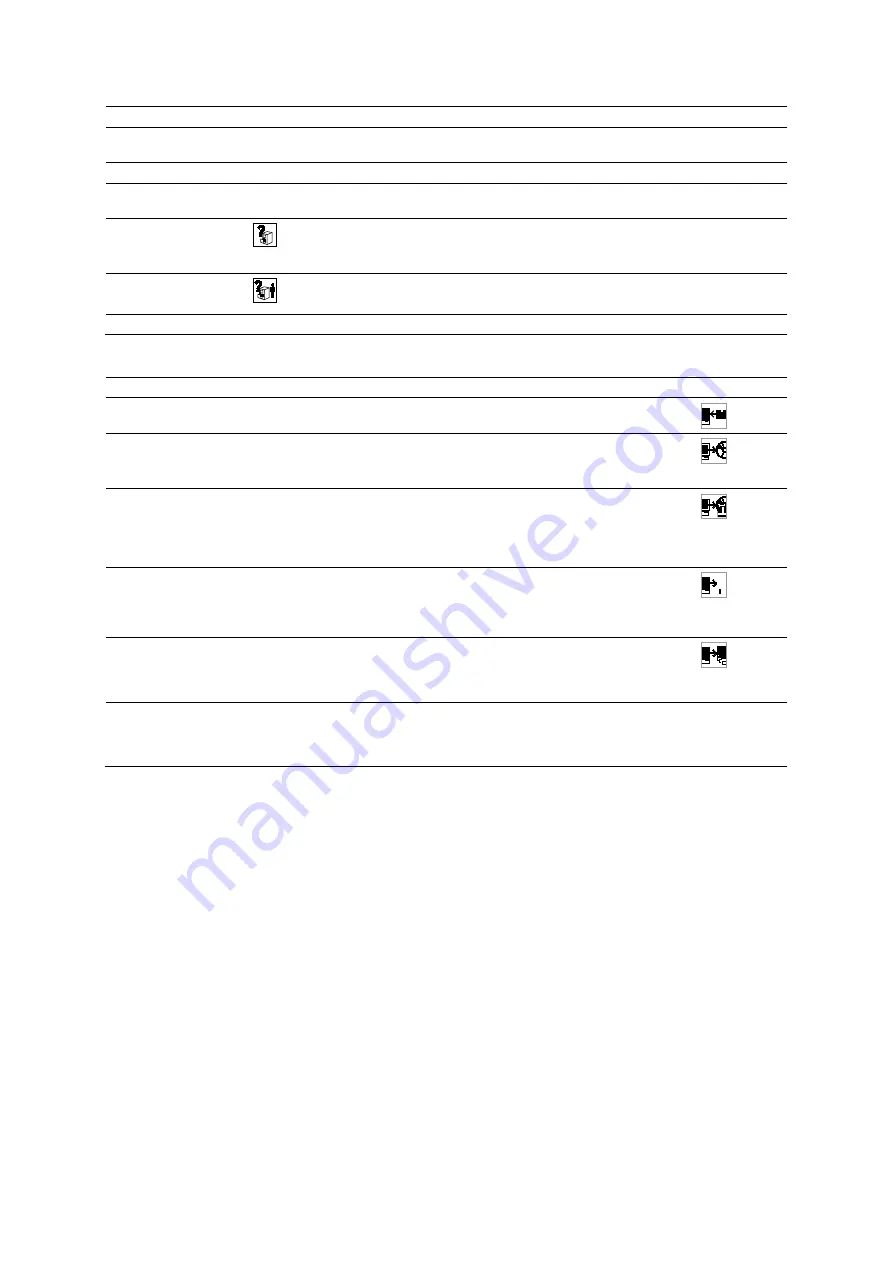
Appendi x D On-screen Controls
Instructions for Use
D - 43
Menu Selection
Button
Description
Print Preview
---
Displays a preview of the patient data for printing. This selection is available
only for a selected storage location, patient folder, or procedure (Scheduler).
Print List
---
Prints the patient data displayed in the content section of the patient browser.
---
Displays the
dialog box, listing available printers and their configuration
options.
Search
Open "Patient Search" dialog
Displays the
Patient Search
dialog box to enter criteria to search for patient
information in the local database, Scheduler, or inserted disk.
Search Selected
Search Selected
Displays the
Patient Search
dialog box with data for the selected patient.
Close Browser
---
Exits the patient browser.
Transfer Menu Selections
Menu Selection
Description
Button
Import
Copies the selected patient data to the local database. This selection is
available only for patient data on the inserted disk.
Archive to "__"
Archives the selected patient data to the indicated archive device.
This menu selection indicates the currently configured default archive
device.
Archive to...
Displays the
Archive To
dialog box, which lists destinations (archive
devices) for archival of the selected patient data. When the archival is
complete, the system updates the work status of the patient data to
"Archived." This selection is available only for patient data on the local
database.
Send to "__"
Sends the selected patient data to the indicated storage device.
This menu selection indicates the currently configured default storage
device. For example, if a workstation named "MV300" is the default storage
device, then the menu selection is
Send to MV300
.
Send to...
Displays the
Send To
dialog box, which lists destinations (storage devices)
for storing the selected patient data. When the transfer is complete, the
system updates the work status of the patient data to "Sent." This selection
is available only for patient data on the local database.
Export to...
Displays the
Export To
dialog box, which lists destinations (offline devices)
for storing of the selected patient data. When the transfer is complete, the
system updates the work status of the patient data to "Exported." This
selection is available only for patient data on the local database.
---
Summary of Contents for Acuson S2000
Page 12: ...1 Introduction 1 2 Instructions for Use ...
Page 14: ...1 Introduction 1 4 Instructions for Use System Review Example of the ultrasound system ...
Page 84: ...2 Safety and Care 2 54 Instructions for Use ...
Page 86: ...3 System Setup 3 2 Instructions for Use ...
Page 112: ...3 System Setup 3 28 Instructions for Use ...
Page 114: ...4 Examination Fundamentals 4 2 Instructions for Use ...
Page 144: ...5 Transducer Accessories and Biopsy 5 2 Instructions for Use ...
Page 196: ...7 Specialty Transducers 7 2 Instructions for Use ...
Page 200: ...7 Specialty Transducers 7 6 Instructions for Use ...
Page 202: ...8 Physiologic Function 8 2 Instructions for Use ...
Page 208: ...9 eSieFusion Imaging 9 2 Instructions for Use ...
Page 236: ...10 Virtual Touch Applications 10 2 Instructions for Use ...
Page 258: ...10 Virtual Touch Applications 10 24 Instructions for Use ...
Page 302: ...Appendix A Technical Description A 44 Instructions for Use ...
Page 326: ...Appendix B Control Panel and Touch Screen B 24 Instructions for Use ...
Page 328: ...Appendix C Control Panel C 2 Instructions for Use ...
Page 394: ...Appendix D On screen Controls D 50 Instructions for Use ...
Page 444: ...Appendix F Acoustic Output Reference F 2 Instructions for Use ...
Page 516: ...Appendix F Acoustic Output Reference F 74 Instructions for Use ...
Page 517: ......
Page 518: ......






























