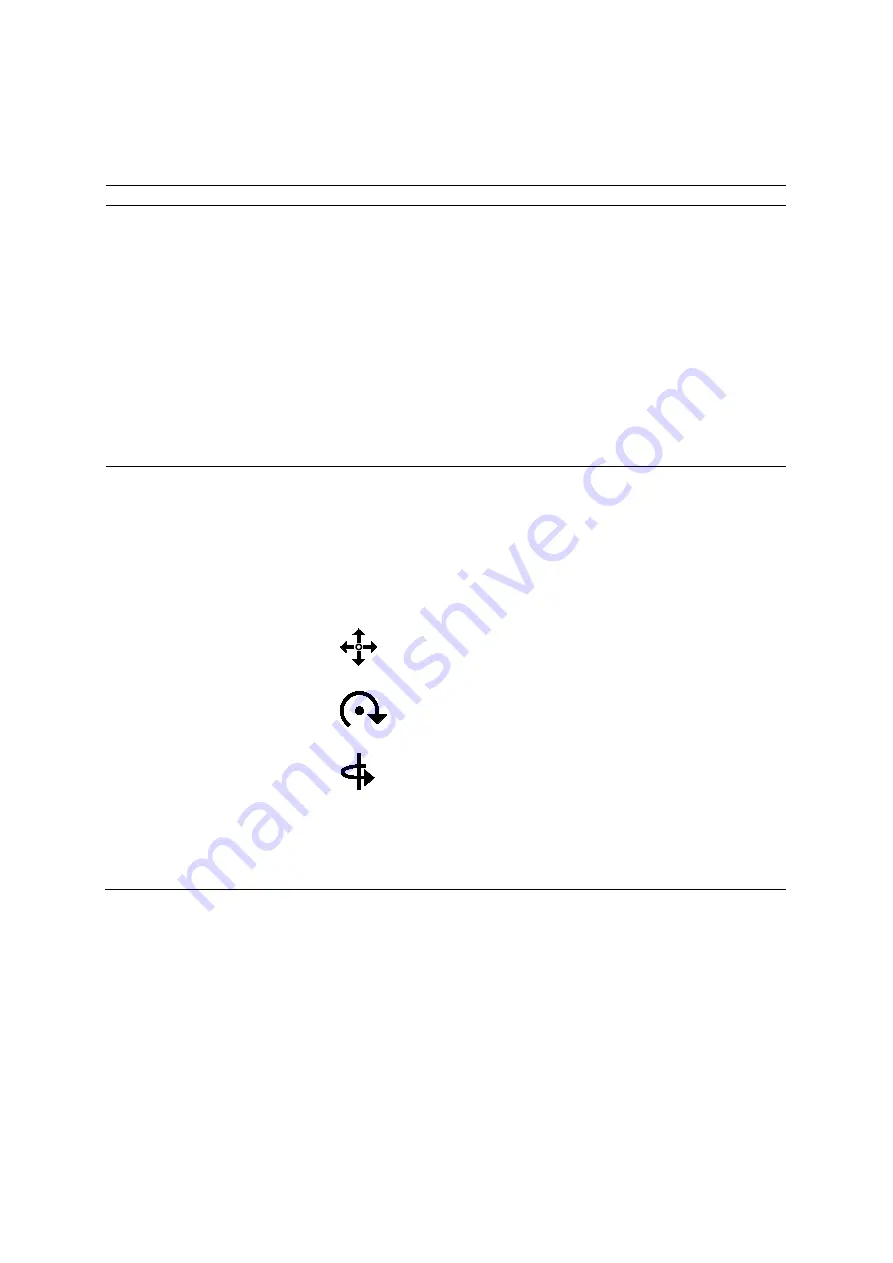
9 eSieFusi on Im aging
9 - 22
Instructions for Use
Adjusting the Image Alignment
You can use the alignment tools in any combination to perform fine adjustments of the image
alignment with the reference data.
To
Do this
Acquire an ultrasound clip and
automatically align the
ultrasound image with the
reference data
(Available only for CT reference data)
Note:
The system does not support automatic alignment with contrast agent
imaging.
1. Select a setting.
●
Select
Auto
.
○
For systems without a touch screen, press
PRIORITY
to select
Auto
.
2. Press
UPDATE
to begin acquiring a clip and then press
UPDATE
again to end
the acquisition.
Note:
The system supports clip lengths up to 60 seconds.
The system aligns the reference data with the ultrasound data in the acquired
clip.
3. To save the current alignment, click
Save Alignment
.
The system updates the Navigator with an entry for the saved alignment.
Manually align the ultrasound
image with the reference data
1. Select a setting.
●
Select
Manual
.
○
For systems without a touch screen, press
PRIORITY
to select
Manual
.
2. Select the method of manual alignment.
●
Select
Move
,
Z
, or
Y
.
○
For systems without a touch screen, press
NEXT
to select
Move
,
Z
, or
Y
.
The system changes the pointer based on the method you select:
–
Move
positions the reference data in the plane of the ultrasound image.
–
Z
rotates the reference data in the plane of the ultrasound image.
–
Y
rotates the reference data around the vertical axis of the ultrasound image.
3. Click the blended image and then roll the trackball to position the reference data
in the required location on the ultrasound image.
4. Click the blended image to anchor the position of the reference data.
5. To save the current alignment, click
Save Alignment
.
The system updates the Navigator with an entry for the saved alignment.
Summary of Contents for Acuson S2000
Page 12: ...1 Introduction 1 2 Instructions for Use ...
Page 14: ...1 Introduction 1 4 Instructions for Use System Review Example of the ultrasound system ...
Page 84: ...2 Safety and Care 2 54 Instructions for Use ...
Page 86: ...3 System Setup 3 2 Instructions for Use ...
Page 112: ...3 System Setup 3 28 Instructions for Use ...
Page 114: ...4 Examination Fundamentals 4 2 Instructions for Use ...
Page 144: ...5 Transducer Accessories and Biopsy 5 2 Instructions for Use ...
Page 196: ...7 Specialty Transducers 7 2 Instructions for Use ...
Page 200: ...7 Specialty Transducers 7 6 Instructions for Use ...
Page 202: ...8 Physiologic Function 8 2 Instructions for Use ...
Page 208: ...9 eSieFusion Imaging 9 2 Instructions for Use ...
Page 236: ...10 Virtual Touch Applications 10 2 Instructions for Use ...
Page 258: ...10 Virtual Touch Applications 10 24 Instructions for Use ...
Page 302: ...Appendix A Technical Description A 44 Instructions for Use ...
Page 326: ...Appendix B Control Panel and Touch Screen B 24 Instructions for Use ...
Page 328: ...Appendix C Control Panel C 2 Instructions for Use ...
Page 394: ...Appendix D On screen Controls D 50 Instructions for Use ...
Page 444: ...Appendix F Acoustic Output Reference F 2 Instructions for Use ...
Page 516: ...Appendix F Acoustic Output Reference F 74 Instructions for Use ...
Page 517: ......
Page 518: ......






























