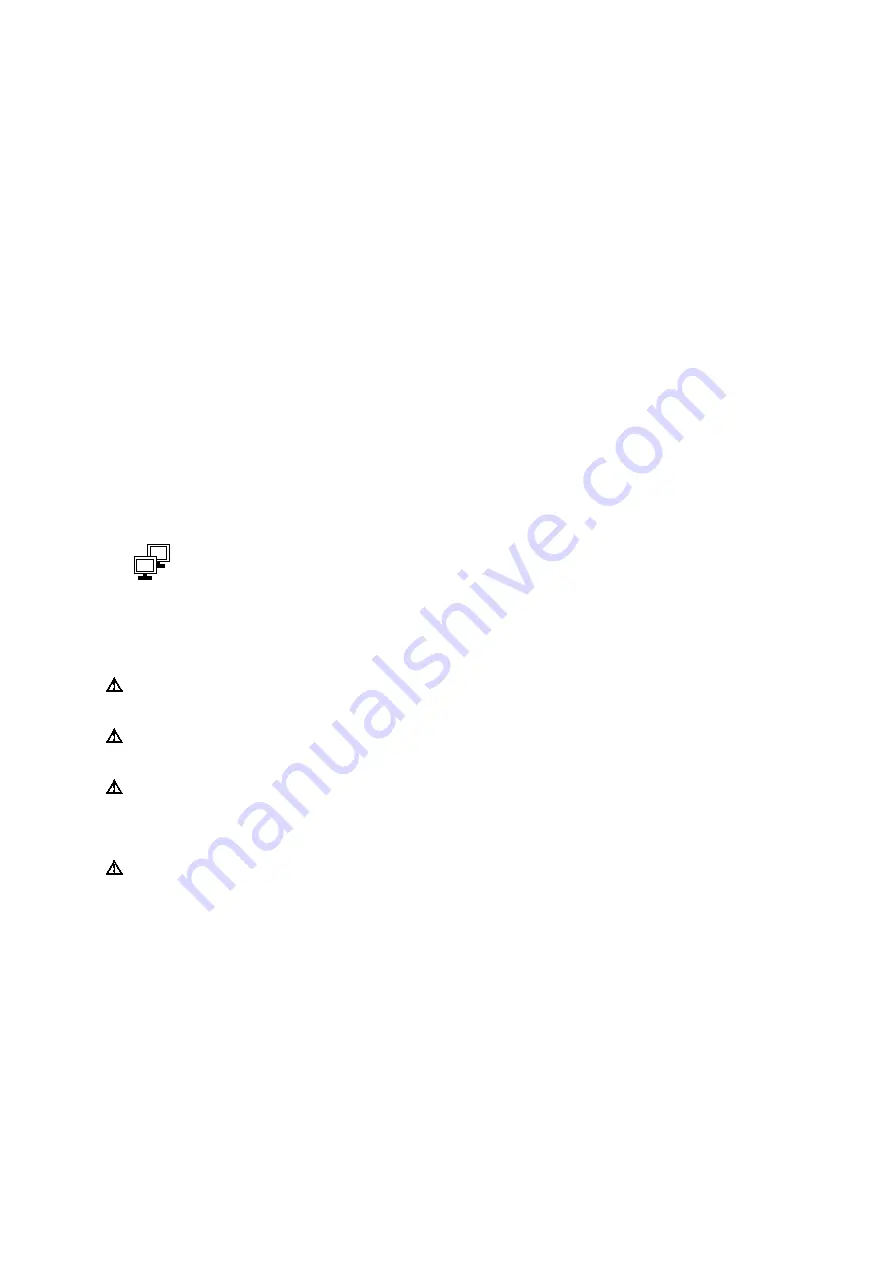
3 System Setup
Instructions for Use
3 - 19
Connecting the Ultrasound System to a Network
The ultrasound system can connect to a local area network (LAN) through a wired or a wireless
connection. When both wired and wireless connections are configured and available, the
ultrasound system assigns priority to the wired connection.
If you are in the process of saving a study to a network location when you disconnect from the
LAN or change the connection to the LAN, the ultrasound system pauses the process of saving
the study and resumes saving the study when you reconnect the system to the LAN through a
wired or wireless connection.
See also:
Network Configuration, Chapter 4, System Reference
Wired Connection
To connect the ultrasound system to a network through a wired connection:
Prerequisite:
The network administrator has configured the required wired connection on the
ultrasound system.
1. Connect the network cable to the Ethernet port located on the inside of the input/output
panel door.
2. Connect the network cable to the hospital network port.
If the ultrasound system is connected to a wireless network, the ultrasound system
disconnects from the wireless network. The system then connects to the LAN through the
wired connection and displays an icon at the bottom of the image screen indicating a wired
connection.
Example of the icon displaying two monitors to indicate a wired connection. (The icon
displaying one monitor indicates a data transfer job.)
Wireless Connection
Caution:
Do not connect a wireless adapter or network card to any USB ports on the ultrasound
system.
Caution:
Use only the wireless configuration described in the manuals for the ultrasound
system.
Caution:
Maintain a radius of at least 25 cm between the adapter located near the CD/DVD
drive and possible sources of interference for the wireless connection. Possible sources of
interference can be other medical devices and systems, including devices and systems in
compliance with CISPR emission standards.
Caution:
Ultrasound systems operate in the range of radio frequencies (RF) and are susceptible
to electromagnetic interference generated by other RF energy sources. To prevent this
interference, increase the distance between the ultrasound system and the interfering RF energy
source.
Summary of Contents for Acuson S2000
Page 12: ...1 Introduction 1 2 Instructions for Use ...
Page 14: ...1 Introduction 1 4 Instructions for Use System Review Example of the ultrasound system ...
Page 84: ...2 Safety and Care 2 54 Instructions for Use ...
Page 86: ...3 System Setup 3 2 Instructions for Use ...
Page 112: ...3 System Setup 3 28 Instructions for Use ...
Page 114: ...4 Examination Fundamentals 4 2 Instructions for Use ...
Page 144: ...5 Transducer Accessories and Biopsy 5 2 Instructions for Use ...
Page 196: ...7 Specialty Transducers 7 2 Instructions for Use ...
Page 200: ...7 Specialty Transducers 7 6 Instructions for Use ...
Page 202: ...8 Physiologic Function 8 2 Instructions for Use ...
Page 208: ...9 eSieFusion Imaging 9 2 Instructions for Use ...
Page 236: ...10 Virtual Touch Applications 10 2 Instructions for Use ...
Page 258: ...10 Virtual Touch Applications 10 24 Instructions for Use ...
Page 302: ...Appendix A Technical Description A 44 Instructions for Use ...
Page 326: ...Appendix B Control Panel and Touch Screen B 24 Instructions for Use ...
Page 328: ...Appendix C Control Panel C 2 Instructions for Use ...
Page 394: ...Appendix D On screen Controls D 50 Instructions for Use ...
Page 444: ...Appendix F Acoustic Output Reference F 2 Instructions for Use ...
Page 516: ...Appendix F Acoustic Output Reference F 74 Instructions for Use ...
Page 517: ......
Page 518: ......






























