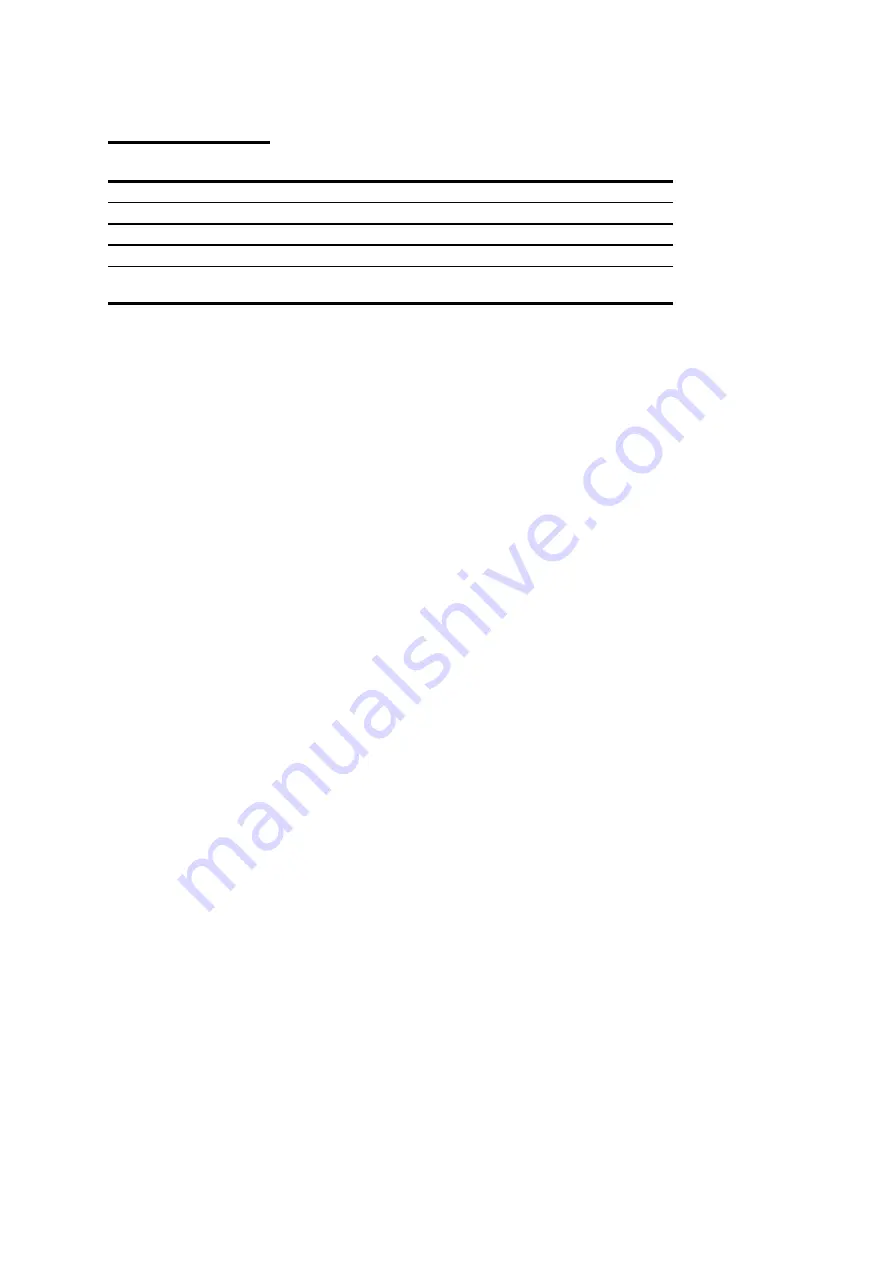
ACUSON
Freestyle User Manual
4-5
Patient Studies
Patient Soft Keys
Patient Soft Keys
Soft Key
Description
SCAN
Returns to the scan screen
.
CANCEL
Closes the record without saving unconfirmed entries.
CLEAR
Lets you start over by clearing information from all the fields.
WORKLIST
Displayed if Worklist is configured for this system. For more
information see, “Worklist Query” on page 4-6.
Creating New Patient Studies
To enter Patient information:
1. Press the
PATIENT
Soft Key or select
New Patient Study
from the
SETUP
Soft Key menu
to display the New Patient screen.
2.
Use the Trackball to place the cursor in each entry field, then press the left Trackball key
to open the on-screen keyboard. You can also place the cursor over the keyboard symbol
to the right of the entry box and press the left Trackball key to bring up the on-screen
keyboard. You can also use an external USB-compatible keyboard.
3.
Save the new patient record, by selecting [
OK]
.
4. To then go directly to the real-time imaging screen select
Scan
from the
SETUP
Soft Key
menu.
NOTE:
If you start scanning a patient and save images without entering a patient name or ID, the
system will automatically create a Study file for that patient study. The patient name will be listed as
UNKNOWN, a machine-generated ID number will be created, and the date and time of the study will be
recorded. This information will become a part of the image screen saved with the images. During or after
the study, it is possible to modify the patient information that appears in the Patient Study Archive.
NOTE:
If a patient already has a study stored in the system, you will still need to enter new patient
information at the time of a new study; the system does not provide patient folders with multiple studies.
NOTE:
If the on-screen keyboard does not automatically activate as expected and you have a USB
mouse or a wireless USB mouse connected, disconnect the USB mouse or use the pointer to select the
on-screen typewriter symbol to activate the on-screen keyboard.
Summary of Contents for ACUSON Freestyle
Page 4: ...iv ACUSON Freestyle User Manual ...
Page 14: ...1 2 ACUSON Freestyle User Manual Introduction ...
Page 70: ...3 2 ACUSON Freestyle User Manual Setup ...
Page 78: ...3 10 ACUSON Freestyle User Manual ...
Page 80: ...4 2 ACUSON Freestyle User Manual Patient Studies ...
Page 92: ...5 2 ACUSON Freestyle User Manual Scanning ...
Page 110: ...6 2 ACUSON Freestyle User Manual Wireless Probes ...
Page 122: ...7 2 ACUSON Freestyle User Manual Batteries ...
Page 128: ...8 2 ACUSON Freestyle User Manual Connectivity ...






























