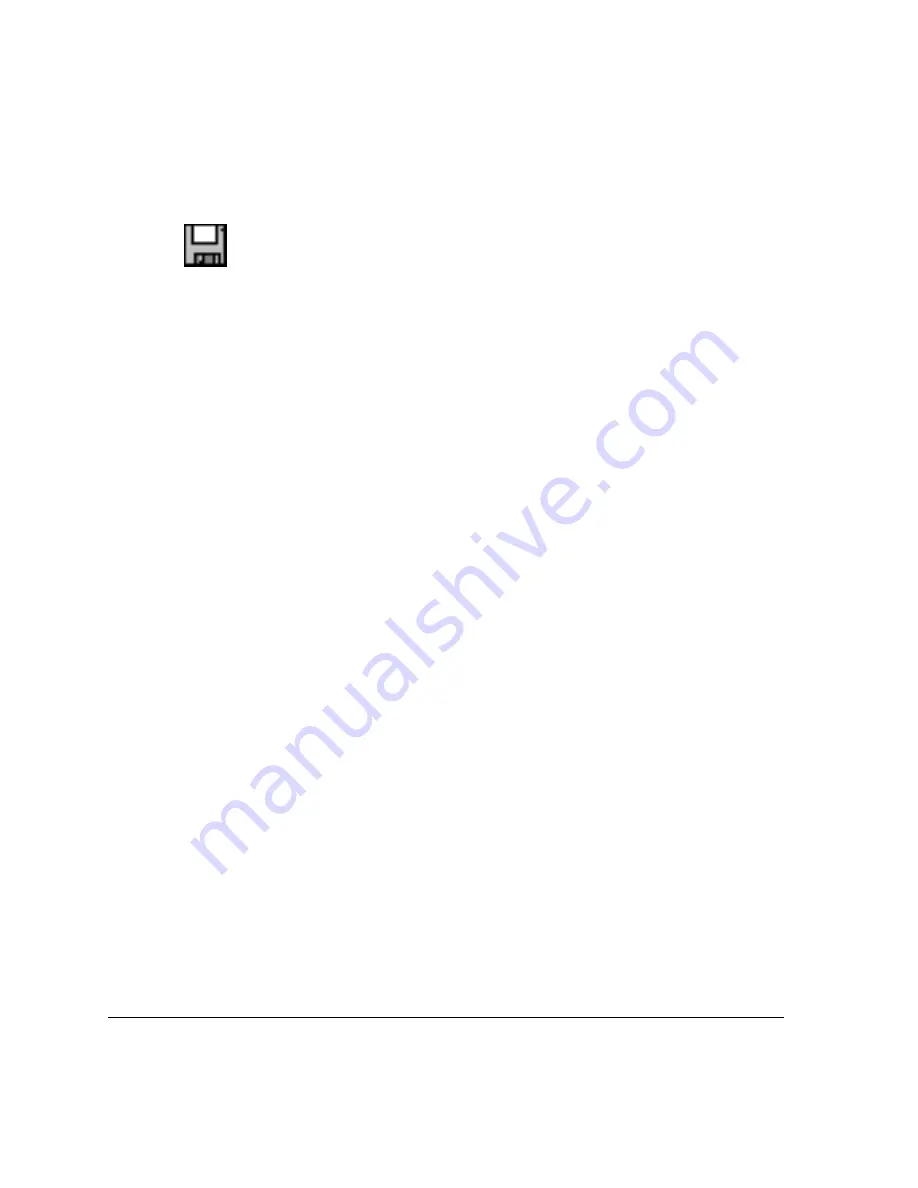
Transferring Studies
9-24
ACUSON Cypress™ Operator’s Manual
Formatting a Disk Using the System Utilities
To format a disk using the system utilities, follow these steps:
1.
Press
SETUP
and then click the
Shutdown
tab.
2.
Click [
UTILITIES
].
3.
When the Utilities menu opens, click [
MO DISK FORMAT
].
4.
Insert the
MO
disk and then click [
RUN SELECTED
].
5.
The Format Dialogue box opens. Complete the settings (see Table 45).
6.
Click [
START
]. A warning will appear to inform you that
ALL
data will be
erased from the disk.
7.
Click [
OK
]. A prompt will appear indicating the formatting procedure is com-
plete.
8.
Click [
OK
] and then click [
CLOSE
] on the Format Dialogue box.
9.
Note that you cannot format another disk without first closing the Format Dia-
logue box. If you do not close the dialogue box, the format will fail. To format
multiple disks at one time, repeat the steps as outlined above.
10.
When finished formatting, click [
CLOSE
] on the Utilities menu and the system
returns to the
2D
screen.
Reading Native Cypress System Format Studies from the MO
Disk
To read a study from an
MO
disk, follow these steps:
1.
Insert the
MO
disk into the
MO
drive. The Cypress system automatically
reads the disk and lists the studies in the patient directory under the
MO DISK
heading. Studies saved in the
CYPRESS
format have a gray icon in front of
the study; studies saved in the
DICOM
format have a blue circle and line
overlaying a gray icon.
2.
View a study. Studies saved in the
MO CYPRESS
format can be viewed on
the Cypress system by highlighting the study and then clicking the [
ACTI-
VATE
] button.
NOTE Studies stored in the
DICOM
format cannot be copied back to the
Cypress system for viewing.






























