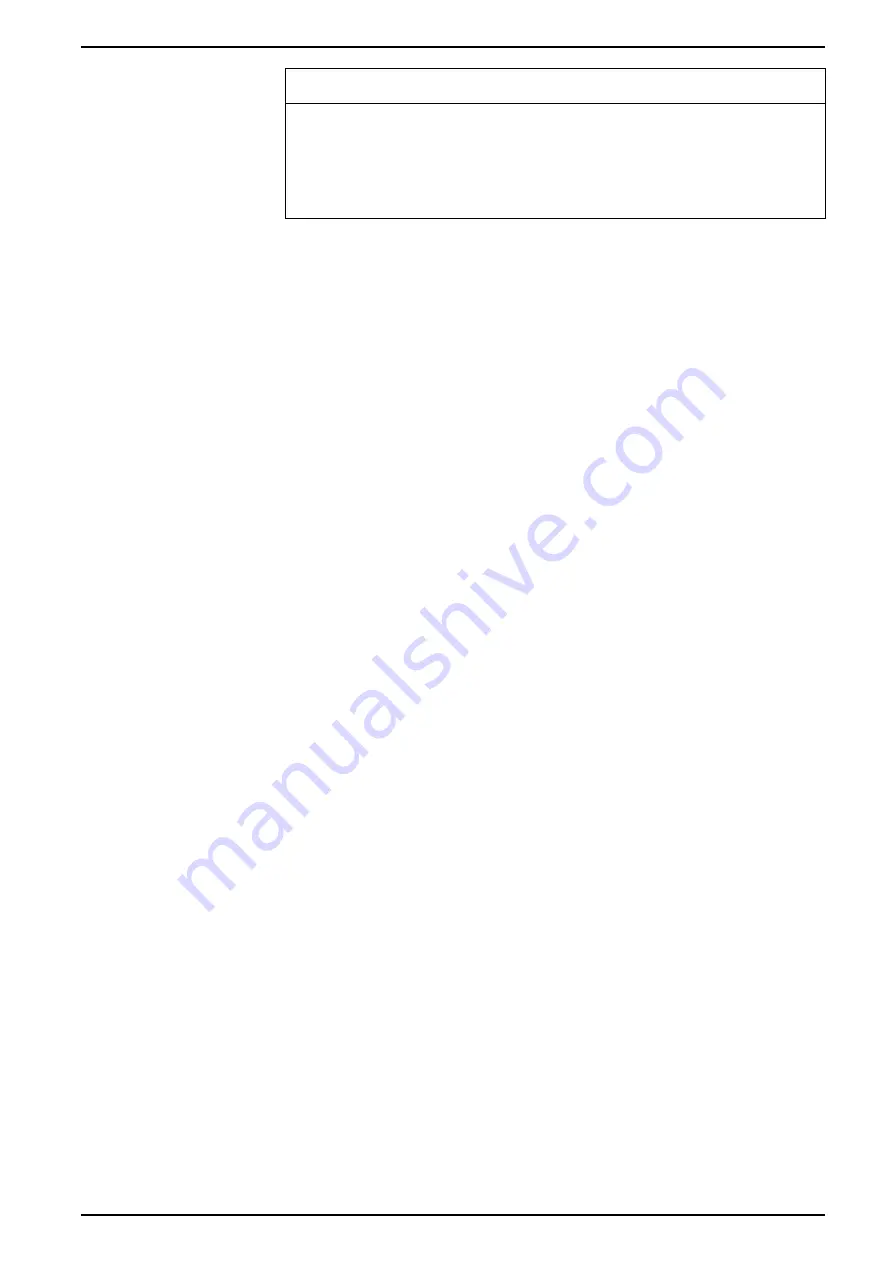
NOTICE
LOSS OF ACCESS
Failure to follow these instructions can result in loss of access to the
device.
Ensure you maintain sufficient access to communicate with and configure your
device.
NOTE:
You cannot change the Ethernet port number assignments through
your meter’s display.
1. Press the
Home
button on the display.
2. Navigate to
Setup Menu
>
Ethernet Port Enable Setup
.
3. Press Edit. Enter your meter’s password, if prompted.
4. Press the up or down icons to navigate available Ethernet protocols. A gray
bar appears behind the active selection.
5. To select the item(s):
– Press Enable/Disable, or
– Press the up and down icons simultaneously.
6. Press Select to accept the change.
7. Press Select to confirm.
Serial communications
The meter supports serial communications through its onboard RS-485 ports.
RS-485
In an RS-485 network, there is one master device, typically an Ethernet to RS-485
gateway. It provides the means for RS-485 communications with multiple slave
devices (for example, meters). For applications that require only one dedicated
computer to communicate with the slave devices, a USB to RS-485 converter can
be used to connect to the master device.
Up to 32 devices can be connected on a single RS-485 bus.
RS-485 wiring
Connect the devices on the RS-485 bus in a point-to-point configuration, with the
(+) and (-) terminals from one device connected to the corresponding (+) and (-)
terminals on the next device.
RS-485 cable
Use a shielded 2 twisted pair or 1.5 twisted pair RS-485 cable to wire the devices.
Use one twisted pair to connect the (+) and (-) terminals, and use the other
insulated wire to connect the C terminals
The total distance for devices connected on an RS-485 bus should not exceed
1200 m (4000 ft).
7EN05-0390-00
39
Summary of Contents for 9810 Series
Page 1: ...9810 series User manual 7EN05 0390 00 09 2018 www usa siemens com pds ...
Page 4: ......
Page 12: ......






























