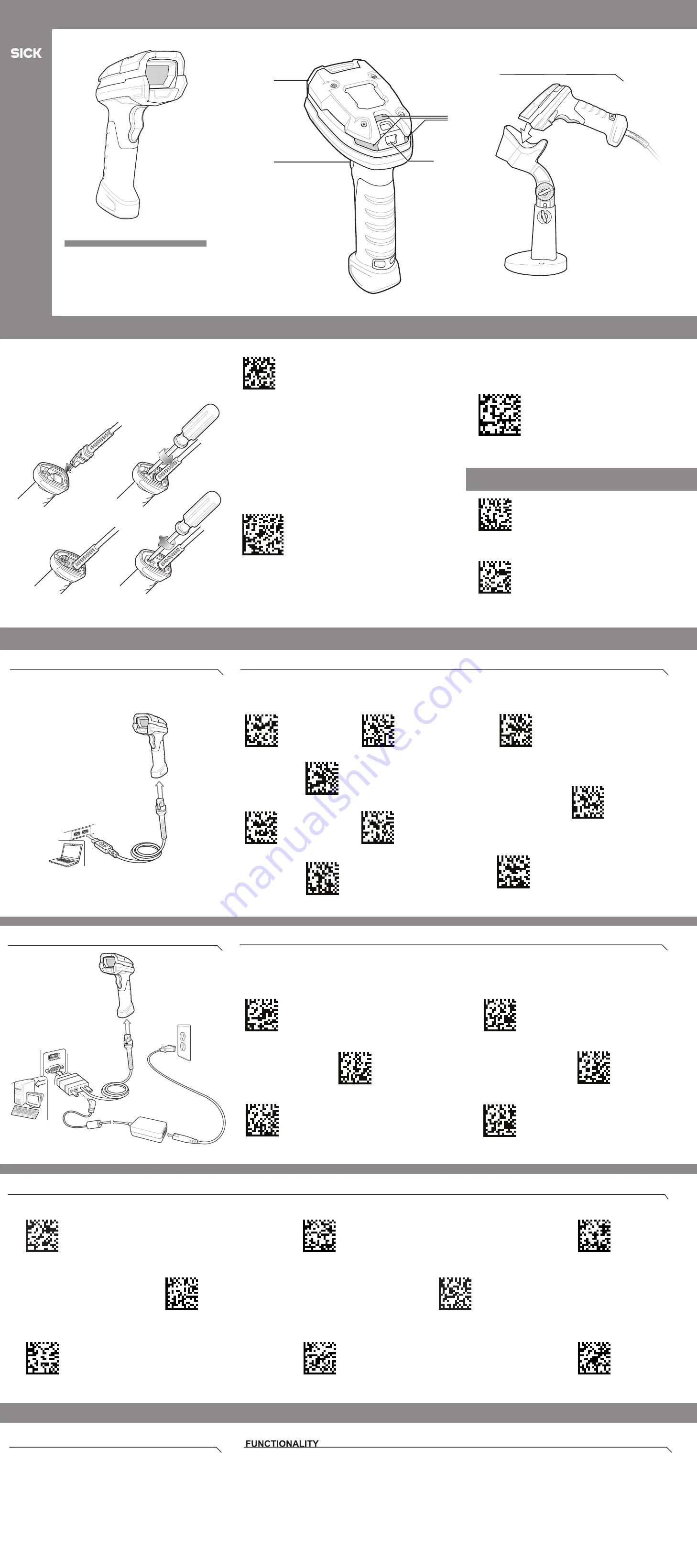
Z-Up Tool
1
1
2
3
4
2
3
4
STEP 1 - CONNECT HOST INTERFACE
SCANNER FEATURES
See Product Reference Guide
for detailed information
NOTE:
Cables may vary depending on configuration
STEP 2 - SET UP INTERFACE
(
Scan Host Bar Codes
)
1
Scan Window
2
Scan Trigger
3
LED
4
Beeper
USB
Country Keyboard Types
USB
Scan
ONE
of the bar codes below
*USB KEYBOARD (HID)
SNAPI WITHOUT IMAGING
IBM HAND-HELD USB
SIMPLE COM PORT EMULATION
IBM TABLE TOP USB
USB CDC Host
1. Insert cable fully so that the connector is flush with the scanner surface.
2. Loosen metal lock plate screws using a PH1 driver.
3. Slide lock plate to fully locked position.
4. Tighten screw using a PH1 driver (torque: 5 in-lb).
ACCESSORIES
The interface cable automatically detects the host interface type and uses the
default setting. If the default (*) does not meet your requirements, scan another
host bar code below.
The interface cable automatically detects the host interface type and uses the
default setting. If the default (*) does not meet your requirements, scan another
host bar code below.
USB - OVERRIDE CAPS LOCK KEY (ENABLE)
*USB - DO NOT OVERRIDE CAPS LOCK KEY (DISABLE)
SNAPI WITH IMAGING
SSI OVER USB CDC
USB OPOS HAND- HELD
RS-232
RS-232
Scan
ONE
of the bar codes below
ICL RS-232
NIXDORF RS-232 MODE A
NIXDORF RS-232 MODE B
FUJITSU RS-232
OPOS/JPOS
*STANDARD RS-232
www.sick.com/ZS36x8_DPM
USB CAPS LOCK OVERRIDE BAR CODE
ADD A TAB KEY
To add a Tab key after scanned data, scan
the bar code below.
ADD A TAB KEY
TAB KEY BAR CODE
RETURN TO FACTORY DEFAULTS
SET DEFAULTS / ENTER KEY BAR CODES
CABLE ATTACHMENT
ADD AN ENTER KEY
To add an Enter key after scanned data, scan
the bar code below.
(Carriage Return/Line Feed)
ADD AN ENTER KEY (CARRIAGE RETURN/LINE FEED)
ZS3608
QUICKSTART
Mobile Hand-held Scanners
8025235/en/2020-01-168025235/en/2020-01-16
Intellistand
Distributed by
Scan one of the bar codes below corresponding to the keyboard type. For a USB host, the setting applies only to the USB keyboard (HID) device.
The Z-UP Tool is an easy to use, PC-based software tool that
enables rapid and easy setup of a scanner via a bar code or USB
cable. For more information, visit:
www.sick.com/ZS36x8_DPM
.
Note: Zebra’s 123Scan software can also be used for configuration.
- Device Configuration
- Electronic Programming (USB Cable)
- Programming Bar Codes
- Data View - Scan Log (Display Scanned Bar Code Data)
- Access Asset Tracking Information
- Upgrade Firmware and View Release Notes
*US ENGLISH
(NORTH AMERICA)
ITALIAN
GERMAN
CHINESE
(SIMPLIFIED)
UK ENGLISH
SPANISH
JAPANESE
(ASCII)
FRENCH
(FRANCE)
8025235/2020-01-16 • Subject to change without notice • SICK AG • Waldkirch • Germany • www.sick.com


