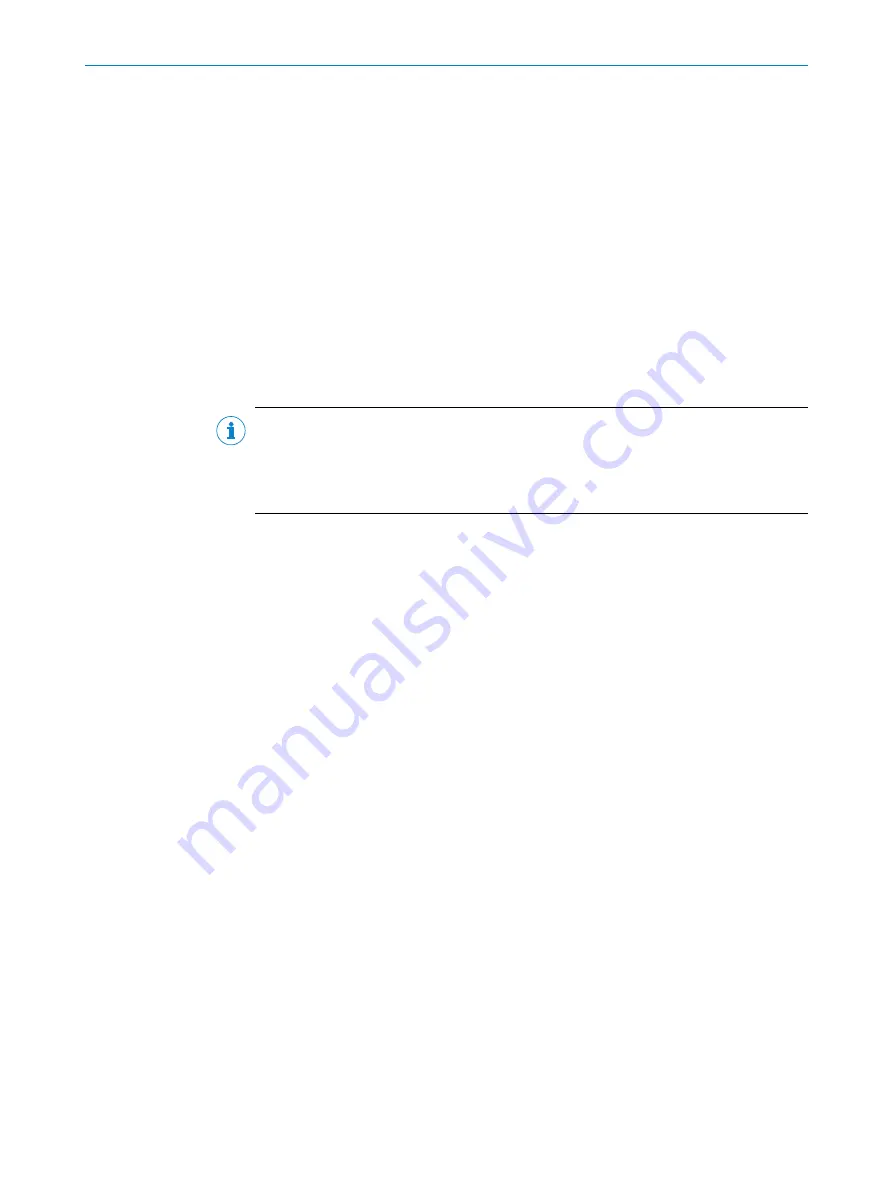
12.6
TriSpector1000 Result Output Function Block
A guide for connecting your TriSpector1000 to a Siemens PLC
This operating instruction will guide you through the process of connecting the TriSpec‐
tor1000 to the PLC, using the TriSpector1000 function block to parse an example string
and finally how to modify the function block to suit your needs.
12.6.1
About this document
Please read this chapter carefully before working with this documentation and the
TriSpector1000 Result Output function block.
12.6.1.1
Purpose of this document
This operating instruction will guide you through the process of connecting the TriSpec‐
tor1000 to the PLC, using the TriSpector1000 function block to parse an example string
and finally how to modify the function block to suit your needs.
NOTE
This document does not provide a plug-and-play solution that will fit any result output
string. This document is a
guide
how to set up the PLC for a specific example output
string from the TriSpector1000. This document will also guide you how to modify the
function block by editing the structured text implementation of the function block.
12.6.1.2
Target group
This operating instruction addresses planning engineers, developers and operators of
machines and systems who use a TriSpector1000 vision sensor and who are familiar
with S7 PLC programming using the TIA-Portal.
12.6.1.3
Scope
This document applies to the following variants of TriSpector1000:
■
TriSpector1008
■
TriSpector1030
■
TriSpector1060
12.6.1.4
Supported PLCs
The function blocks can be downloaded from the
1.
Log on to the SICK Support Portal.
2.
Under the
Vision
tab, click
TriSpector1000
and navigate to the
TriSpector PLC function
blocks for Siemens S7
page.
3.
Click on
Zip to start the function blocks
to start the download.
The zip folder contains function blocks for the following controllers:
■
S7-300
■
S7-400
■
S7-1200
■
S7-1500
The table below tells you what function block to choose depending on your PLC version.
It is important that you choose the correct function block corresponding to your PLC ver‐
sion. The function blocks are different and not compatible with each other. The differ‐
ences are explained in more detail in
APPENDIX
12
8021808/12ID/2019-01 | SICK
O P E R A T I N G I N S T R U C T I O N S | TriSpector1000
85
Subject to change without notice
















































