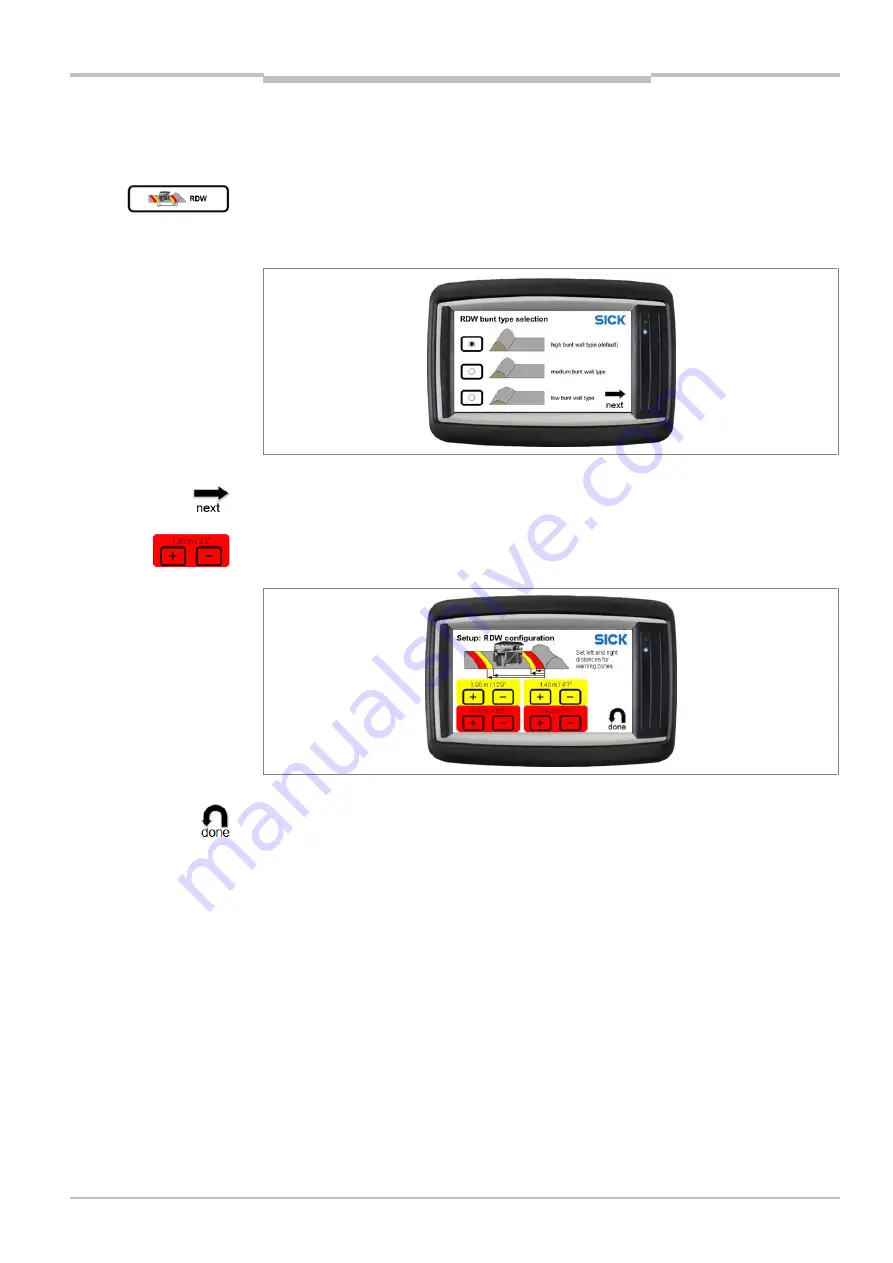
Operating Instructions
Chapter
6
TPS
8021799/2017-09-26
Operating Instructions | SICK
53
Subject to change without notice
Commissioning
6.5.2
RDW setup
The RDW warning zones are defined relatively to the left road limitation
Click on the
RDW
icon.
1. Choose the bunt wall type according to individual mine site situation.
2. Confirm the adjusted warning zone using the
next
icon.
3. Adjust the warning zones for
RDW
accordingly using the plus/minus icon for the yellow
and red warning zones.
4. Confirm the adjusted warning zone using the
done
icon. The parameters are
permanently saved in the system.
You will then be taken back to the supervisor setup page with the individual setup steps
for the warning zones.






























