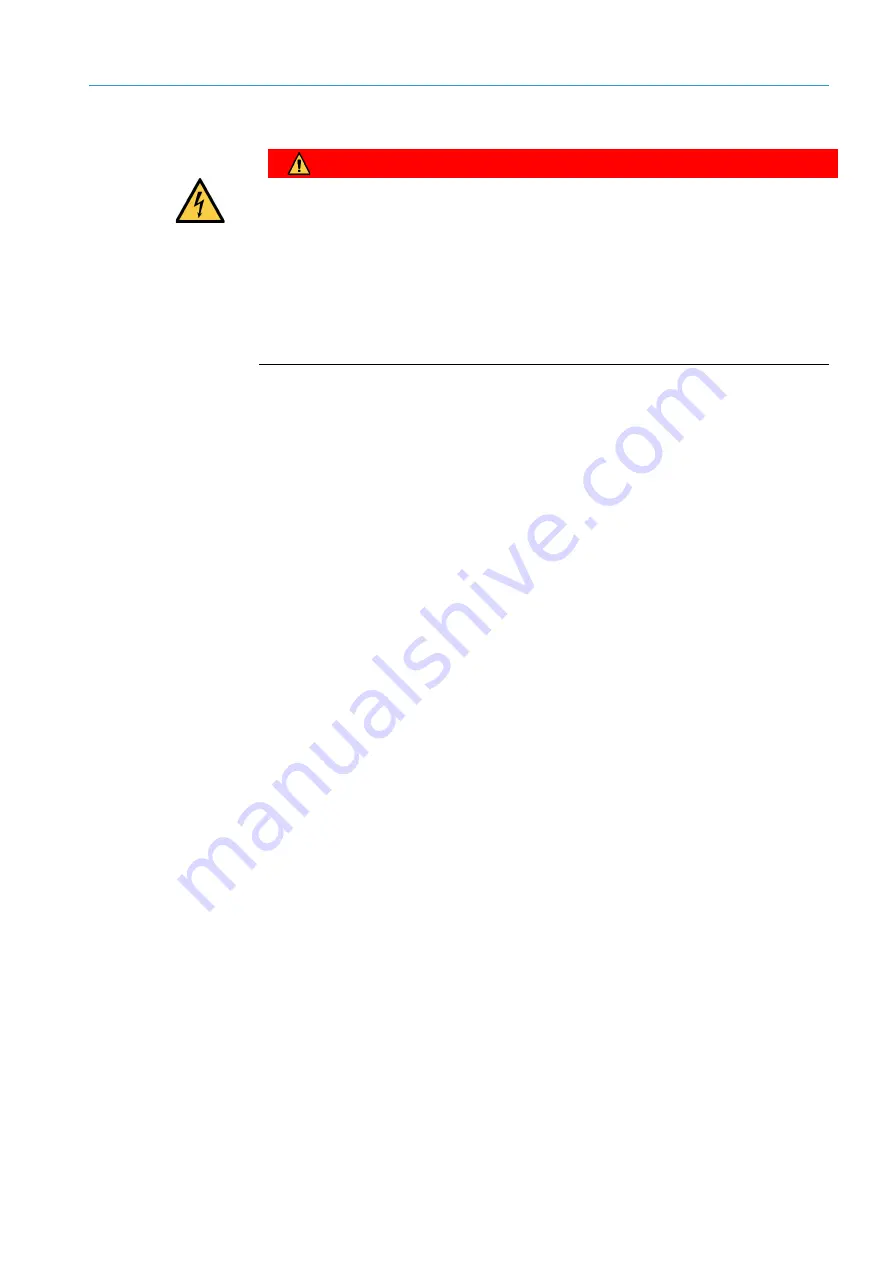
ELECTRICAL INSTALLATION
5
55
8011325/18IM/2020-07-02|SICK
Subject to change without notice
O P E R A T I N G I N S T R U C T I O N S | ICR880/890
5.3
Performing the electrical installation
HAZARD
Risk of injury due to electrical current
The cabinet of the controller unit is connected to the power supply
(AC 100 V ... 264 V/50 Hz ... 60 Hz).
Measures
▸
Current safety regulations must be observed when working on electrical devices.
▸
The power supply must be disconnected when attaching and detaching electrical
connections.
To ensure that the male connectors connected are seated securely and that the
requirements for enclosure rating IP 64 are fulfilled on the camera system, the knurled
nuts/coupling nuts of the M12 plug connectors must be tightened and the Harting plug
connectors for the voltage supply must be secured using the fixing bracket.
▸
Wire all connections provided by the customer using shielded copper conductors.
▸
Observe the wire cross-sections required:
–
Switching inputs/outputs: at least 0.25 mm
2
–
Data interfaces: at least 0.22 mm
2
▸
Lay all of the cables such that there is no risk of people tripping over them and the
cables are protected against damage.
▸
Equip open wire ends of flexible cables that are attached to screw terminals with
suitable ferrules.
However, for secure contacting, do not use ferrules when attaching wire ends to spring-
loaded terminals.
5.3.1
Connecting the voltage-supply cable and control cable for the illumination unit
The intra-system connection between the camera and the illumination unit is achieved
using two short cables included with delivery.
ICI890-xxx0x: Connecting the voltage supply cable
1. Insert the voltage-supply cable on the camera into the 8-pin Harting POWER OUT
HanQ8 female connector and secure the plug connector.
2. Push the other end of the cable onto the corresponding 8-pin Harting HanQ8 male
connector for the illumination unit and secure the plug connector.
ICI890-xxx1x: Connecting the voltage supply cable
Connect the M12 connection of the ICI890-xxx1x illumination to the Harting HanQ
connection of the camera via an adapter (part number: 2098253).
Note
Recommendation
















































