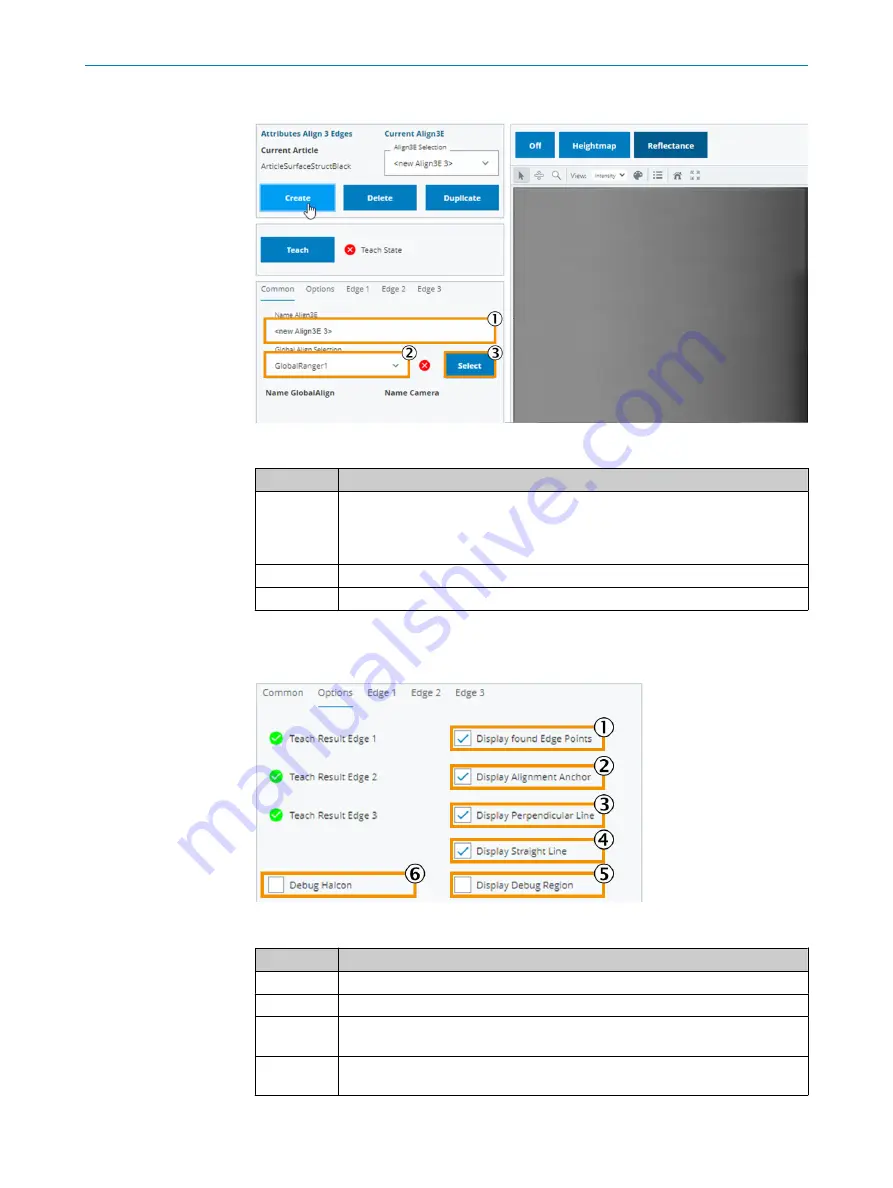
7.5.5.3.1
Common
tab
Figure 47: Alignment, Common tab
Function
Description
1
Input field for name assignment.
The entered name is preceded by an abbreviation to indicate the camera ([
C1
],
[
C2
]). In addition, an abbreviation indicating the alignment type (
[3E
],
[CC
], [
PA
]) is
prefixed.
2
Assign the
Global Align
.
3
Apply the changes.
7.5.5.3.2
Options
tab
The
Options
tab is used to configure display or maintenance parameters.
Figure 48: Alignment 3E, Options tab
Function
Description
1
Show the found scanning point of the edge using a red cross.
2
Show the alignment coordinate system.
3
Show the straight line through the edge points 1 and 2 (horizontal straight line in
this example).
4
Show the straight line through edge point 3 (a perpendicular line in this exam‐
ple).
OPERATION
7
8027445/V1-0/2022-06-15 | SICK
O P E R A T I N G I N S T R U C T I O N S | FOS-HVS
51
Subject to change without notice






























