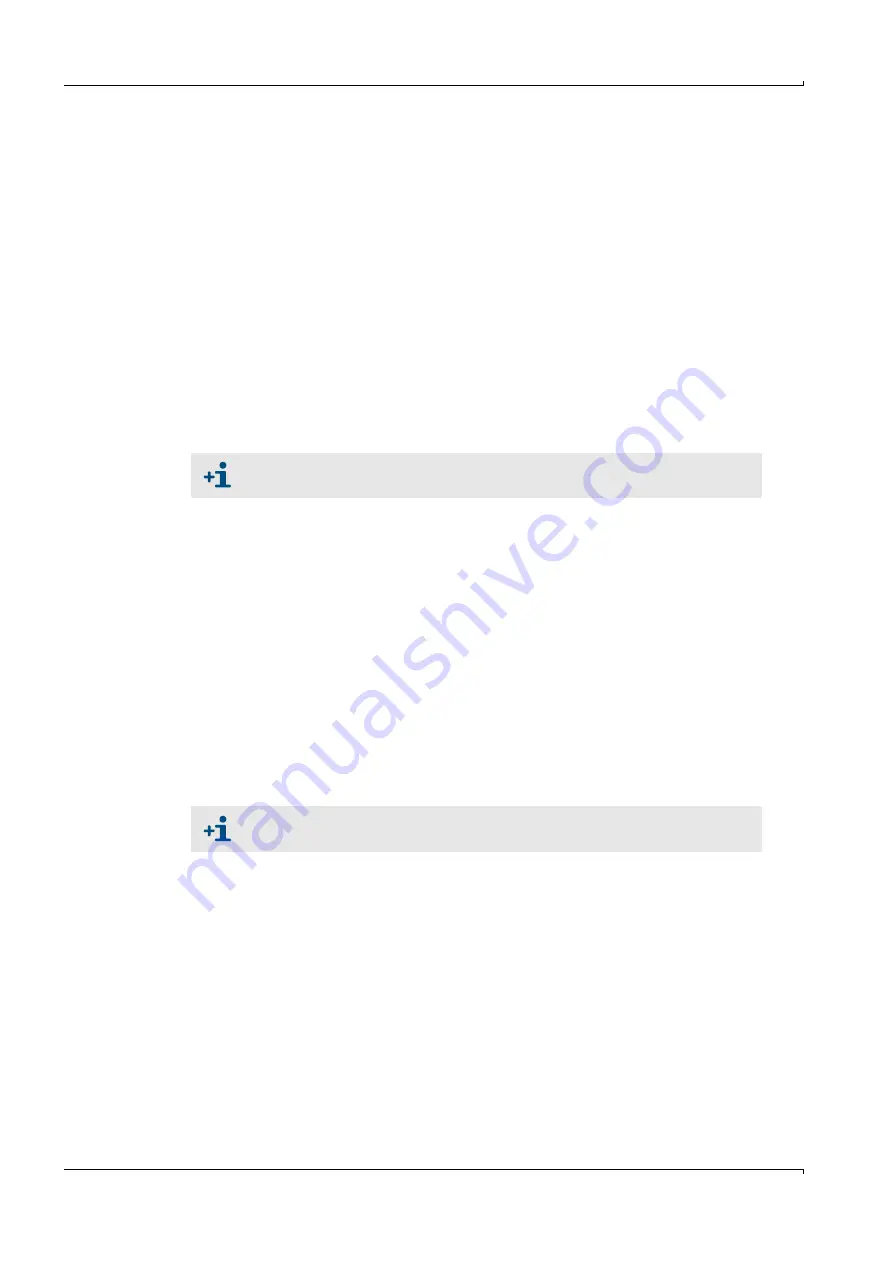
56
FLOWSIC200 · Operating Instructions · 8013271/1CJ9/V2-0/2022-01 · © SICK Engineering GmbH
Commissioning and parameterization
4.1
Basics
4.1.1
General information
Commissioning primarily comprises entering system data (e.g. measuring distance,
installation angle), parameter settings for output variables and reaction times and, if
required, setting the check cycle (
). A zero adjust is not required.
Additional calibration of the velocity measurement by means of network point
measurement using a reference system (for example, dynamic pressure probe) is then only
necessary when the velocity profile along the measuring axis is not representative for the
entire cross-section. The regression coefficients determined can then be entered into the
device without problems (
).
The ‘‘SOPAS Engineering Tool” (SOPAS ET) is supplied with the device for parameterizing
the system parameters. The required settings can be easily configured using the software
menus. Further functions are also available (e.g., data storage, graphic displays).
4.1.2
Installing the SOPAS ET program
Prerequisites
Laptop/PC with:
– Processor: At least Pentium III 500 MHz (or comparable type)
– USB interface (alternative - RS232 via adapter)
– Working memory (RAM): At least 1 GB
– Operating system: MS-Windows XP, VISTA, Windows 7 and Windows 8 (32/64 bit)
– Free memory: 450 MB
USB interface cable to connect the laptop/PC to the measuring system (MCU).
The SOPAS ET software as well as the USB driver (scope of delivery) must be installed on
the laptop/PC.
The voltage supply must be switched on.
Installing SOPAS ET
Insert the enclosed CD into the disk drive on the PC, select the language, choose
“Software” and follow the instructions.
Installing the USB driver
A special driver is required for communication between SOPAS ET and the measuring
system via USB interface.
For installation on the laptop/PC, the power supply of the MCU must be switched on and
the USB connector must be connected to the PC.
A message appears on the computer screen that new hardware has been found. Now
insert the supplied CD into the drive on the PC and follow the installation instructions
(
). Alternatively, the driver can also be installed via the hardware installation
program in the Windows Control Panel.
Administrator rights are required for the installation.
If the startup screen does not appear, run the “setup.exe” file.
















































