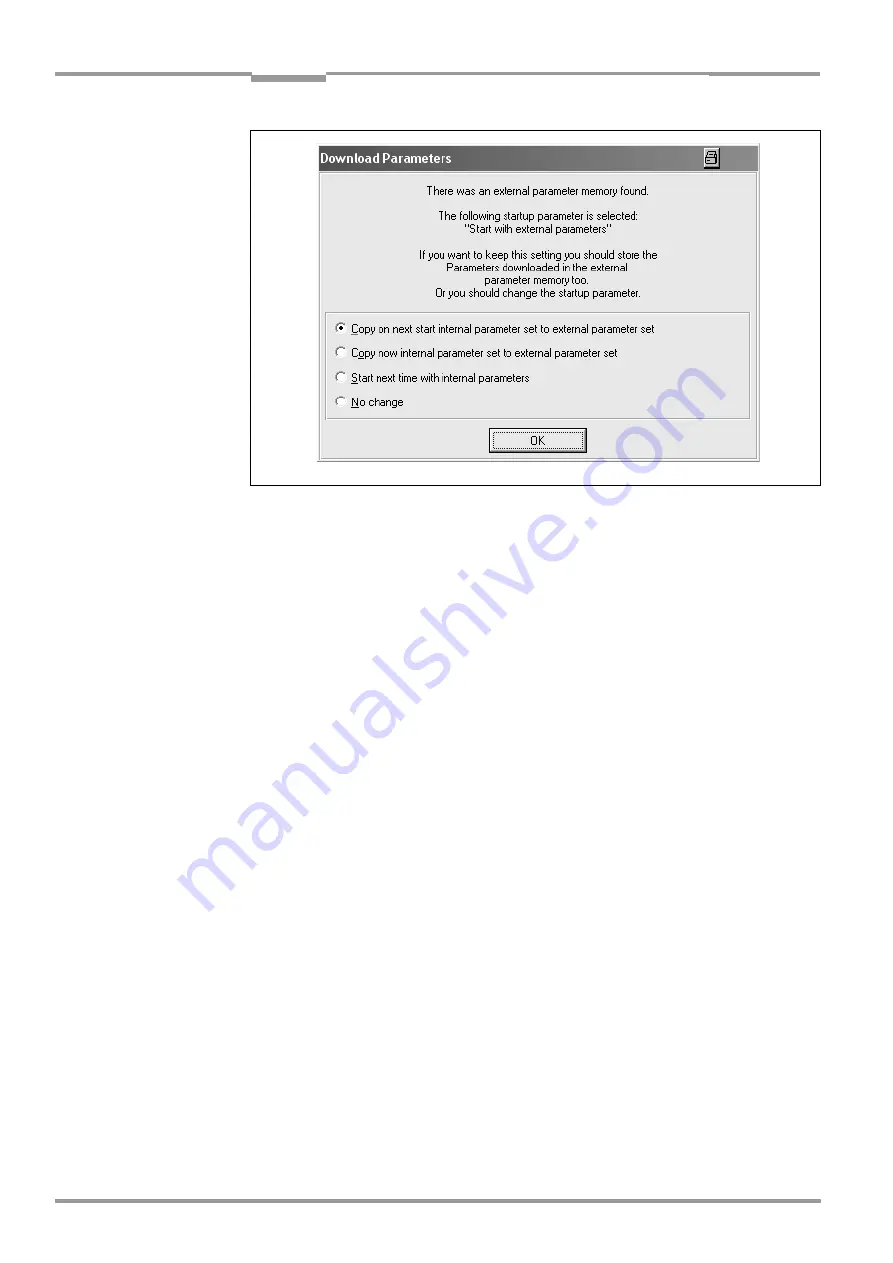
Chapter
10
Operating Instructions
CLV 490 Bar Code Scanner
10-38
©
SICK AG · Division Auto Ident · Germany · All rights reserved
8 009 993/O824/20-12-2004
Appendix
¾
Adjust the parameter set in the external parameter memory as described in
Chapter 6.4.1 Configuring the CLV via the user interface of CLV-Setup, Page 6-5
10.3.6
Meaning of the LEDs
The function of the two "Device Ready" and "Read Result" LEDs, as defined by the selected
start option, is shown in
.
Their function in the event of an error acces-
sing the external memory in the connector cover as well as troubleshooting measures are
described in
.
10.3.7
Error messages
If errors occur accessing the external parameter memory in the connector cover, the CLV
outputs error messages on the terminal interface. When the CLV is
started
,
these messa-
ges can be displayed using the "CLV-Setup" program.
1.
Connect the PC to the terminal interface on the CLV using a 3-core RS 232 data cable
(null modem cable) (CDB 420 or CDM 490: connect the PC to the internal 9-pin "Aux"
plug).
Chapter 5.5.6 Connecting the PC, Page 5-22
2.
Switch on the PC and start Windows.
3.
Start the "CLV-Setup" program and open the Terminal Emulator.
4.
Switch on the power supply for the CDB 420 or CDM 490.
The CLV starts and loads the parameter set from the external memory.
5.
Monitor the messages in the Terminal Emulator.
lists the error messages with the appropriate troubleshooting measu-
res.
Fig. 10-34: CLV-Setup: dialog box for adjusting the external parameter memory






























