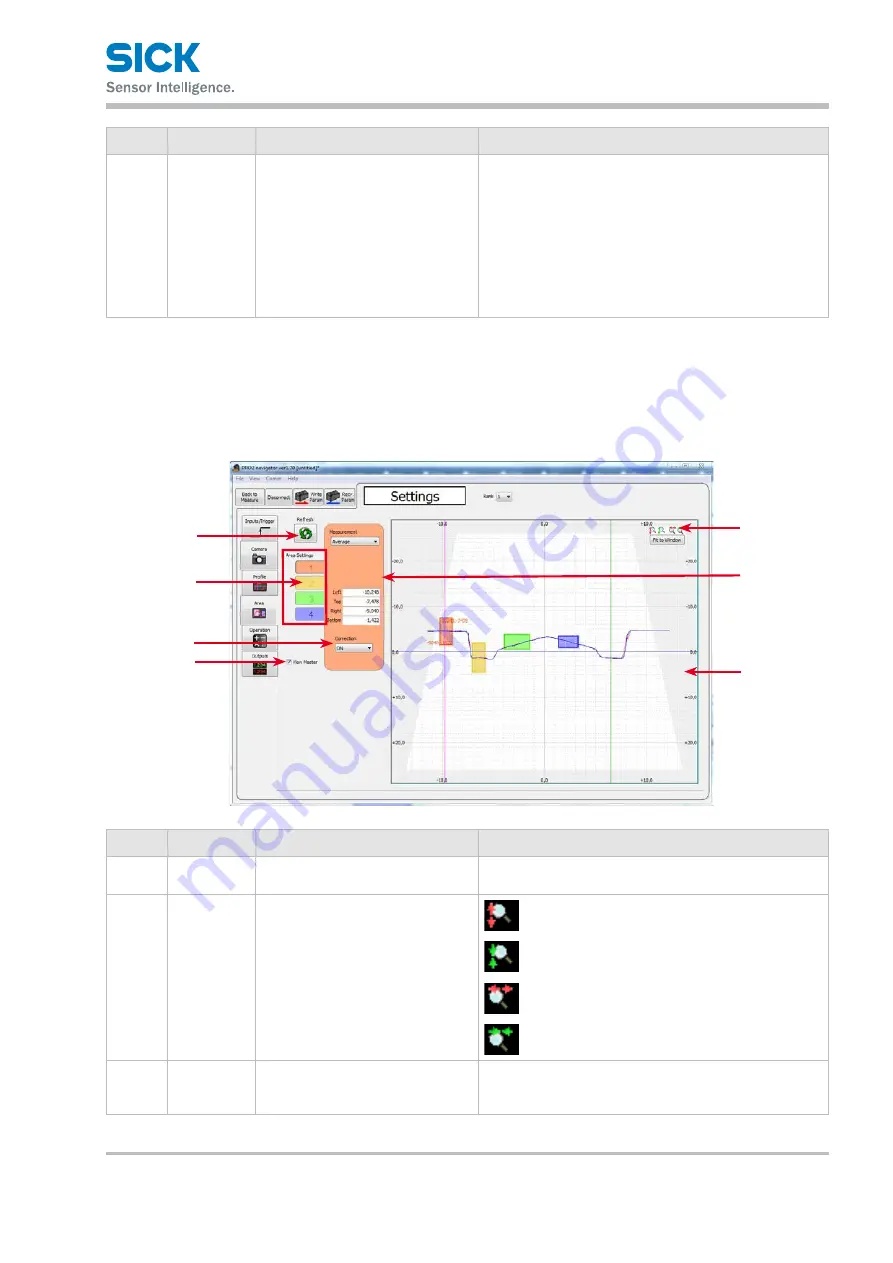
8017035/ZMO9/2017-06-08 • © SICK AG • Subject to change without notice.
61
PRO2-Navigator Setup Software
Number Display item Description
Operation
7
Display area
Displays the profile.
Displays the acquired profile.
Also, set the reference position and height for each correction.
To configure settings, click the button for the correction details
whose reference you want to change on the “Area” screen.
In this case, you can change the reference position or height
of the correction by dragging the corresponding correction to
adjust it.
You must register the master image again when you change
the correction position or height.
6.4.5
Area Settings
This section explains the details of the area setup screen.
Reference: For details on the area settings, see “7.6 Area Settings.”
1
4
7
2
5
3
Number Display item Description
Operation
1
Refresh
Click this button to perform conti-
nuous updating of the profile.
When you click this button, continuous updating of the
profile will start.
2
Scaling
Expand or shrink the display area.
Expand the display area in the vertical direction.
Shrink the display area in the vertical direction.
Expand the display area in the horizontal direction.
Shrink the display area in the horizontal direction.
3
Measurement Sets the measurement function of
the selected area.
Select the measurement function from the list.
Detailed items may be displayed according to the selected
function.
6






























