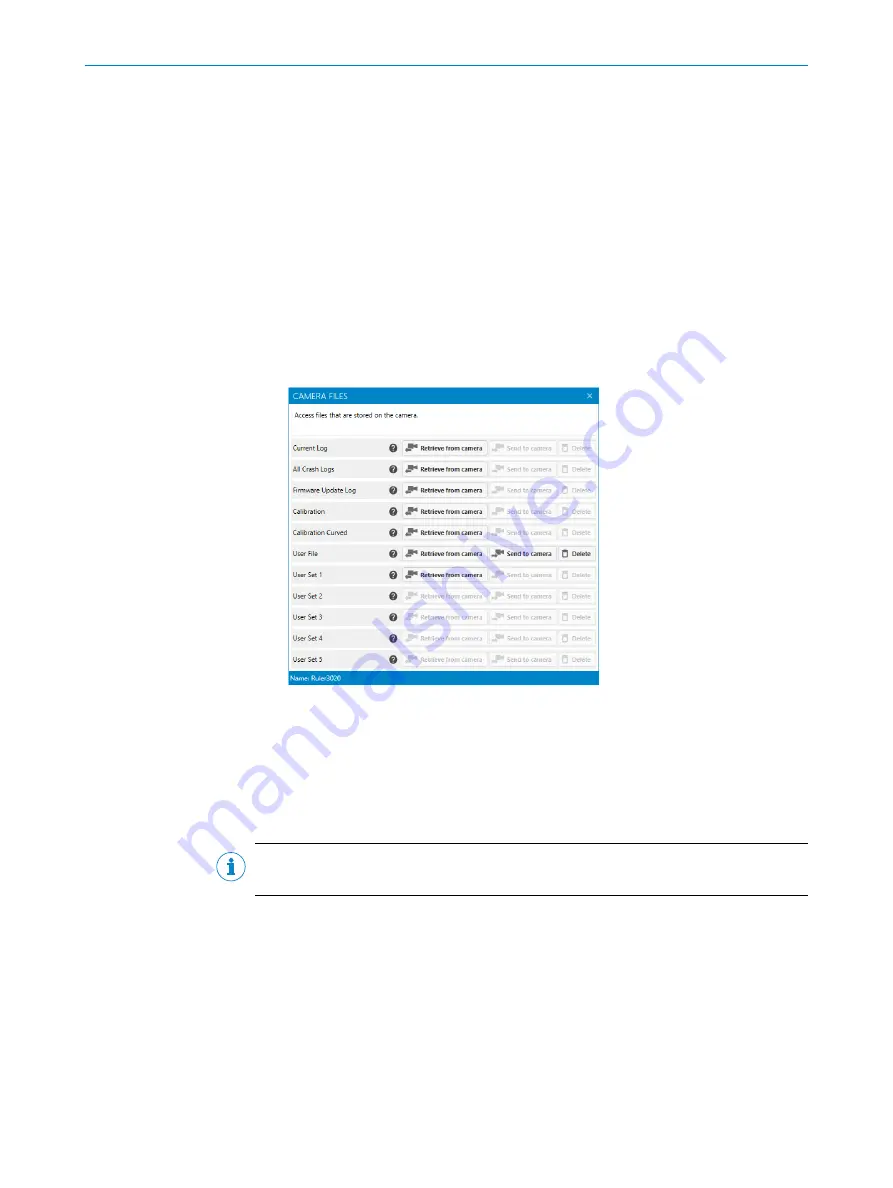
You see log messages on the selected level and the levels above it. For example, if
you select
Warning
, only log messages on level
Error
and
Warning
will be shown.
3.
To delete all log messages, click
Clear
.
The log messages are always automatically saved as a log file. The saved log messages
can be viewed when you use the
Open log folder
button. This will open the folder where
the log file is stored and you can open the file in a text editor.
9.2.8
Camera files
Follow the steps below to access files that are stored on the camera:
1.
In the
Cameras
tab, select
Camera files
by clicking the
Camera action menu
button, i.e
the three dots to the right. You can also access the
Camera action menu
from the
2D
Image
and
3D Image
tabs.
✓
The
Camera files
window opens and different files and actions are displayed in a
list.
Figure 80:
Camera files
GUI reference.
2.
Choose the file to process and click the button corresponding to the desired
action.
9.2.9
Updating firmware
Follow the steps below to update the camera's firmware:
NOTE
The camera cannot be connected when updating the firmware.
1.
In the step
Cameras
, select
Firmware update
by clicking the
Camera action menu
button,
i.e the three dots to the right.
2.
Find and select the firmware file (.aes) and click
Open
.
✓
The
Firmware update
window opens and the firmware update starts automatically.
9
OPERATION
80
O P E R A T I N G I N S T R U C T I O N S | Ruler3000
8026049//2021-04 | SICK
Subject to change without notice






























