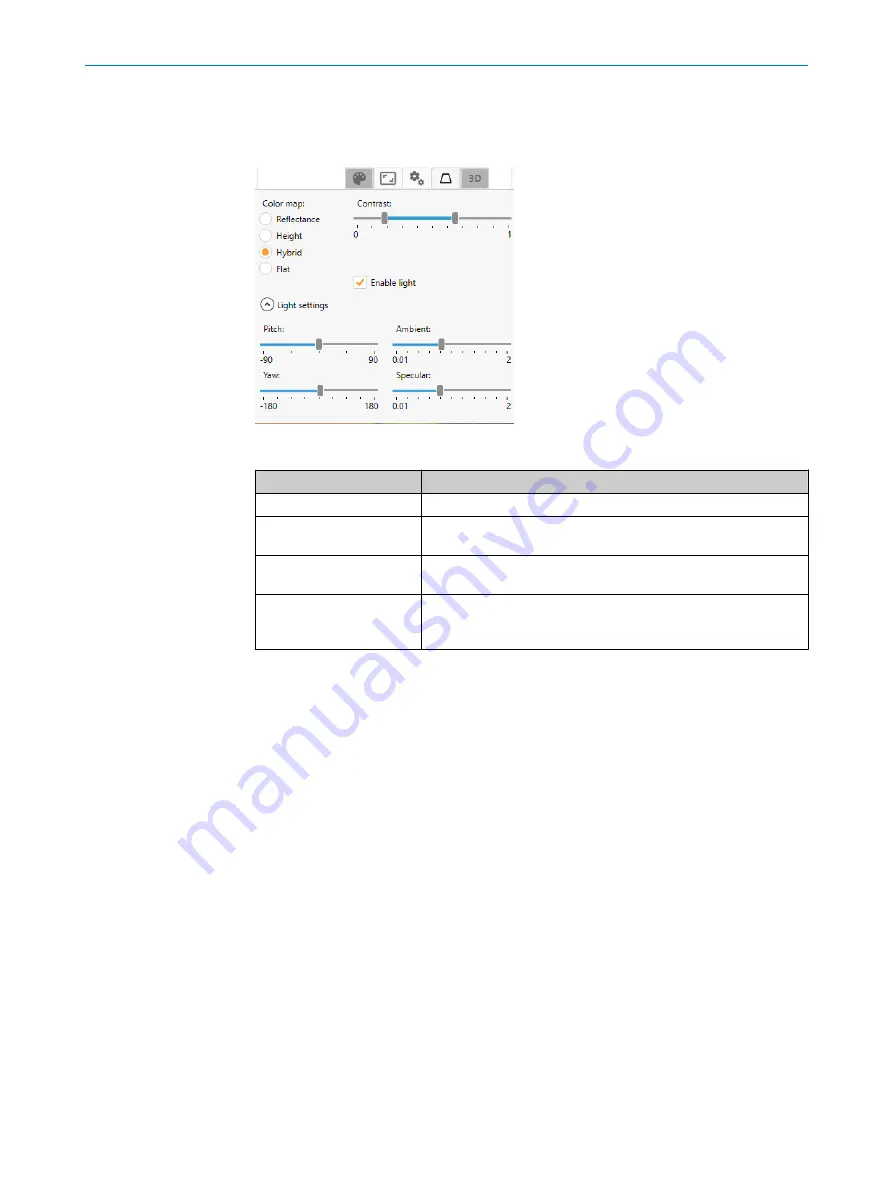
9.2.5.4
Light settings
In the
Light settings
section, you can select lighting effects for the dataset. Select the
Enable light
checkbox to adjust the settings.
Figure 77: Light settings GUI reference
Parameter
Description
Pitch
Use the slider to control the vertical position of the light source.
Yaw
Use the slider to control the rotation of the light source around the
vertical axis.
Ambient
Use the slider to adjust the ambient light level of the illumination
model. The ambient light affects all objects equally.
Specular
Use the slider to adjust the specular light level of the illumination
model. The specular light appears as a bright spot of light on shiny
objects when illuminated.
9.2.6
Loading and saving image buffers
Tabs:
2D Image
,
3D Image
,
Evaluation
When you save a 2D or 3D buffer, two separate files are created:
•
A binary file that contains the image data (*.dat).
•
An XML file that describes the binary file (*.xml).
In the
2D Image
tab, the currently displayed 2D image is saved. In the
3D Image
tab, the
complete buffer of the currently displayed image is saved. This applies also if you have
zoomed in so that only a part of the image is shown in the window.
Save image data
To save a single 2D image or 3D image, do as follows:
1.
To save the currently displayed image, you have two options:
°
Click the
Add image
button, to load the image to the list on the
Evaluation
window.
°
Click the
Save image
button, to save the image to disk.
2.
Open the
Evaluation
window to view the image.
Record buffers during the data collection
Use the record function in the user interface to record 2D or 3D buffers. When record‐
ing is active, i.e. the record button turns red, each acquired buffer is streamed to the
connected PC and saved in a selected target folder.
9
OPERATION
78
O P E R A T I N G I N S T R U C T I O N S | Ruler3000
8026049//2021-04 | SICK
Subject to change without notice






























