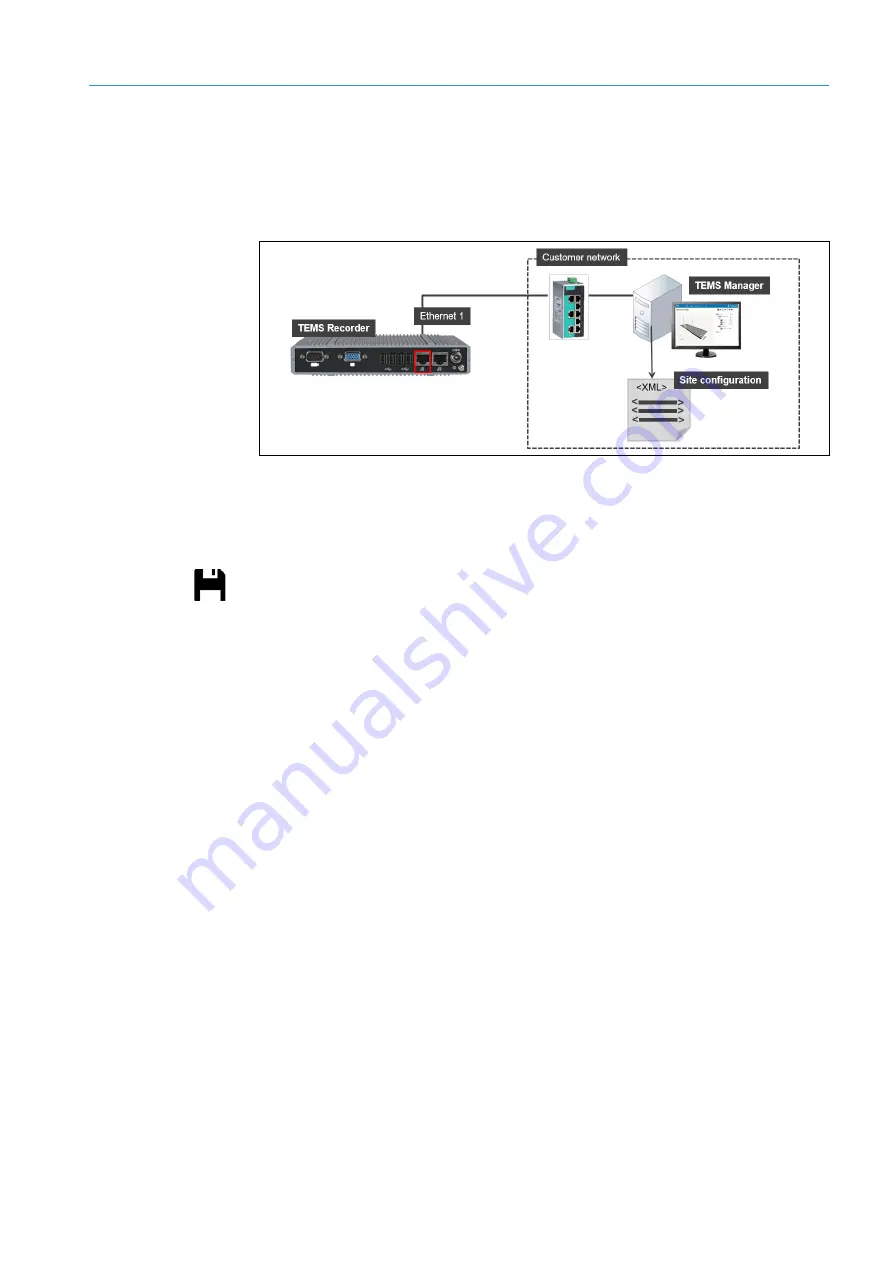
COMMISSIONING
6
105
8020776/12AX / 2019-05-31|SICK
Subject to change without notice
O P E R A T I N G I N S T R U C T I O N S |Free Flow Profiler
6.8.5
Saving the configuration on the hard drive
To be able to resolve fault situations quickly, SICK Support often needs to have the
current configuration file for the measurement site. This file can be saved onto the hard
drive of a computer so that it can be sent to SICK Support. The computer must be
connected to the Traffic Controller FPS.
Fig. 66: Saving the configuration on the hard drive
The site configuration can be stored while a configuration is running. The process for
saving a site configuration does not affect the current system status.
1. Click the
Save current site configuration on hard drive
icon in the toolbar.
2. The download dialog box of the browser opens right away.
3. Specify the location for saving the configuration file. The site configuration is saved in
XML file format
.
The XML file contains a range of information on the site configuration, including:
•
IP address for the 2D LiDAR sensors
•
Mounting positions and names of the 2D LiDAR sensors
•
Definitions and names of the roads and lanes
Editing the XML file manually
Experienced users can also edit the XML file containing the site configuration directly, and
can adjust the names of the roads and lanes or the position of the system components
accordingly.
The XML file is loaded in TEMS Manager by clicking the
Load and start site configuration
icon
as described previously (see chapter
6.14.4 Using a configuration file to load system
Note






























