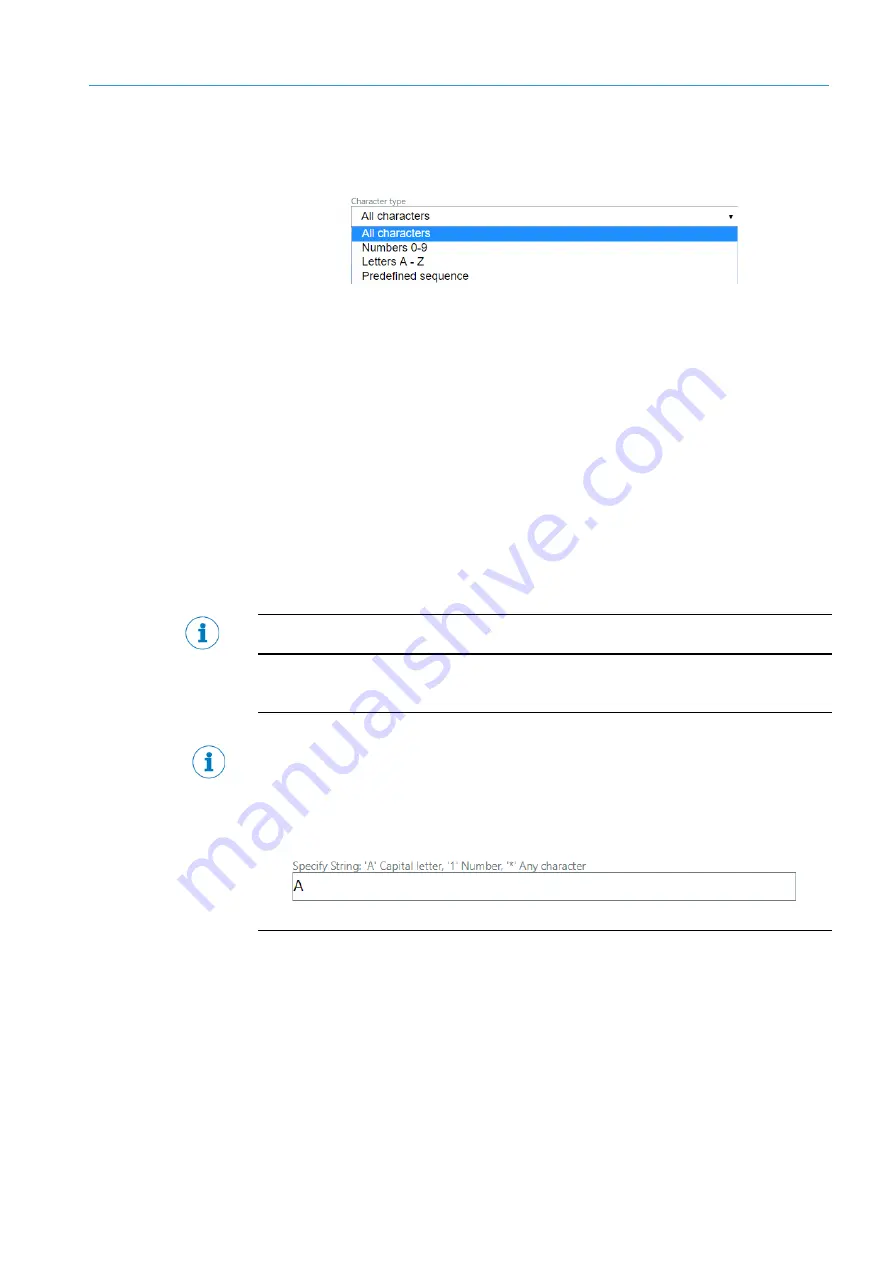
GETTING STARTED…
4
77
8024172/V3-0/2021-01
Subject to change without prior notice.
Operating instructions | LABEL CHECKER P6XX
4.8.9
Character type
Figure 43 Character types
All Characters – All characters and punctuation are read
(ABCDEFGHIJKLMNOPQRSTUVWXYZ1234567890).
Only numbers – Strictly numbers and punctuation are read (1234567890).
Only letters A-Z - Only letters and punctuation are read
(ABCDEFGHIJKLMNOPQRSTUVWXYZ).
Predefined sequence - Text input of specify string.
o
Specific string
A few font packages such as Pharma or customized fonts do not support Character type
selection.
When the predefined sequence is enabled, the specific string sample must be arranged
according to following rule:
A = Capital letter
* = Any character
1 = Number






























