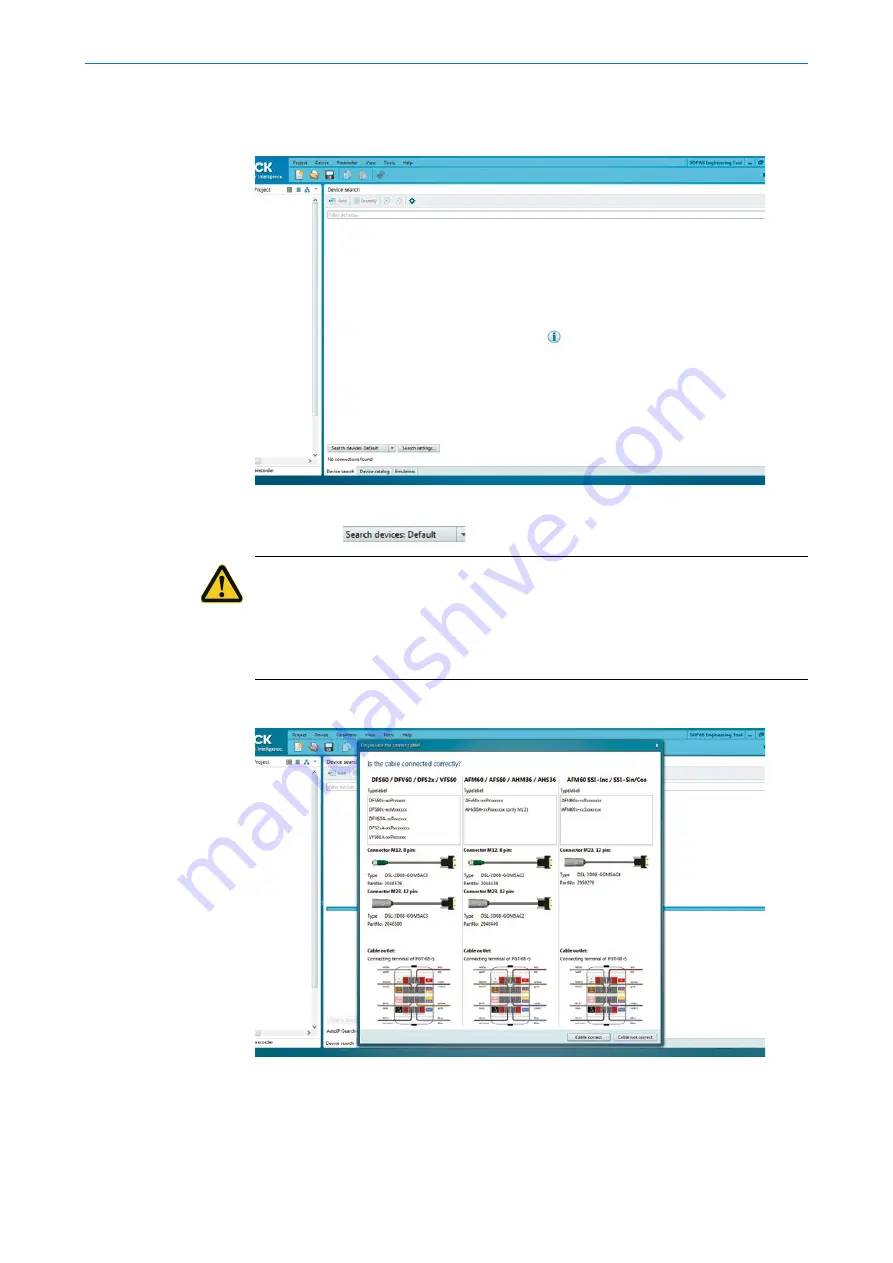
P R O G R A M M I N G T O O L | S I C K
8016223/19SR/2020-11-02
Subject to change without notice
1 4
PGT
PGT-08-S@SOPAS
4.3
Setting up the encoder
1. Create a new project (
2. Connect the PGT-08-S hardware with the connected encoder to the PC.
3. Click the
button.
CAUTION
Risk of damage due to incorrect adapter cable!
The programming tool must only be used with the designated adapter cables (
). Other adapter cables are not permitted. Otherwise, this could result in
damage to the programming tool and/or the encoder.
4.
Once the encoder is found, confirm that the correct cable is connected.





























