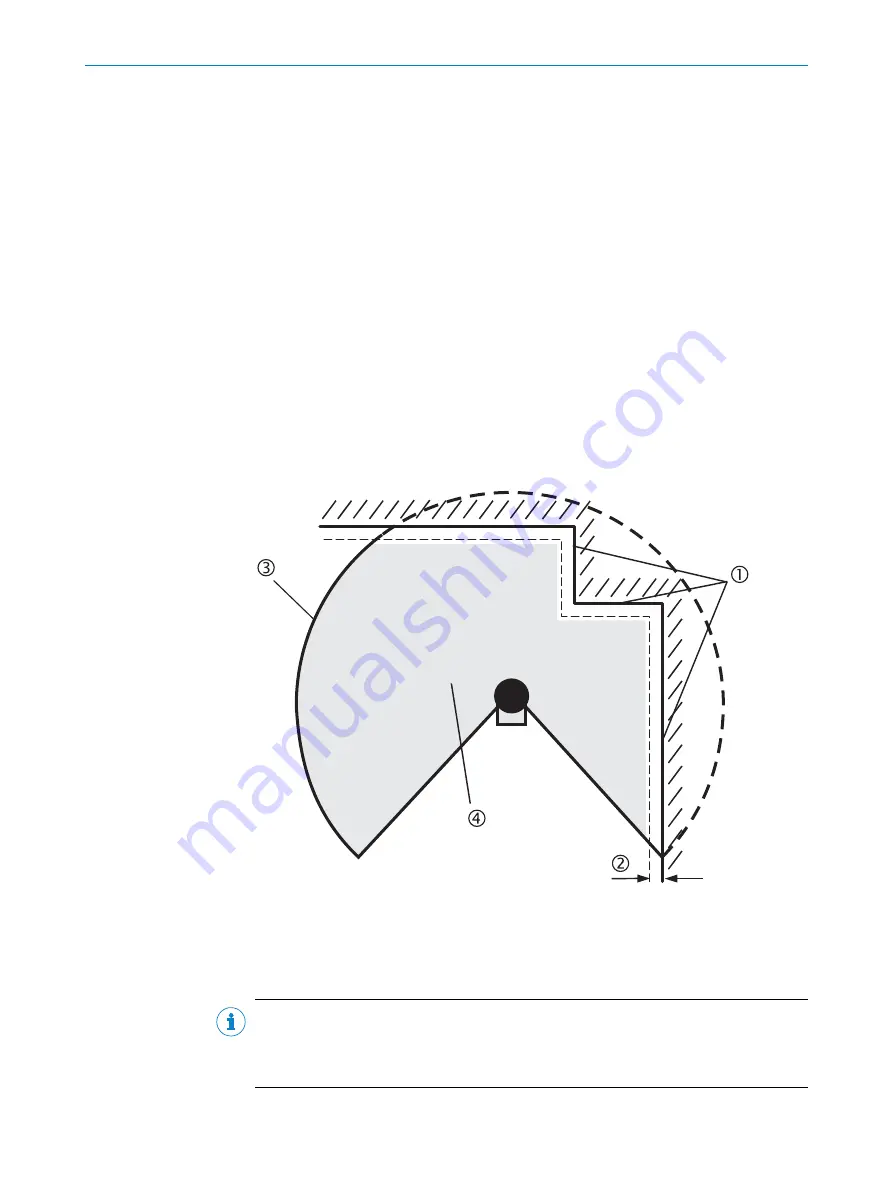
Importing field sets and fields
1.
Click on
Import field sets from XML file
.
2.
Select exported file with field set information.
✓
A preview of the field sets and fields saved in the file will be shown.
3.
Select the required field sets and import fully.
4.
Drag individual fields into the required field set.
✓
The field sets and fields will be imported.
Exporting field sets and fields
1.
Click on
Export field sets to XML file
.
2.
Select the relevant folder and enter a file name for storing the field set informa‐
tion.
3.
Start the export.
✓
The field sets and fields will be exported.
7.12.3
Protective field or warning field suggested by the safety laser scanner
The CDS can suggest the protective field or warning field in the field set editor. For this
purpose, the safety laser scanner scans the visible surrounding contour several times.
From the data obtained, the CDS suggests the contour and size of the field. The follow‐
ing figure shows an example for the reading of a protective field:
Figure 65: Reading the protective field
In those places at which the surrounding contour is smaller than the maximum protec‐
tive field range (e.g., at
1
), the protective field
4
corresponds to the surrounding con‐
tour.
NOTE
The measuring error tolerances for the device are automatically subtracted from the
protective field size. As a result the protective field is slightly smaller than the surface
covered
2
.
CONFIGURATION
7
8010948/ZA21/2020-06-18 | SICK
O P E R A T I N G I N S T R U C T I O N S | S300
91
Subject to change without notice






























