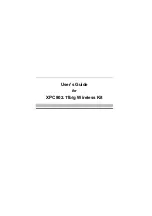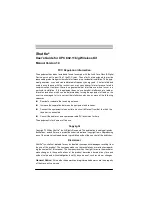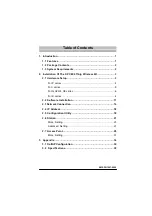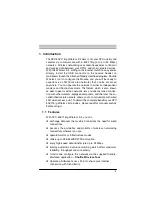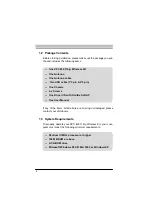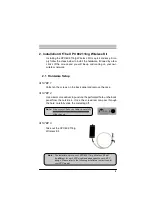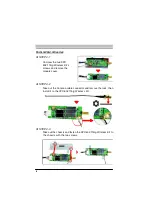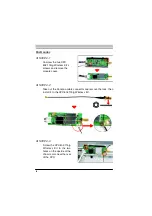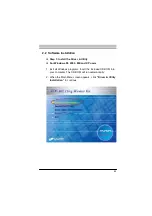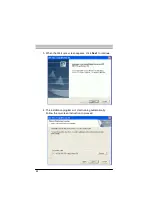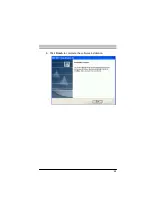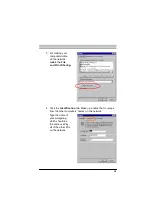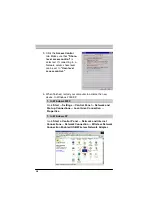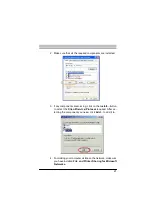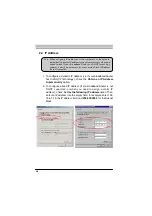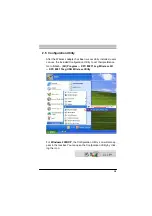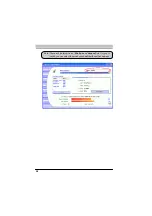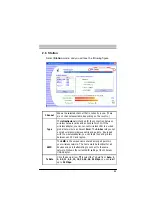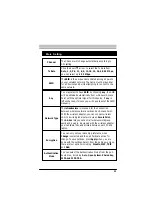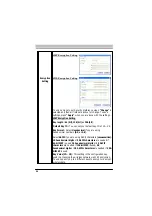Reviews:
No comments
Related manuals for PN18

CARUSO BLU
Brand: T+A Pages: 2

T48S Skype For Business Edition
Brand: Yealink Pages: 3

SATELLITE SCM 1820S
Brand: Gecko Pages: 12

MSC 10
Brand: Garmin Pages: 14

D145179
Brand: DAPAudio Pages: 13

XMIC
Brand: FCS Pages: 23

VOCAL 300 PRO 3P
Brand: soundsation Pages: 8

TC30K
Brand: Earthworks Pages: 2

TS-130-SM1G
Brand: Midian Electronics Pages: 26

ES28
Brand: Emerson Pages: 22

ES27
Brand: Emerson Pages: 22

ES13
Brand: Emerson Pages: 27

ES128
Brand: Emerson Pages: 30

CKD9906
Brand: Emerson Pages: 27

ES3
Brand: Emerson Pages: 40

ES30
Brand: Emerson Pages: 44

ES1065
Brand: Emerson Pages: 44

intraMic
Brand: VigaMusicTools Pages: 28