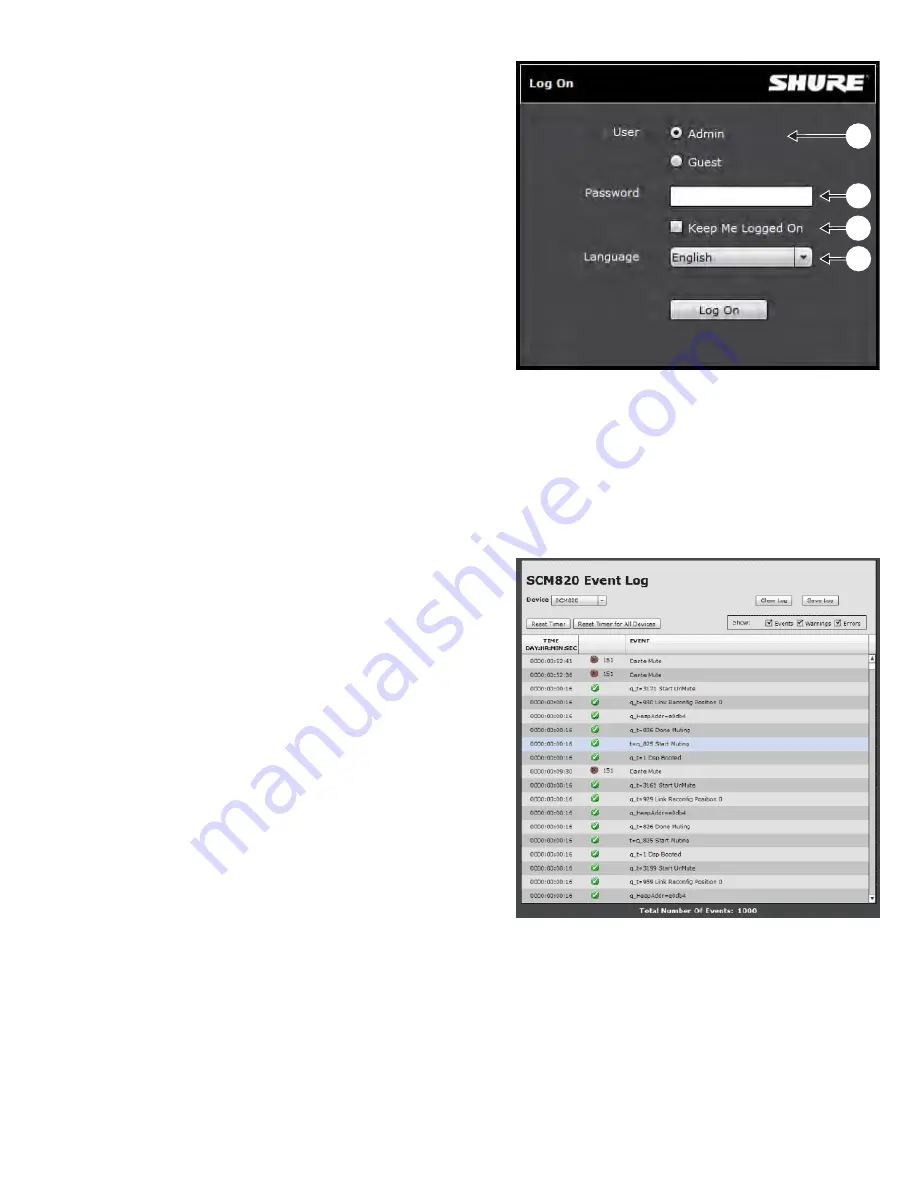
28
Log On Page
This page is only displayed after a password has been set from the
Preferences tab, establishing an Administrator log in. When there is no
Administrator, there are no restrictions changing a device’s settings.
Note: No more than five Administrators or Guests should be logged on to
a device’s GUI at the same time. Opening more instances may degrade
system performance.
1) User
When a password is set, there are two levels of access for the GUI:
• Admin: Full editing rights.
• Guest: User can only monitor (cannot change settings).
2) Password
Required for Admin access. The password can be set or cleared on the
Preferences tab.
3) Keep Me Logged On
When selected, this allows the user to bypass the Log On page when re-
opening the GUI.
4) Language
Sets the language of the GUI. This setting is saved to the computer’s
cookies.
Event Log
The event log provides a detailed account of mixer activity from the
moment the mixer is powered on. The log collects and time-stamps up
to 1,000 activity entries for the mixer. The Event Log is a reference tool
for troubleshooting when calling Shure Systems Support or Service
Department.
The log categorizes entries into Events, Warnings and Errors:
• Events: An action has been successfully completed.
• Warnings: An action can not be completed, though overall mixer
functionally is stable.
• Errors: Catastrophic problem has occurred that inhibits the mixer’s
functionality. This corresponds to the 8-bit error codes that flash on the
front-panel LEDs.
Viewing the Event Log
1. Open the Preferences tab of the GUI.
2. Select the Event Logs link from the Preferences panel. The log is located
with the device’s DNS name: <device URL>/logs.
①
④
②
③





















