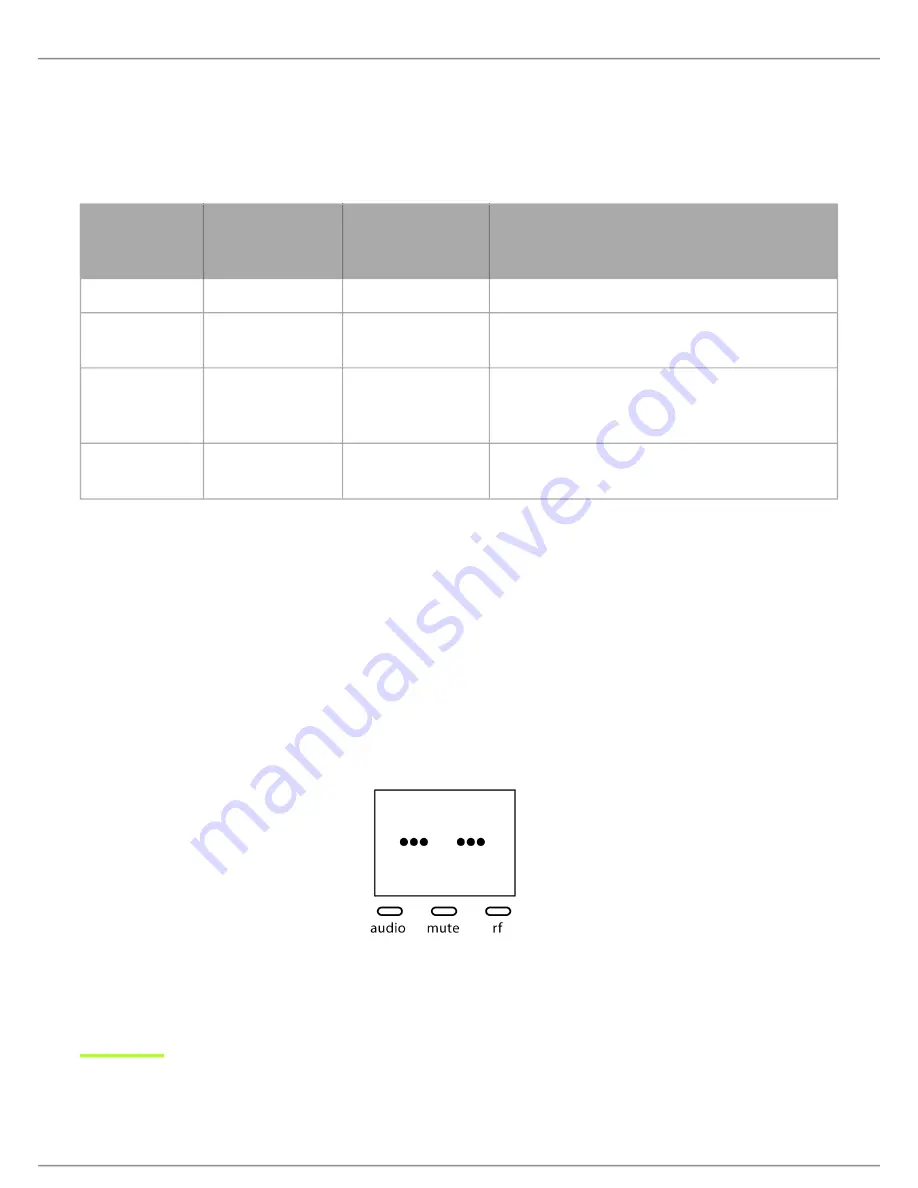
Shure Incorporated
17/34
1.
2.
3.
Multiple Receiver Systems
For ease of set up, frequencies are divided into groups to best match the channel requirements for your system.
Select the group by determining the total number of receivers in your system (channel count). All receivers in the system must
be set to the same group.
Group
Channel Count
(Number of Re
ceivers)
Number of Backup
Frequencies
Notes
1
Up to 4
3
Initial factory setting.
2
Up to 5*
3
Best
multi-channel
group if you experience interfer
ence.
3
Up to 8*
0
For large multi-channel systems. Only use Group 3 in
controlled Wi-Fi environments because there are no
backup frequencies to avoid interference.
4
1
27
Best
single-channel
group if you experience interfer
ence.
*Environmentally dependent, 4 systems typical
See "Tips to Improve Wireless System Performance" section for additional information.
Setting Up Receivers and Transmitters
Note:
Before beginning, turn off all receivers and transmitters. Turn on and set up each receiver/transmitter pair individually to prevent cross-linking.
Turn on the first receiver.
Press and hold the group button to select a group (if necessary) or if the group is already set, press the channel button
to scan for the best available channel.
Turn on the first transmitter. The blue rf LED will illuminate when a link is established.
Repeat steps 1-3 for each additional receiver and transmitter. Remember to set each receiver to the same group.
Note:
Dashes appearing on the group and channel display during a channel scan indicate that frequencies are not available in the selected group. Choose a
group that supports more receivers and repeat the set up steps.
















































