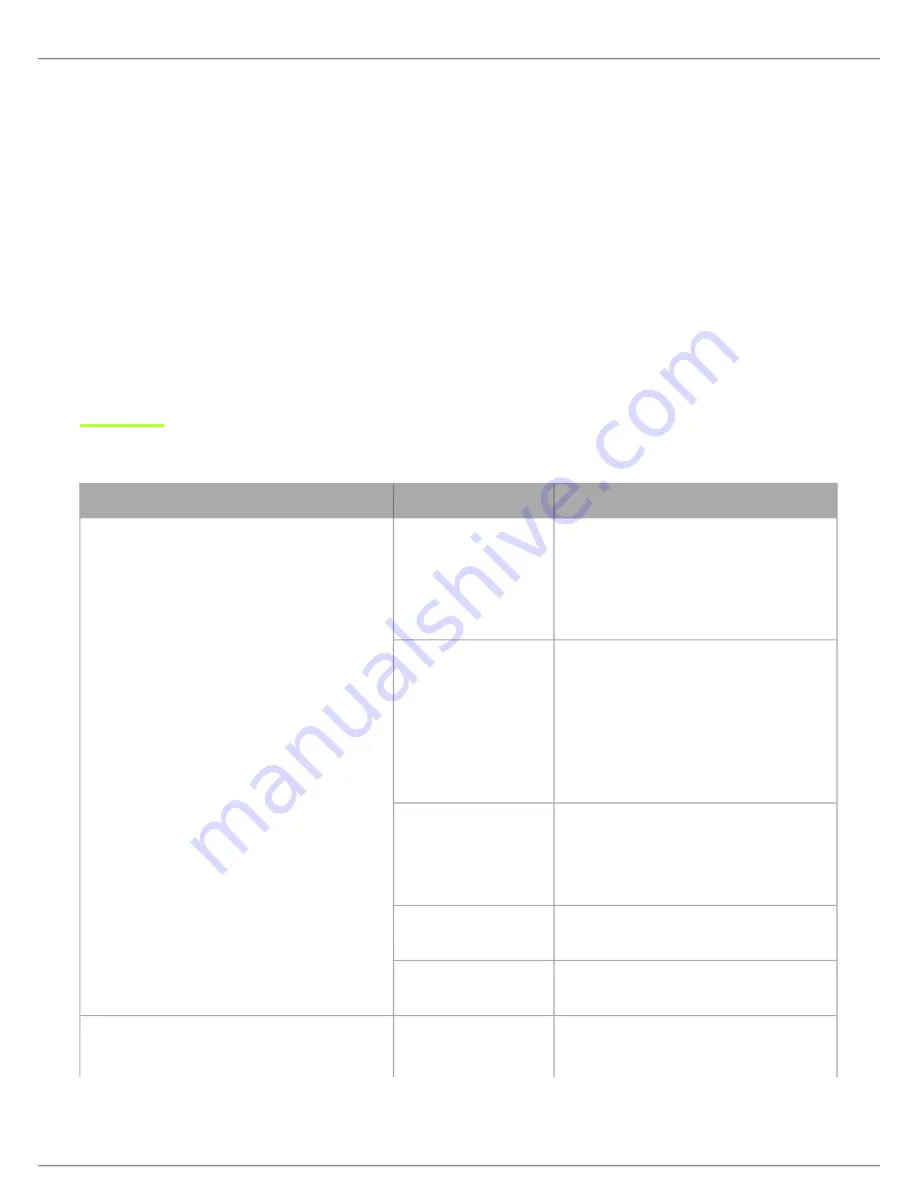
Shure Incorporated
22/32
1.
2.
3.
1.
2.
3.
Note:
Group 3 should only be used in controlled Wi-Fi environments to prevent interference from unexpected Wi-Fi devices.
Selecting a Group
Press and hold the group button for 2 seconds until the group display flashes.
Press the group button to scroll through the available groups.
The receiver will automatically save the selected group.
Selecting a Channel
Press and hold the channel button for 2 seconds until the channel display flashes.
Press the channel button to scroll through the available channels.
The receiver will automatically save the selected channel.
Note:
A double dash symbol
--
displayed on the receiver screen during a channel scan indicates that there are no available channels within the selected group.
Choose a group with more channels and repeat set up steps.
Troubleshooting
Issue
Indicator Status
Solution
No sound or faint sound
Receiver RF LED on
Verify all sound system connections or ad
just gain as needed (see Adjusting Gain).
Verify that the receiver is connected to mix
er/amplifier.
Receiver RF LED off
Turn on transmitter.
Make sure the batteries are installed correct
ly.
Link transmitter and receiver (see Linking
topic).
Charge or change transmitter battery.
Receiver LCD screen
off
Make sure AC adapter is securely plugged
into electrical outlet.
Make sure receiver is powered on.
Transmitter indicator
LED flashing red
Charge or change transmitter battery.
Transmitter plugged
into charger.
Disconnect transmitter from charger.
Audio artifacts or dropouts
rf LED flickering or off
Change receiver and transmitter to a differ
ent group and/or channel.

























