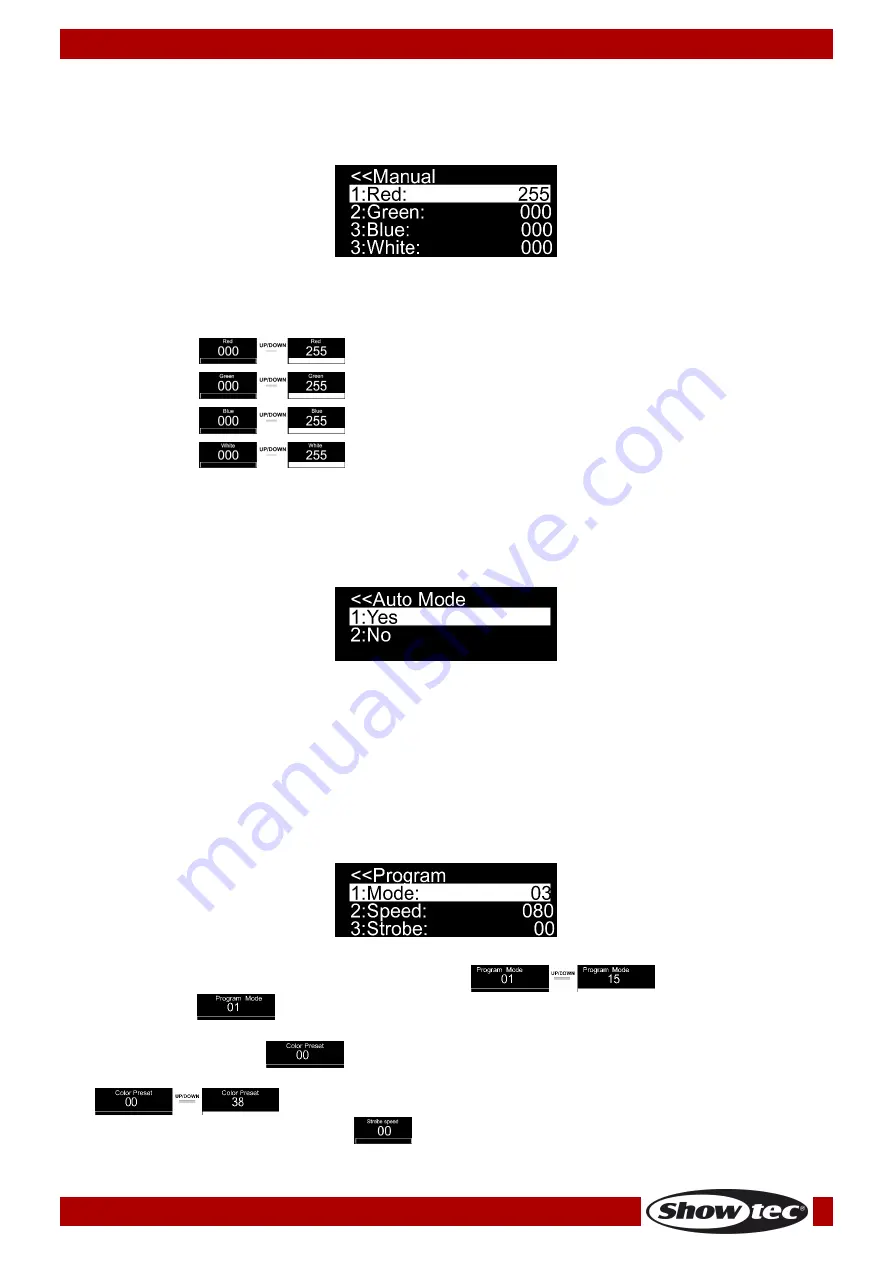
14
Ordercode: 41281
Candela Pix 100
2. Manual
In this menu you can individually set the static colors.
01)
While in main menu, press the UP/DOWN buttons until the display shows Manual.
02)
Press the SET button to open the menu, the display will show:
03)
Press the UP/DOWN buttons to scroll between the static colors Red, Green, Blue and White.
04)
If you choose the desired color, press the SET button to adjust the color intensity.
05)
Press the UP/DOWN buttons to set the intensity from the desired colors, the adjustment ranges are
between:
Red
Green
Blue
White
3. Auto program
In this menu you can activate the Auto program.
01)
While in main menu, press the UP/DOWN buttons until the display shows Auto.
02)
Press the SET button to open the menu, the display will show:
03)
Press the UP/DOWN buttons to choose between Yes or No.
04)
If you choose Yes, the Candela Pix will immediately start the Auto program.
05)
If you choose No, the Candela Pix doesn’t start the Auto program and the output will blackout.
06)
Press the SET button to confirm your choice.
4. Built-in programs
In this menu you can set the built-in programs.
01)
While in main menu, press the UP/DOWN buttons until the display shows Program.
02)
Press the SET button to open the menu, the display will show:
03)
Press the SET button to open the submenu and use the UP/DOWN buttons to choose between the
built-in programs. The adjustment range is between
.
04)
If you choose
, press the UP/DOWN buttons to choose the desired color or set the strobe
frequency.
05)
If you choose the color
, press the SET button to open the submenu.
06)
Press the UP/DOWN buttons to choose one of the 38 available preset colors
.
07)
If you choose the strobe frequency
, press the SET button to open the submenu.
Summary of Contents for Candela Pix 100
Page 27: ...26 Ordercode 41281 Candela Pix 100 Dimensions...
Page 28: ...2019 Showtec...




























