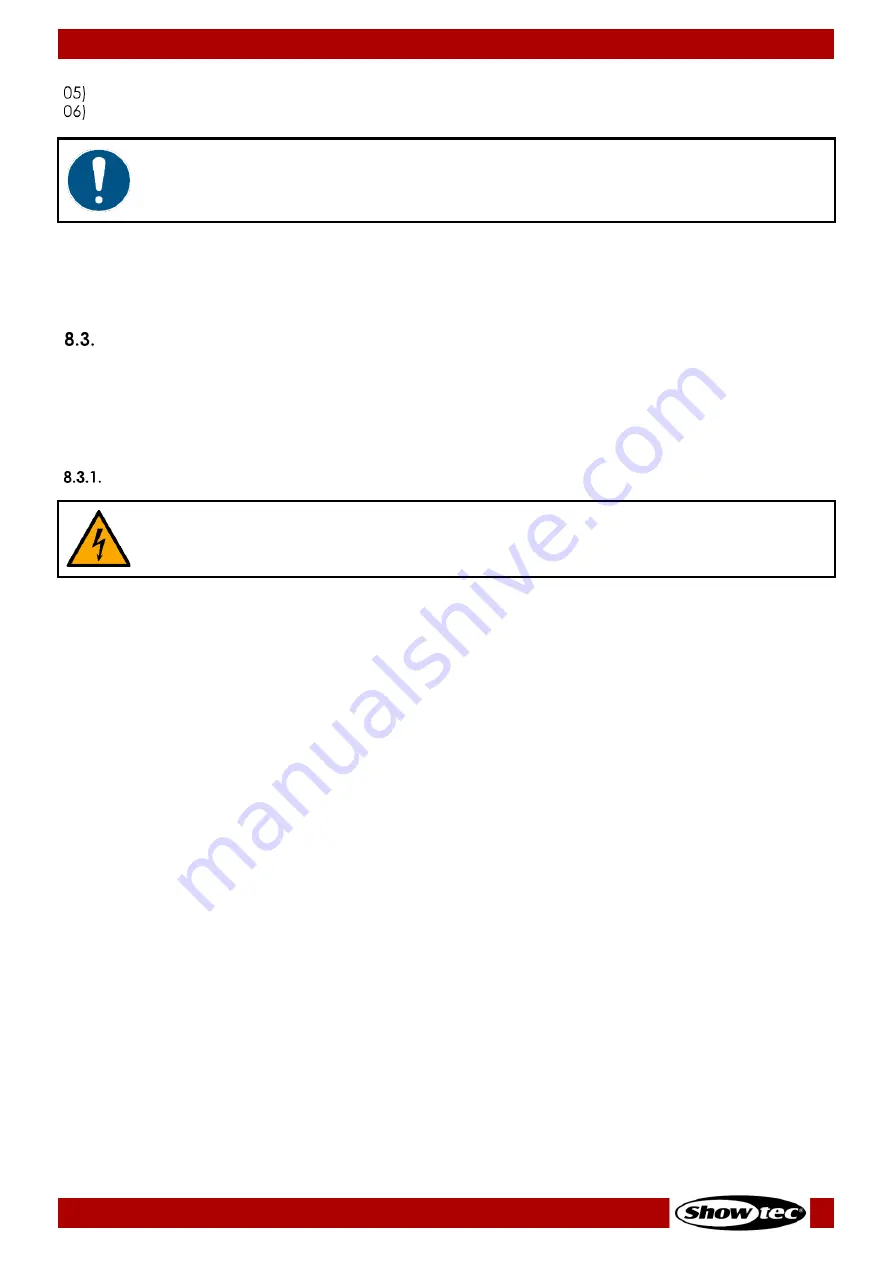
33
Galactic FX RGB-1500
Product code: 51341
Dry the lens carefully with a lint-free cloth.
Clean the DMX and other connections with a damp cloth.
Attention
●
Do not immerse the device in liquid.
●
Do not use alcohol or solvents.
●
Make sure that the connections are fully dry before connecting the device to the power supply and
to other devices.
Corrective Maintenance
The device does not contain user-serviceable parts. Do not open the device and do not modify the
device.
Refer repairs and servicing to skilled persons. Contact your Highlite International dealer for more
information.
Replacing the Fuse
DANGER
Electric shock caused by short-circuit
●
Do not bypass the thermostatic switch or fuses.
●
For replacement use fuses of the same type and rating only.
Power surges, short-circuit or incorrect electrical power supply may cause a fuse to burn out. If the fuse
burns out, the device will not function anymore. If this happens, follow the steps below.
01)
Disconnect the device from the electrical power supply.
02)
Allow the device to cool down for at least 15 minutes.
03)
Pry up the integrated fuse holder with a flat-blade screwdriver.
04)
If the fuse is brown or unclear, it is burned out. Remove the old fuse.
05)
Insert a new fuse in the fuse holder. Make sure that the type and the rating of the replacement fuse
are the same as the ones specified on the information label of the product.
06)
Replace the integrated fuse holder in the opening and push it gently back in its place.



































