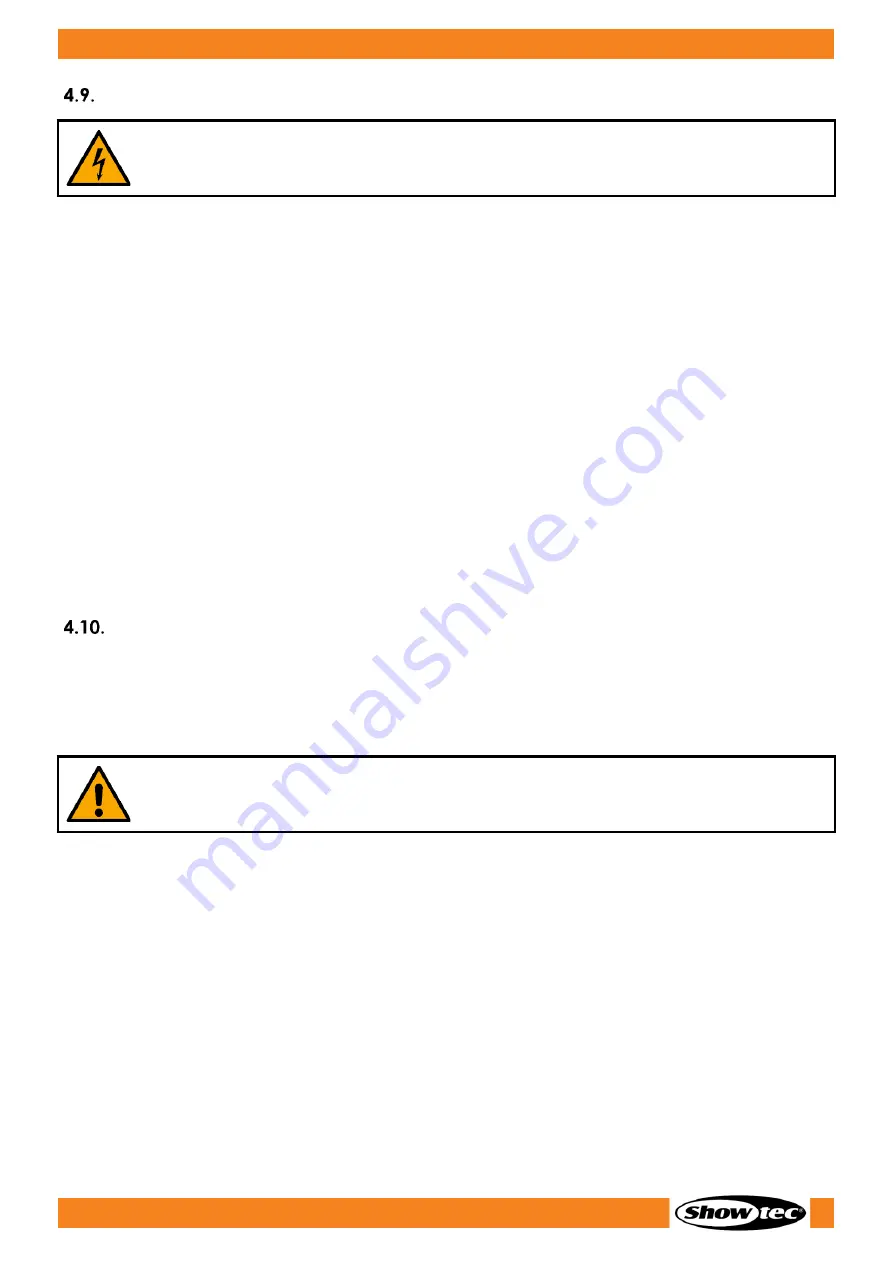
21
Helix M1100 Q4 Mobile
Product code: 43750
Connecting to Power Supply
DANGER
Electric shock caused by short-circuit
The device accepts AC mains power at 100–240 V and 50/60 Hz. Do not supply power at any other
voltage or frequency to the device.
This device falls under IEC protection class I. Make sure that the device is always electrically connected
to the ground (earth).
Before connecting the device to the socket-outlet:
●
Make sure that the power supply matches the input voltage specified on the information label on
the device.
●
Make sure that the socket-outlet has ground (earth) connection.
Connect the device to the socket-outlet with the power plug. Do not connect the device to a dimmer
circuit, as this may damage the device.
This device is IP65 rated.
●
Do not expose the device to conditions that exceed the rated IP class conditions.
●
Keep the connectors sealed with the rubber caps when the connectors are not in use.
●
Do not connect the cables from above the connectors, if the device is installed outdoors. Make a
‘drip loop’ in the cable so that rain water cannot enter the device.
●
Make sure that the cable run is not too heavy. A heavy cable run can cause damage to the
connectors. If the connectors are damaged, their ingress protection (IP) can deteriorate.
Power Linking of Multiple Devices
This device supports power linking. Power can be relayed to another device via the power OUT
connector. Note that the input and the output connectors have different designs: one type cannot be
connected to the other.
Power linking of multiple devices must be carried out only by instructed or skilled persons.
WARNING
Incorrect power linking may lead to overload of the electrical circuit and result in serious
injuries and damage of property.
To prevent overload of the electrical circuit, when power linking multiple devices:
●
Use cables with sufficient current-carrying capacity. The power cable supplied with the device is not
suitable for power linking of multiple devices.
●
Make sure that the total current draw of the device and all connected devices does not exceed the
rated capacity of the power cables and the circuit breaker.
●
Do not link more devices on one power link than the maximum recommended number.
Maximum recommended number of devices:
●
at 100–120 V: 20 devices Helix M1100 Q4 Mobile
●
at 200–240 V: 43 devices Helix M1100 Q4 Mobile
Summary of Contents for 43750
Page 14: ...13 Helix M1100 Q4 Mobile Product code 43750 3 5 Dimensions Fig 04 Fig 05...
Page 16: ...15 Helix M1100 Q4 Mobile Product code 43750 Fig 06 Fig 07...
Page 32: ...31 Helix M1100 Q4 Mobile Product code 43750 Menu Overview...
Page 33: ...32 Helix M1100 Q4 Mobile Product code 43750...
Page 52: ...2022 Showtec...
















































