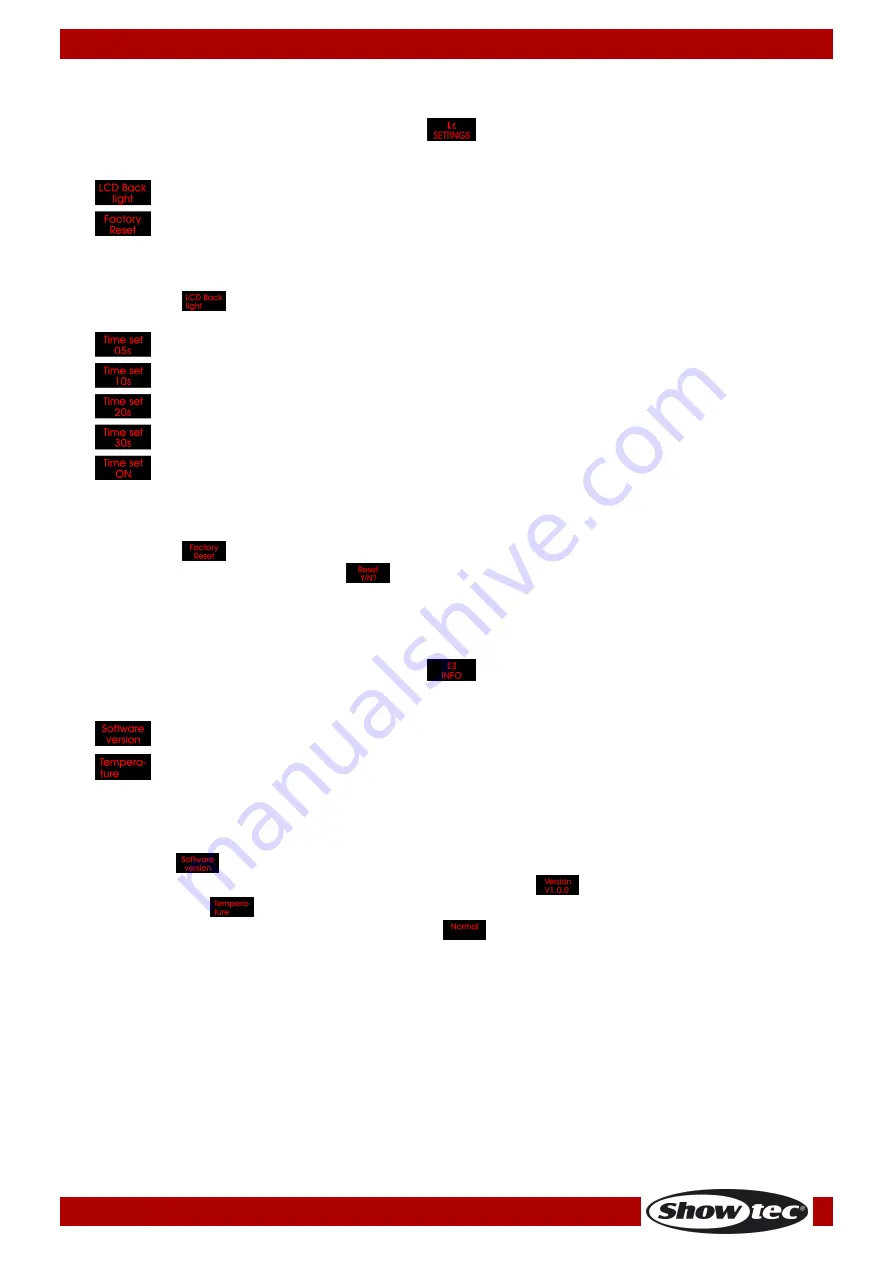
16
Ordercode: 42578
Powerspot 10 SW White
Settings
With this menu you can set various options.
01)
Press the
MODE
button until the display shows
.
02)
Press the
SETUP
button to open this menu.
03)
Use the
UP/DOWN
buttons to choose between the 2 options.
04)
Press the
SETUP
button to open one of the 2 options.
05)
With option
you can set the desired LCD backlight time.
06)
Choose with the
UP/DOWN
buttons the desired time or if you choose “
ON
”, the display will
continuously light up.
07)
With option
you can reset the device to the factory settings.
08)
Press the
SETUP
button to proceed
.
09)
Press
SETUP
again to confirm. The fixture will reset and start up in the Auto Run mode.
Info
With this menu you can see various info of the fixture.
01)
Press the
MODE
button until the display shows
.
02)
Press the
SETUP
button to open this menu.
03)
Use the
UP/DOWN
buttons to choose between the current software version and the current
temperature.
04)
Press the
SETUP
button to open one of the 2 options.
05)
The option
is for showing the software version of the fixture.
06)
Press the
SETUP
button and you can see the software version
.
07)
With the option
you can see if the temperature of the fixture is too high or not.
08)
Press the
SETUP
button and the display will show
if the fixture has a normal temperature.
09)
If the temperature of the fixture is too high (the fixture will give a warning error), you’ll have to switch
off the fixture.








































