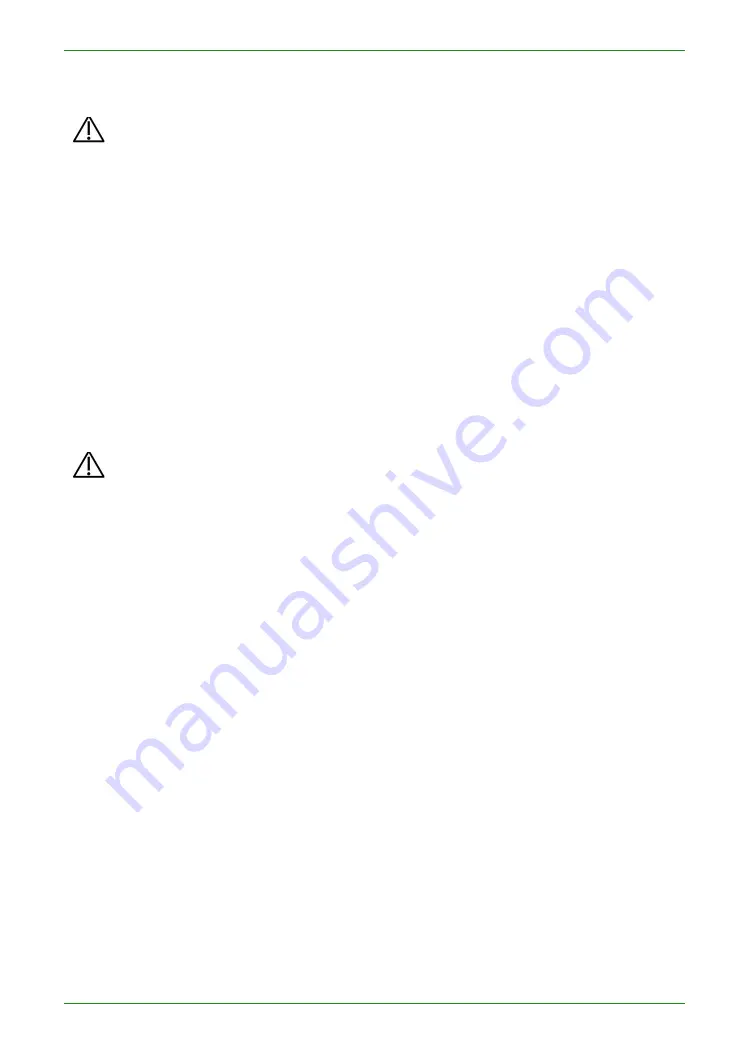
30
Intraoral Scanner User Manual
Disconnecting the scanner
CAUTION
Do not attempt to directly disconnect the scanner by removing the power cable
and USB cable.
Follow the steps below to safely disconnect the scanner:
1.
Quit the
IntraoralScan
scanning software.
2.
Turn off the power switch on the cradle.
3.
Disconnect the scanner cable from the cradle.
4.
Disconnect the USB 3.0 cable from the USB 3.0 downstream port on the cradle
and your computer.
5.
Right-click the “Safely Remove Hardware” icon on Windows taskbar and select
“Eject Flash Drive”.
6.
Unplug the 2-in-1 USB dongle and keep it in a safe place for future use.
7.
Unplug the power adapter from the wall outlet and remove the power plug from
the power connector on the cradle.
CAUTION
Do NOT roll the cable over the handle of the scanner or even create any sharp
bends in the cable after you disconnect the scanner. See USB cable storage
on chapter 3 for more details.
Calibrating the scanner
Under these circumstances, we recommend that you shall execute the calibration for
the scanner to ensure the accuracy of scanned data:
• The initial setup of the scanner is completed.
• The scanner has been used for a period of time (e.g. 2 weeks).
• The scanner is accidentally dropped.
Follow the steps below to perform the calibration:
1.
Insert the power plug of the supplied power adapter into the power connector
on the cradle, and plug the power adapter into a wall outlet.
2.
Connect the scanner cable to the USB 3.0 upstream port on the cradle.
3.
Connect the USB 3.0 downstream port on the cradle and your computer with
the supplied USB 3.0 cable.
4.
Turn on the power switch on the cradle.
The LED light ring on the end of the scanner body lights up green when the
power connection is working properly.
5.
Insert the supplied 2-in-1 USB dongle into the USB port of your computer.
Summary of Contents for Aoralscan 2
Page 42: ...42 Intraoral Scanner User Manual View lower jaw View the occlusal effect ...
Page 45: ...45 Intraoral Scanner User Manual ...
Page 65: ...65 Intraoral Scanner User Manual Figure 1 Scanning process to support edge sweep optimization ...
Page 70: ...70 Intraoral Scanner User Manual Figure 1 Selecting the implant area ...
Page 74: ...74 Intraoral Scanner User Manual ...
Page 75: ...75 Intraoral Scanner User Manual Scan a three piece full jaw example ...
Page 83: ...83 Intraoral Scanner User Manual undercut area ...
Page 85: ...85 Intraoral Scanner User Manual Figure 1 Two jaw tile effect ...
Page 87: ...87 Intraoral Scanner User Manual Dental Manager Pro for details ...
















































