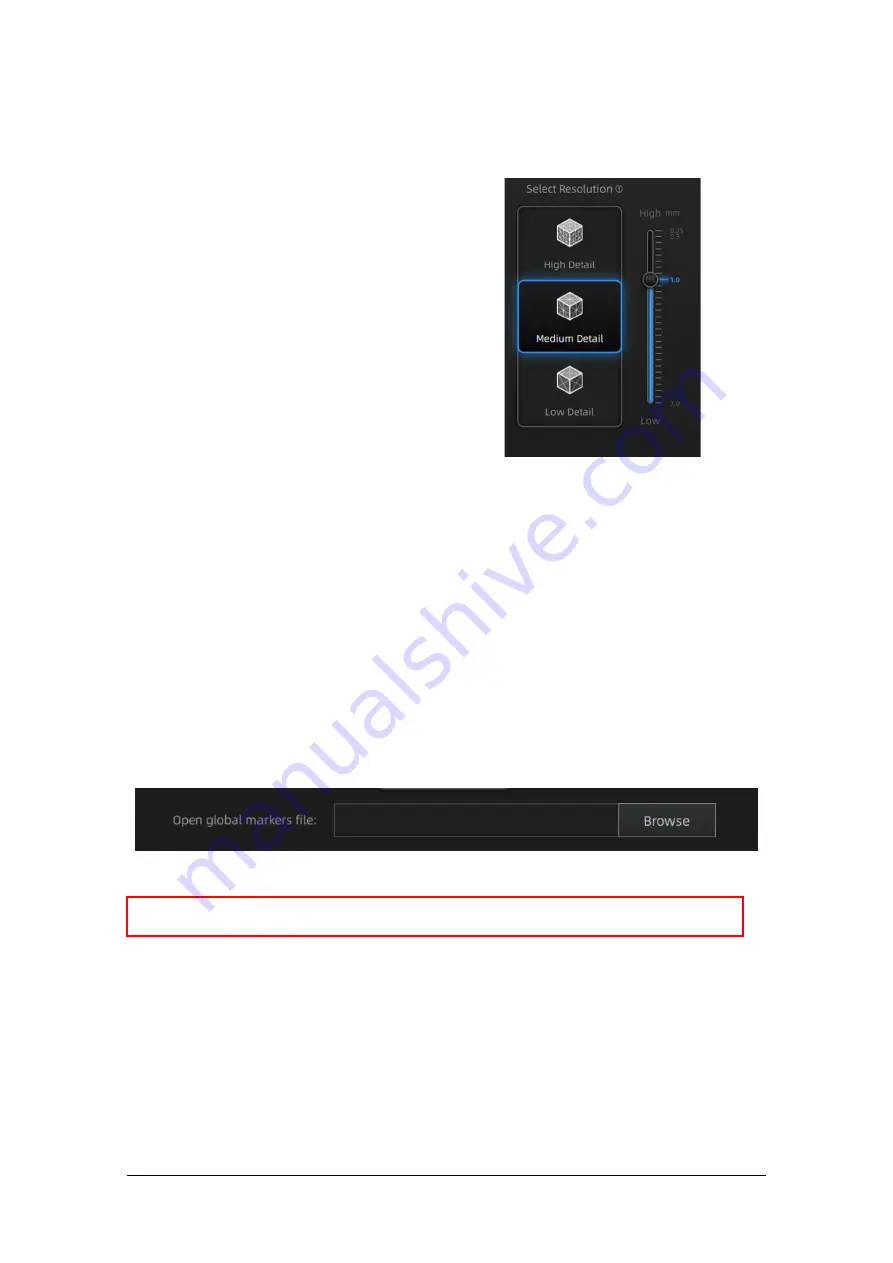
SHINING 3D
-
EinScan H V1.0.4.4-User Manual
-
May 2021
31
6.3.3.
Resolution
Select a resolution for the project. The higher the
resolution, the better the details, but this may
lead to larger files and processing times.
Select Resolution
Choose High (0.7mm), Medium (1.0mm) or Low
(1.5mm) or drag the cursor to choose another
point-distance setting from 0.25mm to 3.0mm.
6.3.4.
Global Marker File
When selecting marker alignment in Standard Scan, you will find an option of
“open global markers
file”
. It allows you to import .asc, .p3 marker files by using a combination of marker frame or
photogrammetry measurements. By this method, we can scan wide range objects for a better
accuracy. It will also help scan thin-wall objects to merge the front and the back side more accurately.
1.
Follow your photogrammetry system operation; you can also set up a marker frame on the object,
scan it by marker alignment
2.
Save the point model in .asc or .p3 file
3.
Open new project group and marker alignment
4.
Import the saved .asc or .p3 file
5.
Scan the object
6.
The scans will all aligned according to the global marker file
open global markers file
6.4.
Scan Setting
Entering to SCAN interface, there are some settings to be noticed before scanning:
Note:
Global marker file is only available under Standard scan when selecting marker or hybrid
alignment.






























