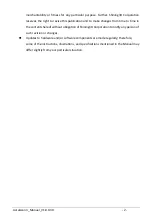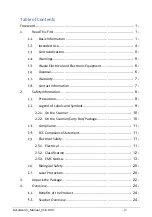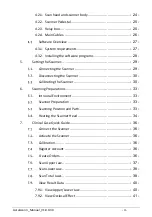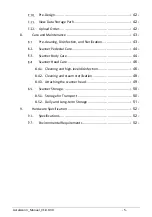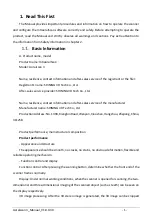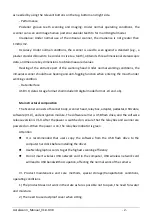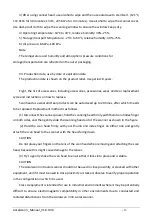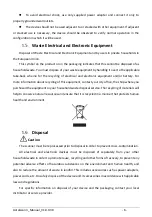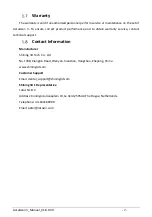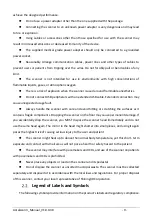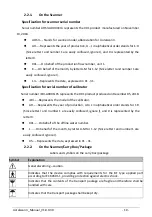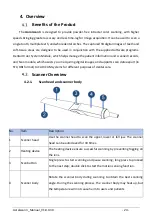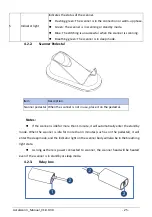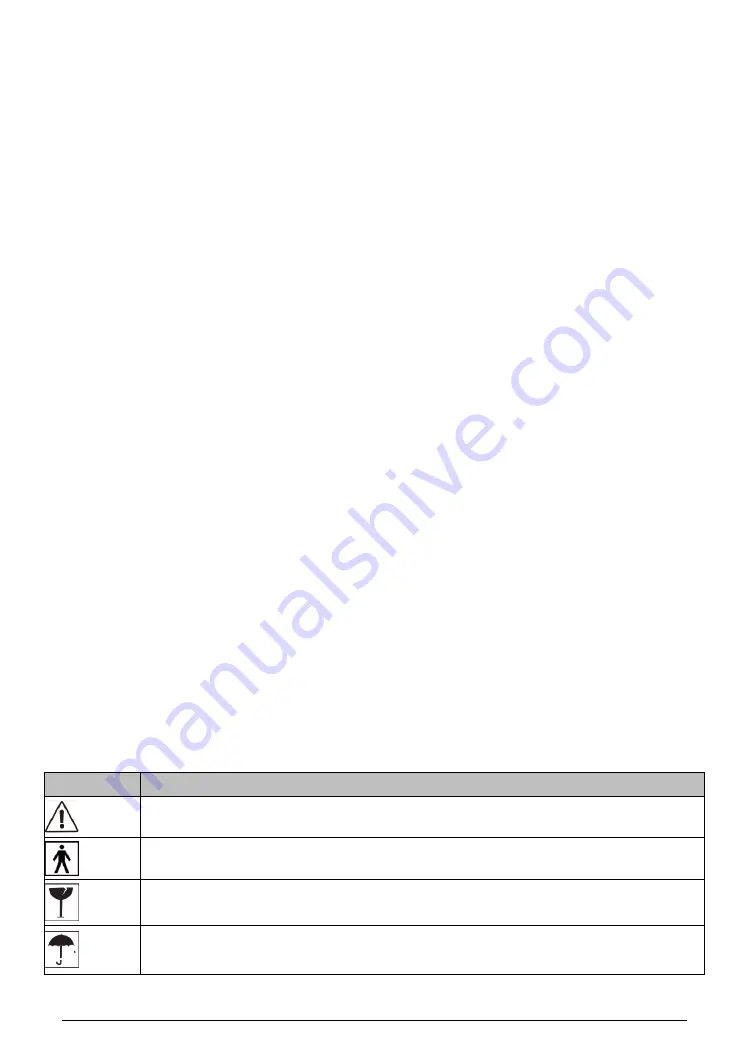
Aoralscan 3_Manual_V1.0.0.30 - 10 -
2.2.1.
On the Scanner
Specification for scanner serial number
Serial number AOS3-AH001K13 represents the 001 product manufactured on November
13, 2018.
⚫
AOS3
……Stands for scanner model, abbreviatio
n for Aoralscan 3.
⚫
AH……Represents the year of production, A –
J in alphabetical order stands for 1: 9
(Since letter I and number 1 are easily confused, ignore I), and 0 is represented by the
letter X.
⚫
001……On behalf of the production flow number, unit 1
.
⚫
K……On behalf of the month, by letter A
-M for 1-12 (Since letter I and number 1 are
easily confused, ignore I).
⚫
13……Represents the date, expressed in 01
- 31.
Specification for serial number of calibrator
Serial number iCIII-AH001L05 represents the 001 product produced on December 05, 2018.
⚫
iCIII......Represents the model of the calibrator.
⚫
AH......Represents the year of production, A to J in alphabetical order stands for 1:9
(Since letter I and number 1 are easily confused, ignore I), and 0 is represented by the
letter X.
⚫
001......On behalf of the offline water number.
⚫
L ......On behalf of the month, by letter A-M for 1-12 (Since letter I and number 1 are
easily confused, ignore I).
⚫
05......Represents the date, expressed in 01 - 31.
2.2.2.
On the Scanner/Carry Box/Package
Labels and symbols on the carry box/package
Symbol
Explanation
General warning
–
caution.
Indicates that the device complies with requirements for the BF type applied part
according to IEC 60601-1, providing protection against electric shock.
Indicates that the contents of the transport package are fragile and therefore shall be
handled with care.
Indicates that the transport package shall be kept dry.