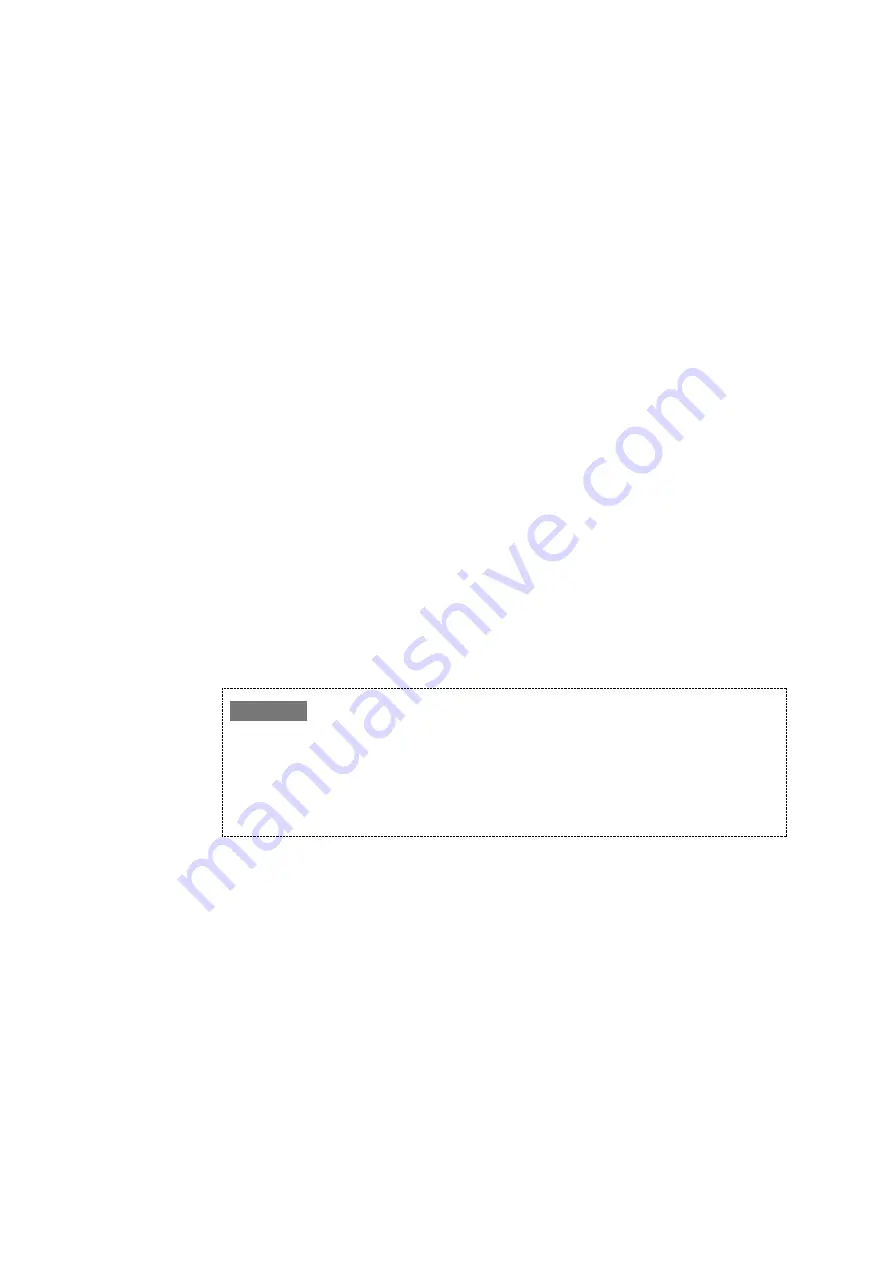
40
To not save the settings, click [CANCEL].
Changing the units for displaying recording speed
1.
Display the window for editing the recording speed selection list (Fig. 5-11).
2.
Select either [ns] or [fps] in the [UNIT] field.
3.
Click [OK].
Save the settings and close the window. Once the settings are saved, [REC] –
[SPEED] values are displayed in terms of the changed units.
To not save the settings, click [CANCEL].
Initializing the recording speed selection list (default settings)
1.
Display the window for editing the recording speed selection list (Fig. 5-11).
2.
Clicking [<< Default] displays a confirmation dialog box.
3.
Click [Yes].
Clicking [Yes] resets the [LIST] values to default settings.
Default values are 100 ns, 200 ns, 500 ns, 1,000 ns, 2,000 ns, 5,000 ns, 10,000 ns,
20,000 ns, 50,000 ns, 100,000 ns, 2,000,000 ns, 5,000,000 ns, and 16,666,670 ns.
To not initialize settings, click [No].
4.
Click [OK].
Save the settings and close the window.
To not save the settings, click [CANCEL].
The range of recording speeds selectable in [REC] – [SPEED] differs depending on the recording
frames specified in [REC] – [FRAMES].
If [REC] – [FRAMES] setting is 128
200 ns and 500 ns to 16,666,670 ns settings are selectable.
If [REC] – [FRAMES] setting is 256
100 ns, 200 ns, and 500 ns to 16,666,670 ns settings are selectable.
✐
Note






























