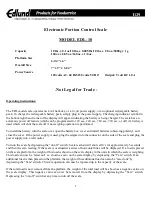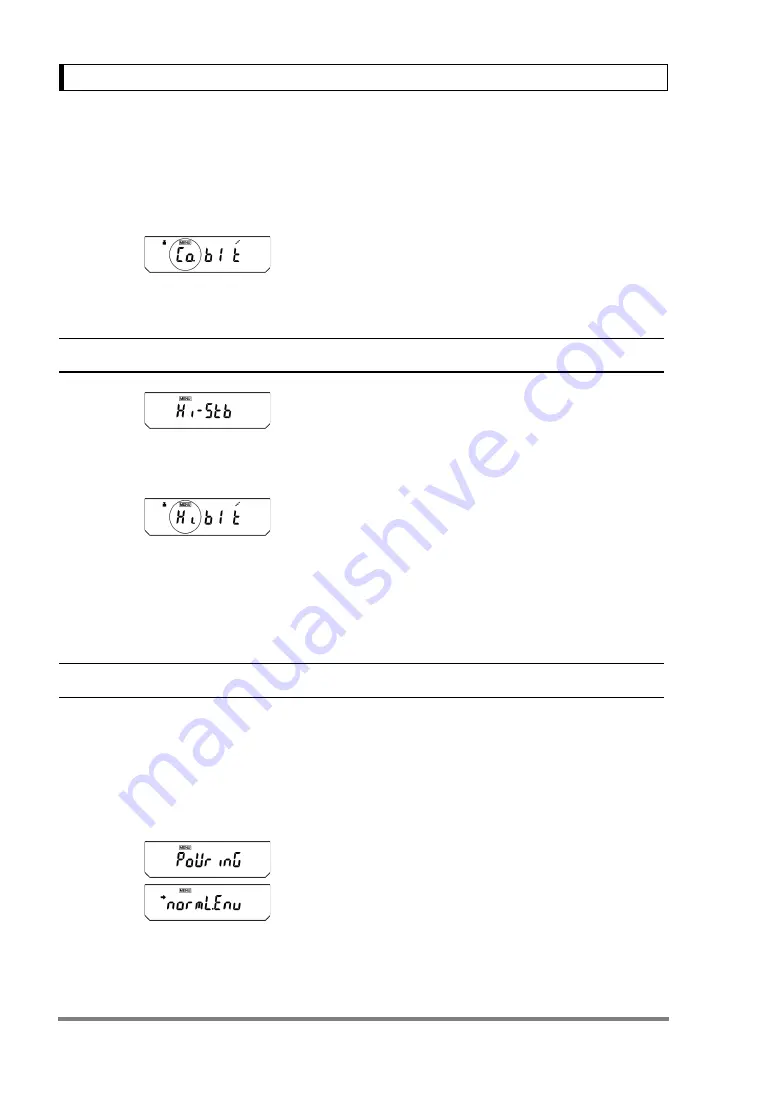
56
11. Environment Settings
Anti-convection mode adjusts the timing of appear-
ance of the stability mark. Note that when Anti-convec-
tion mode is selected, the stability mark will take
longer to appear.
From the mass display, press the
[CAL]
key repeat-
edly until “ConvECt” is displayed. Pressing the
[O/T]
key here sets it to Anti-convection mode.
Setting of this mode can be confirmed only in settings
check display (see
11.2.3
High-stability Mode
The AUW-D/AUW/AUX/AUY series is designed to
minimize the effects of vibrations or air currents. How-
ever, if it must be set up in a location with poor condi-
tions, use this function to reduce the effects of
vibration or air current even further. The response will
slow slightly but the display will be stabilized.
From the mass display, press the
[CAL]
key repeat-
edly until “Hi-Stb” is displayed. Press the
[O/T]
key
here to enter High-stability mode. Setting of this mode
can be confirmed only in settings check display (see
).
11.2.4
Pouring Mode (fast response)
When using the balance for dosing or filling a specified quantity, Pouring mode will give sufficiently fast
response. Note that the display will become very sensitive and unstable.
Pouring mode allows adjustments to the surrounding environment, too. You can specify the environ-
ment of the installation site choosing from “normal environment”, “stable environment”, and “unstable
environment”.
Press the
[CAL]
key repeatedly from the mass display
until “Pouring” appears.
Pressing the
[O/T]
key here sets it to Pouring mode
and proceeds to “normL.Env” display. the arrow mark
indicates that the displayed environmental setting is
currently selected. Press
[POWER]
key to return to
the mass display.
(When anti-convection
mode is selected)
Settings Check Display
(When high-stability
mode is selected)
Settings Check Display
(when normal is selected)