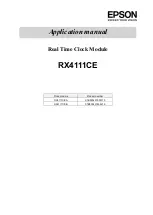Recording video and audio manually
1. In standby mode, press the Power On / Off / Record / Save
button (1) once. The green light flashes 6 times then turns off,
indicating it has started recording.
2. To stop recording, press the Power On / Off / Record / Save
(1) once. The green light will turn on, showing that the video
has been saved and the device is back in standby mode. For
safety, every video file will be saved every 5 minutes.
Note:
When the memory is full, the device will overwrite the oldest
file automatically to make room for newer videos.
Recording video and audio by motion detection
1. Under standby mode, press Function Button (2) until the red
light flashes and then turns off. This means it is now in motion
detection recording mode. When the camera moves or when
the video subjects are moving, it starts to record automatically.
2. When the camera detects no motion, it will stop recording
and save the video automatically. In motion detection
recording mode, when the video subjects move again, it will
record automatically again.
3. To manually save the recordings, press the Power On /
Off / Video / Save button (1) once. The green light will come
on, showing the video is saved and the device will return to
standby mode.
Switching off
In any mode, press the Power On / Off / Video / Save button (1)
for several seconds. The red light flashes 3 times then turns off,
indicating that the device is powered off.
Note: In manual and
motion detection mode, when you shut down with the Power On
/ Off / Video / Save button, the system will first save the video file,
then power off.