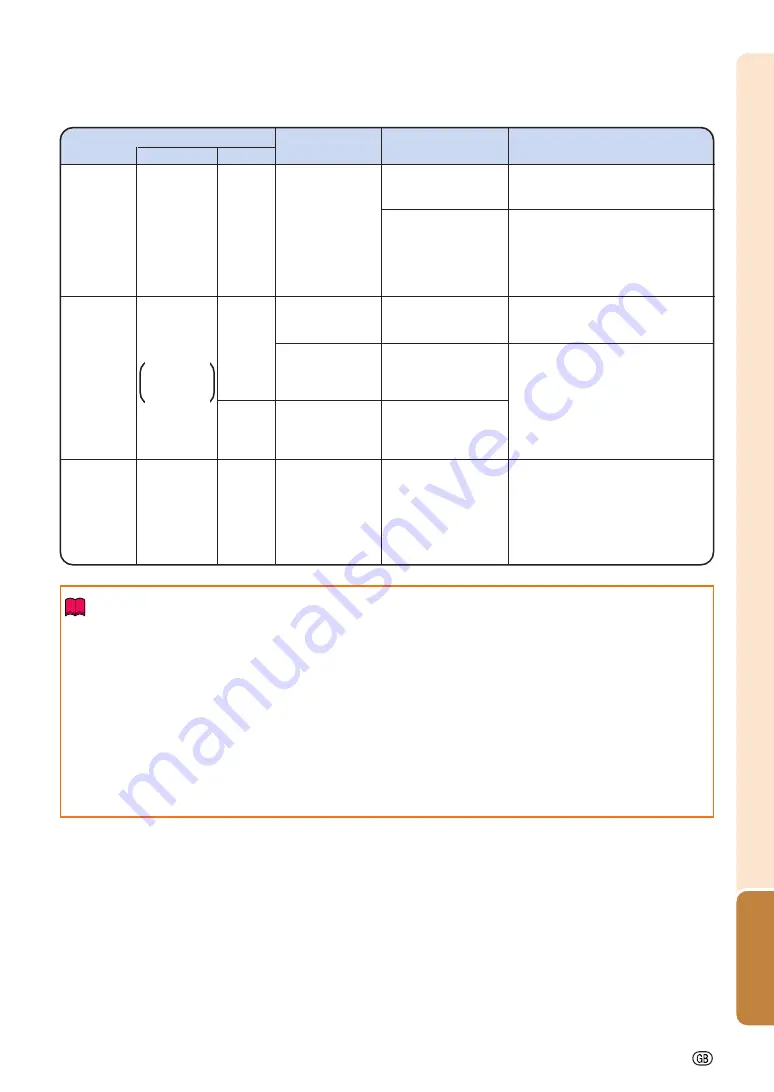
Appendix
-95
Maintenance indicator
Problem
Cause
Possible solution
Temperature
warning
indicator
Normal
Abnormal
Off
Red on
(Standby)
The internal
temperature is
abnormally high.
Abnormal
•
Blocked air intake
•
Relocate the projector to an area
with proper ventilation. (See page
•
Cooling fan break-
down
•
Internal circuit failure
•
Clogged air intake
•
Clogged intake vent
cover
•
Take the projector to your nearest
Sharp Authorized Projector Dealer
or Service Center for repair. (See
page
•
Clean the air vents and the intake
vent cover. (See page
Lamp
indicators
1, 2
Red on
(Standby)
The lamp does
not illuminate.
•
Burnt-out lamp
•
Lamp circuit failure
•
Carefully replace the lamp. (See
page
•
Take the projector to your nearest
Sharp Authorized Projector Dealer
or Service Center for repair. (See
page
•
Please exercise care when
replacing the lamp.
Red on
Time to change
the lamp.
•
Remaining lamp life
becomes 5% or less.
Green on
Green blinks
when the lamp
is warming up.
Info
•
If the temperature warning indicator blinks and the projector enters the standby mode, the temperature
warning indicator starts to illuminate. Check whether any of the ventilation holes are blocked (see page
and then try turning the power back on. Wait until the projector has cooled down completely before plugging
in the power cord and turning the power back on. (At least 10 minutes.)
•
If the power is turned off for a brief moment due to power outage or some other cause while using the
projector, and the power supply recovers immediately after that, the lamp indicator will illuminate in red
and the lamp may not be lit. In this case, unplug the power cord from the AC outlet, replace the power
cord in the AC outlet and then turn the power on again.
•
The cooling fan keeps the internal temperature of the projector constant and this function is controlled
automatically. The sound of the cooling fan may change during operation because the fan speed may
change and this is not a malfunction.
The lamp does
not illuminate.
•
The lamp is shut
down abnormally.
•
Disconnect the power cord from
the AC outlet, and then connect it
again.
Power
indicator
Green on/
Red on
Red
blinks
The power
indicator blinks in
red when the
projector is on.
•••••
The intake vent
cover is open.
•••••
Securely install the cover.
•••••
If the power indicator blinks even
when the intake vent cover is
securely installed, contact your
nearest Sharp Authorized Projector
Dealer or Service Center for
advice. (See page
Summary of Contents for XG-PH70X - XGA DLP Projector
Page 110: ...SHARP CORPORATION ...














































