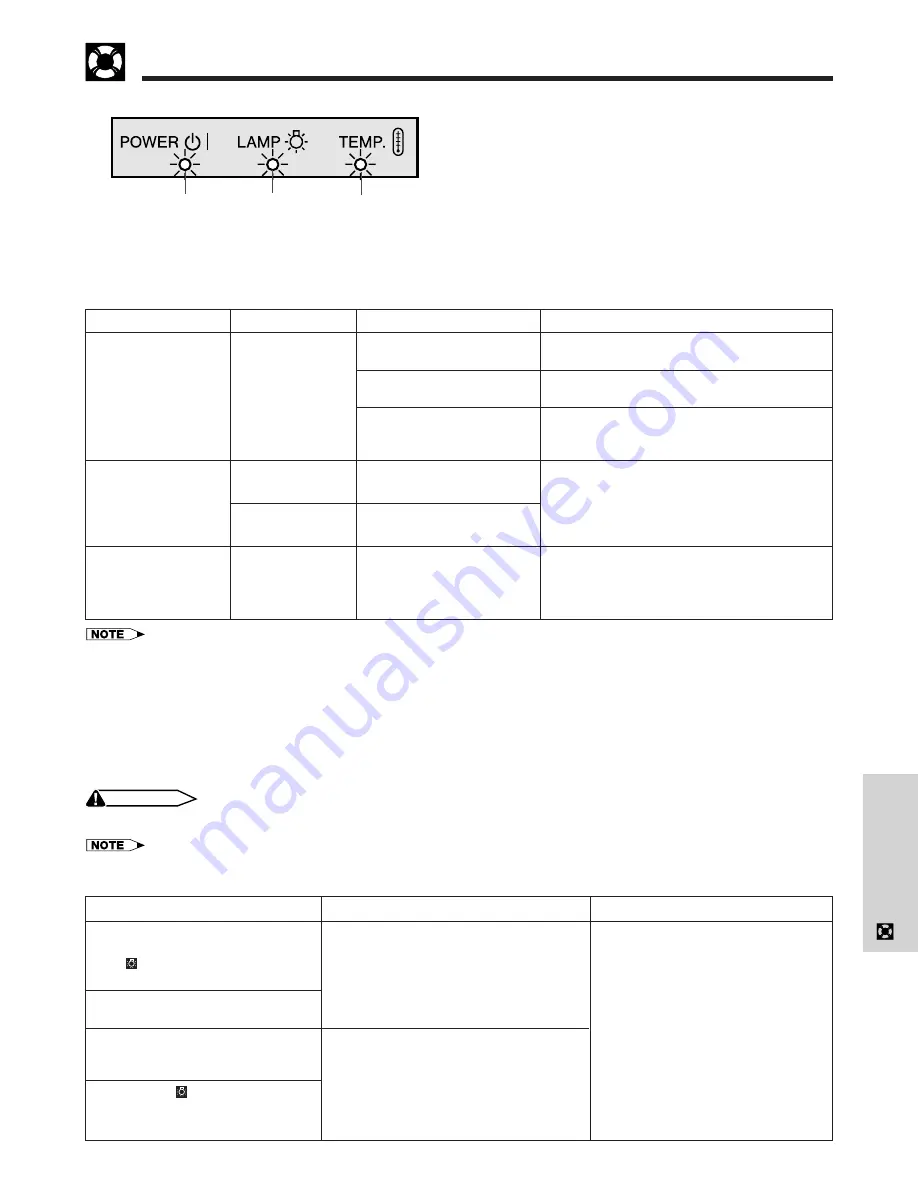
E-38
Maintenance &
Tr
oubleshooting
Problem
• Blocked air intake.
• Clogged air filter.
• Cooling fan breakdown.
• Internal circuit failure.
• Burnt-out lamp.
• Lamp circuit failure.
• Lamp has been used for
over 1,400 hours.
• The bottom filter cover is
open.
Lamp/Maintenance Indicators
• The warning lights on the projector indicate problems
inside the projector.
• There are two warning lights: a TEMPERATURE
WARNING indicator which warns that the projector is
too hot, and a LAMP REPLACEMENT indicator which
lets you know when to change the lamp.
• If a problem occurs, either the TEMPERATURE
WARNING indicator or the LAMP REPLACEMENT
indicator will light up red, and the power will shut off.
After turning off the power, follow the procedures given
below.
Maintenance Indicator
The internal
temperature is
abnormally high.
TEMPERATURE
WARNING indicator
LAMP REPLACE-
MENT indicator
The lamp does not
light up.
The lamp requires
replacement.
The POWER indicator
flashes in red when
POWER ON
is
pressed.
Condition
Possible Solution
• Relocate the projector to an area with
proper ventilation.
• Clean the filter.
(See page 37.)
• Take the projector to your nearest
Authorized Sharp Industrial LCD Products
Dealer or Service Center for repair.
• Carefully replace the lamp. (See pages 39
and 40.)
• Take the projector to your nearest
Authorized Sharp Industrial LCD Products
Dealer or Service Center for repair.
• Securely install the bottom filter cover.
Maintenance Indicators
POWER indicator
• If the TEMPERATURE WARNING indicator lights up, follow the above possible solutions and then wait until the projector has cooled down
completely before turning the power back on. (At least 5 minutes.)
• If the power is turned off and then turned on again, as during a brief rest, the LAMP REPLACEMENT indicator may be triggered, preventing
the power from going on. Should this occur, take the power cord out of the wall outlet and put it back in again.
Lamp
The lamp in this projector operates for approximately 1,500 cumulative hours, depending on the usage environ-
ment. It is recommended that the lamp be replaced after 1,400 cumulative hours of use or when you notice a
significant deterioration of the picture and color quality.
CAUTION
• Intense light hazard. Do not attempt to look into the aperture and lens while the projector is operating.
• The lamp usage time can be checked with the On-screen Display (see page 32).
• As the usage environment can vary significantly, the projector lamp may not operate for 1,500 hours.
TEMPERATURE
WARNING
indicator
LAMP
REPLACEMENT
indicator
POWER
indicator
Problem
• Lamp has been used for over 1,400
hours.
• Lamp has been used for over 1,500
hours.
Possible Solution
• Purchase a replacement lamp unit
(lamp cage/module) of the current
type BQC-XGNV5XB/1 from your
nearest Authorized Sharp Industrial
LCD Products Dealer or Service
Center.
• Replace the lamp. (See pages 39
and 40.) If you wish, you may have
the lamp replaced at your nearest
Authorized Sharp Industrial LCD
Products Dealer or Service Center.
Condition
The LAMP REPLACEMENT
indicator lights up red, and “LAMP”
and “ ” will flash in yellow in the
lower-left corner of the picture.
A significant deterioration of the
picture and color quality occurs.
The power will automatically turn
off and the projector will enter
standby mode.
“LAMP” and “ ” will flash in red in
the lower-left corner of the picture,
and the power will turn off.
















































