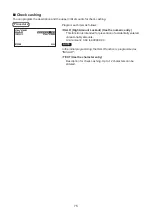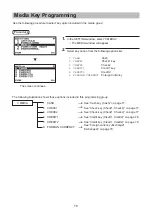62
How to Program Alphanumeric Characters
This section discusses how to program alphanumeric characters for various texts.
■
Mobile phone method (XE-A207W/XE-A207B only)
Entering alphanumeric characters
To enter a character, simply press a corresponding character key on the programming keyboard.
To enter “A”, press the “8” key.
To enter “B”, press the “8” key twice.
To enter “C”, press the “8” key three times.
Entering double-size characters
W
: This key toggles the double-size character mode and the normal-size character mode. The default
is the normal-size character mode. When the double-size character mode is selected, the letter “W”
appears at the bottom of the display.
Entering upper-case letters
H
: You can enter an upper-case letter by using this key. Press this key just before you enter the upper-
case letter. You should press this key each time you enter an upper-case letter.
: You can lock the upper-case letter mode once the this key is pressed.
Entering space
S
: Enter a space in the cursor position.
To move the cursor
:
;
: Moves the cursor.
To delete a character or figure
D
: Deletes a character or figure in the cursor position.
To change the text input mode
: This key toggles the text input mode, Alphabet(A),European character (Ä), numeral (1), and symbol
( ).
■
PC keyboard method (XE-A217W/XE-A217B)
(Key sheet layout)
You can enter a character using the primary character are located on PLU direct key area.
Entering double-size characters
W
: This key toggles the double-size character mode and the normal-size character mode. The default
is the normal-size character mode. When the double-size character mode is selected, the letter “W”
appears at the bottom of the display.
Entering upper-case letters
H
: You can enter an upper-case letter by using this key. Press this key just before you enter the upper-
case letter. You should press this key each time you enter an upper-case letter.
: You can lock the upper-case letter mode once the this key is pressed.
Entering space
S
: Enter a space in the cursor position.
To move the cursor
:
;
: Moves the cursor.
To delete a character or figure
D
: Deletes a character or figure in the cursor position.
Summary of Contents for XE-A177
Page 9: ...9 Rear view XE A207W XE A207B XE A217W XE A217B Customer display RS232 ...
Page 12: ...12 Keyboard XE A217W XE A217B Keyboard layout Programing keyboard layout ...
Page 109: ...109 Function Text PGM mode Report type Function Text ...
Page 111: ...111 Optional PGM mode Item Setting Report type ...
Page 112: ...112 Report PGM mode Report type Setting Item Message PGM mode Report type Receipt logo text ...
Page 132: ...132 ...
Page 134: ......