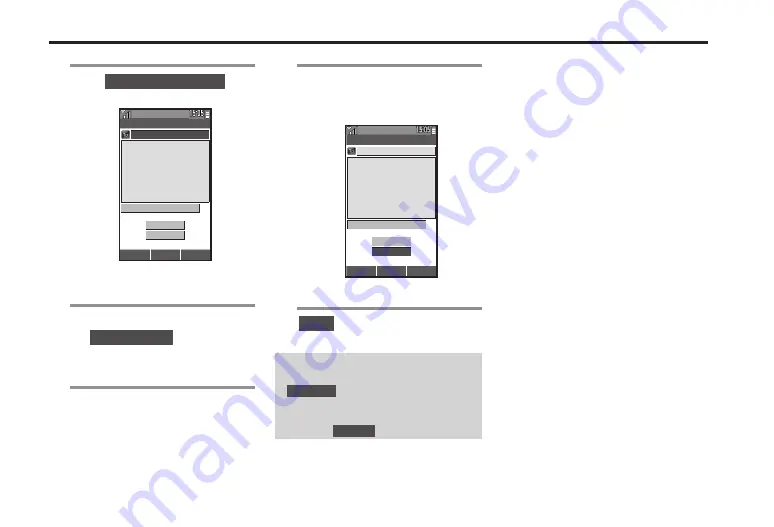
5-4
1
B
S
Create Light Mail
S
%
Light Mail
Emoticon -
Preview
Send
Options
OK
Back
.
Light Mail Composition window
opens.
2
Select recipient field
S
%
S
Direct Entry
S
%
.
To specify recipient from Phone
Book, select
Open Phone Book
.
3
Enter phone number
S
%
4
Select message text field
S
%
S
Enter message
S
%
Light Mail
070392XXXX6
See you at the meeting
today.
Emoticon -
Preview
Send
Options
OK
Back
.
Light Mail is created.
5
Send
S
%
.
Light Mail is sent.
Using Animation Pictograms
In Light Mail Composition window,
Emoticon
S
%
S
Select pictogram
S
%
Previewing Message
After
4
,
Preview
S
%
Sending Light Mail






























