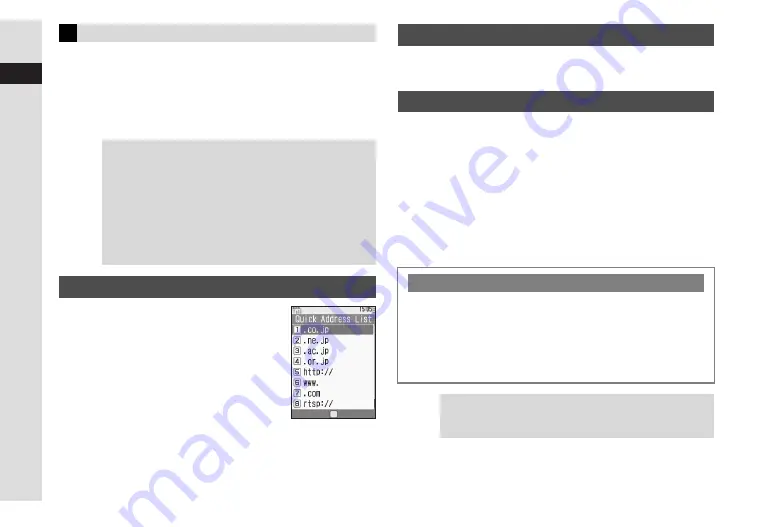
3-8
3
T
e
xt Entr
y
1
Press
N
x
2
Select
Emoticons
and press
b
^
Enter two digits (01 - 50) to jump to the emoticon assigned to
the number.
3
Select an emoticon and press
b
1
Press
N
x
2
Select
Quick Address List
and
press
b
3
Select an extension and press
b
^
Mail addresses and URLs are
single-byte.
1
In Character Code entry mode, enter four digits
(see P.17-10)
1
Press
N
x
2
Select
Input/Conversion
and press
b
3
Select
Input Method
and press
b
4
Select
Pager Code
and press
b
Pager Code _ _
appears at the bottom.
C
To switch to Kana Mode, select
Kana
A
Press
b
5
Enter two digits (see P.3-9)
^
Pager Mode is active until switched to Kana Mode.
Emoticons
Tip
H
^
For other emoticons, enter
かお
and press
D
(convert).
Alternatively, enter a descriptive word such as
わーい
or
うーん
and press
D
(convert). Corresponding
emoticons can be selected.
^
Immediately after inserting a descriptive word such as
嬉しい
or
悲しい
, corresponding emoticons may
appear in the word suggestion list. To disable this
function, see
"Optional Predictive Functions"
(Pre-used Emoticon).
Mail & Web Extensions
Character Code
Pager Code
Character Entry Modes
C
For text entry in Pager Mode, press
j
to toggle between
entry modes as follows:
Single-byte lower case (
N
)
%
Character Code (
B
)
%
Double-byte lower case (
L
)
C
While selecting double or single-byte entry mode, press
k
to toggle between upper and lower case modes.
Tip
H
^
Hiragana to Katakana/Alphanumerics Conversion is
disabled in Pager Mode.
^
To enter
゙
or
゚
, see Pager Code List on
Summary of Contents for VODAPHONE 705SH
Page 35: ...1 1 Getting Started ...
Page 62: ...2 1 Basic Handset Operations ...
Page 82: ...3 1 Text Entry ...
Page 96: ...4 1 Phone Book ...
Page 114: ...5 1 Video Call ...
Page 120: ...6 1 Camera ...
Page 138: ...7 1 Media Player ...
Page 153: ...8 1 Managing Files Data Folder ...
Page 177: ...9 1 Additional Settings ...
Page 199: ...10 1 Connectivity ...
Page 215: ...11 1 Tools ...
Page 244: ...12 1 Optional Services ...
Page 254: ...13 1 Messaging ...
Page 282: ...14 1 Web ...
Page 296: ...15 1 V applications ...
Page 304: ...16 1 Entertainment ...
Page 310: ...17 1 Appendix ...






























