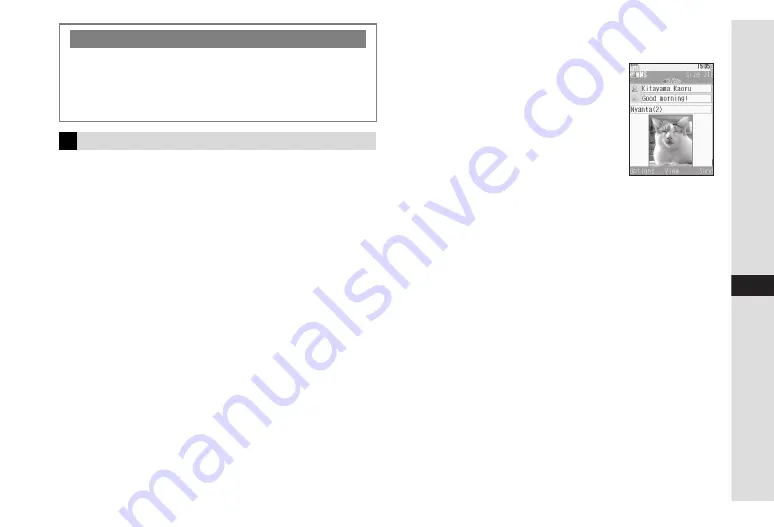
13-11
13
Messa
ging
Combine message text with image/sound or video to create
a slide. Multiple slides in a message appear sequentially in
numerical order on MMS-compatible recipient devices.
^
Activate Compose SMIL beforehand (see
).
^
Create up to 20 slides or 300 KB including message text.
^
Attaching multiple files may create a slide automatically.
^
When Compose SMIL is
Off
or the recipient handset is
incompatible, slides are sent as attachments.
^
Insert one image, sound or video file (or one image and one
sound file) per slide.
Follow these steps in Step 9 on
1
Press
N
x
2
Select
Add Slide
and press
b
3
Select
Add Slide After
or
Add
Slide Before
and press
b
New slide appears.
^
Select
Add Slide After
to set the
entered message text as the first slide
and insert a new slide after it.
^
Select
Add Slide Before
to set the entered
message text as the second slide and insert a new slide before it.
4
Enter text/insert a file
^
To add slides, repeat Steps 1 - 4.
C
Use
F
to toggle slides.
C
To set display time, use
F
to select a slide
A
Select
message text field or a file
A
Press
N
x
A
Select
Slide Duration
A
Press
b
A
Select time
A
Press
b
B
To enter display time, select
Custom Time
A
Press
b
A
Enter time
A
Press
b
C
To switch message text and file (image or video) positions,
select image or video
A
Press
N
x
A
Select
Move to
Above
or
Move to Below
A
Press
b
C
To delete slides, use
F
to select one
A
Select message text
field or a file
A
Press
N
x
A
Select
Remove Slide
A
Press
b
A
Press
N
i
C
To replace files, use
F
to select a slide
A
Select a file
A
Press
N
x
A
Select
Replace Picture
,
Replace Sound
or
Replace Video
A
Press
b
B
Insert new file.
C
To delete files, use
F
to select a slide
A
Select a file
A
Press
N
x
A
Select
Remove Picture
,
Remove Video
,
Remove Sound
or
Remove Item
A
Press
b
Adding Attachments
C
In Mail Composition window, press
N
x
A
Select
Insert Item
A
Press
b
A
Perform Step 2 on P.13-10
^
Cancel Compose SMIL (see
) to send files as
attachments. (Compose SMIL is cancelled by default.)
^
Activate Compose SMIL to create slides (see below).
Creating Slides
Summary of Contents for VODAPHONE 705SH
Page 35: ...1 1 Getting Started ...
Page 62: ...2 1 Basic Handset Operations ...
Page 82: ...3 1 Text Entry ...
Page 96: ...4 1 Phone Book ...
Page 114: ...5 1 Video Call ...
Page 120: ...6 1 Camera ...
Page 138: ...7 1 Media Player ...
Page 153: ...8 1 Managing Files Data Folder ...
Page 177: ...9 1 Additional Settings ...
Page 199: ...10 1 Connectivity ...
Page 215: ...11 1 Tools ...
Page 244: ...12 1 Optional Services ...
Page 254: ...13 1 Messaging ...
Page 282: ...14 1 Web ...
Page 296: ...15 1 V applications ...
Page 304: ...16 1 Entertainment ...
Page 310: ...17 1 Appendix ...






























