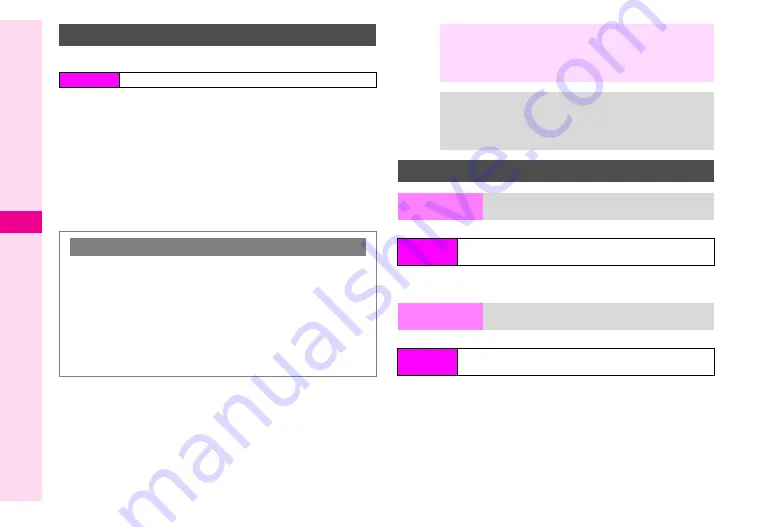
10-8
10
Connectivity
Pair with handsfree devices beforehand (see
1
Press
A
List of paired handsfree devices appears.
2
Select a device and press
b
The device is connected and
P
(checked) appears.
C
When transmission is in progress, press
N
i
.
C
To disconnect, select a device
A
Press
b
C
To rename paired devices, select one
A
Press
N
x
A
Select
Change Name
A
Press
b
A
Enter name
A
Press
b
K
Vodafone 705SH
Enter name
A
Press
b
^
Enter up to 16 characters. (Pictographs are not available.)
K
No Timeout
Select time
A
Press
b
C
To cancel, select
No Timeout
A
Press
b
Connecting Handsfree Devices
Main Menu
H
Connectivity
A
Bluetooth
A
Paired Devices
Sound Output
C
Switch sound output between handset and handsfree
devices.
While talking on the phone, press
N
x
A
Select
Transfer Audio
A
Press
b
A
Select
To
Handset
or
To Bluetooth
A
Press
b
^
Select
To Handset
to talk on handset.
^
If
To Bluetooth
is selected while a handsfree device is not
connected, list of paired handsfree devices appears.
Note
H
^
While talking on handsfree devices, adjust volume on
the device.
^
Place calls from handsfree devices while handset is in
Standby.
Tip
H
^
Devices marked with
P
reconnect to handset when
placing or receiving calls.
^
O
indicates that the device is not selected. When
O
is
set to the connected device, a confirmation appears.
Bluetooth
#
Settings
Device Name
Specify a Bluetooth
#
name for handset
Main Menu
H
Connectivity
A
Bluetooth
A
My Device Settings
A
Device Name
Bluetooth
Timeout
Set idle time after which Bluetooth
#
is cancelled
Main Menu
H
Connectivity
A
Bluetooth
A
My Device Settings
A
Bluetooth Timeout
Summary of Contents for VODAPHONE 705SH
Page 35: ...1 1 Getting Started ...
Page 62: ...2 1 Basic Handset Operations ...
Page 82: ...3 1 Text Entry ...
Page 96: ...4 1 Phone Book ...
Page 114: ...5 1 Video Call ...
Page 120: ...6 1 Camera ...
Page 138: ...7 1 Media Player ...
Page 153: ...8 1 Managing Files Data Folder ...
Page 177: ...9 1 Additional Settings ...
Page 199: ...10 1 Connectivity ...
Page 215: ...11 1 Tools ...
Page 244: ...12 1 Optional Services ...
Page 254: ...13 1 Messaging ...
Page 282: ...14 1 Web ...
Page 296: ...15 1 V applications ...
Page 304: ...16 1 Entertainment ...
Page 310: ...17 1 Appendix ...






























