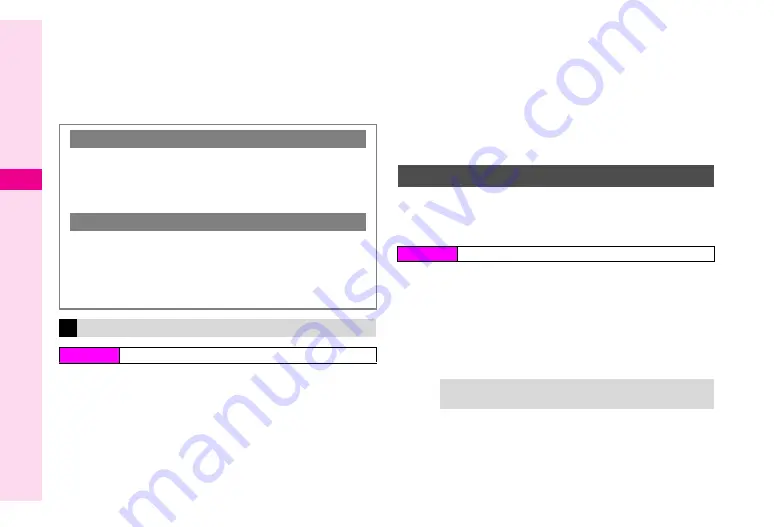
8-6
8
Mana
ging Files (Data Folder)
3
Select
Slide Show
and press
b
Slide Show starts.
^
All images in the folder appear sequentially.
^
When Speed is set to
Manual
, press
p
or
q
to advance or
reverse frames.
4
Press
b
to stop
1
Select a folder and press
b
^
Select a folder other than Text Templates.
C
To open a created sub folder or a sub folder in DCIM, select it
A
Press
b
2
Select a file and press
N
x
^
Select multiple files as needed.
3
Select
Details
or
Information
and press
b
^
Press
D
to scroll down.
^
The following information appears:
File name, type, size, last modified date, vendor, copy/forward
protection and other restrictions (number of times to open,
expiry term), etc.
B
Available information vary by file.
Save CCF files designed for
コミックサーフィン
(ComicSurfing)
application (see
) to Book folder to read comics,
photo books, etc.
1
Select
Book
and press
b
2
Select a CCF file and press
b
コミックサーフィン
(ComicSurfing) application starts.
^
For operations, read the instructions on the application.
^
When a V-application is paused,
Application suspended.
End application?
appears. Press
b
i
to start
ComicSurfing.
Setting Interval
C
Follow these steps after Step 3.
Press
N
j
A
Select
Speed
A
Press
b
A
Select
Fast
,
Normal
,
Slow
or
Manual
A
Press
b
^
Speed is
Normal
by default.
Repeat Slide Show
C
Follow these steps after Step 3.
Press
N
j
A
Select
Repeat
A
Press
b
A
Choose
On
or
Off
A
Press
b
^
For
Off
, all images in the folder appear then file list returns.
^
Repeat is
On
by default.
Properties
Main Menu
H
Data Folder
CCF Files
Main Menu
H
Data Folder
Tip
H
When ComicSurfing is paused, properties of opened
CCF file may not be accessible.
Summary of Contents for VODAPHONE 705SH
Page 35: ...1 1 Getting Started ...
Page 62: ...2 1 Basic Handset Operations ...
Page 82: ...3 1 Text Entry ...
Page 96: ...4 1 Phone Book ...
Page 114: ...5 1 Video Call ...
Page 120: ...6 1 Camera ...
Page 138: ...7 1 Media Player ...
Page 153: ...8 1 Managing Files Data Folder ...
Page 177: ...9 1 Additional Settings ...
Page 199: ...10 1 Connectivity ...
Page 215: ...11 1 Tools ...
Page 244: ...12 1 Optional Services ...
Page 254: ...13 1 Messaging ...
Page 282: ...14 1 Web ...
Page 296: ...15 1 V applications ...
Page 304: ...16 1 Entertainment ...
Page 310: ...17 1 Appendix ...






























