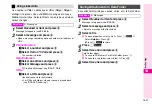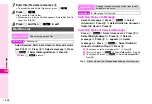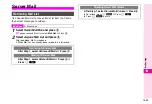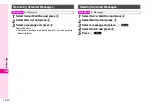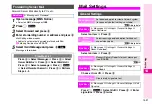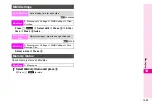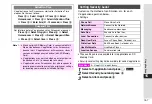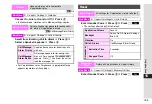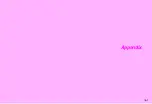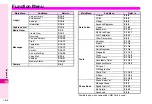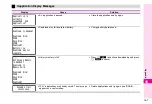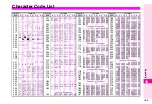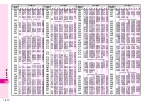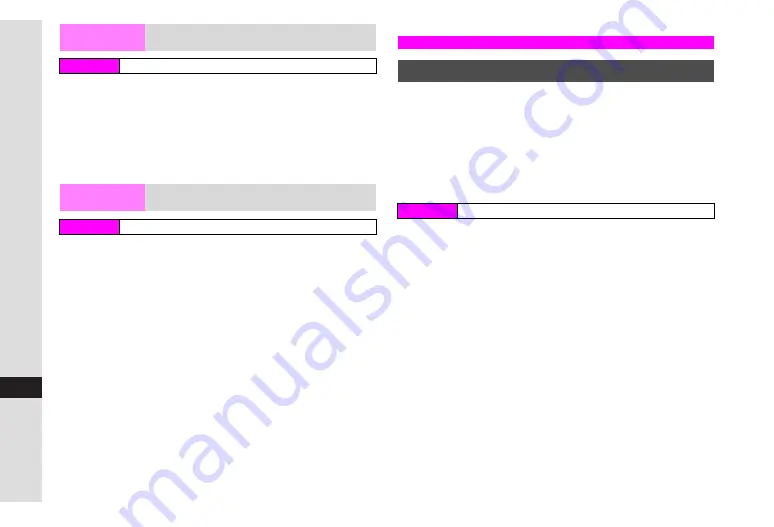
15-6
15
V
-a
p
p
lic
a
tio
n
s
Select a V-application
A
Press
e
P
A
Select
Move to Card
A
Press
b
C
When an older version of the V-application is saved, press
e
i
or
d
c
.
B
Press
e
i
to overwrite.
^
A V-application cannot be moved to SD Memory Card when
the same V-application is already saved.
Select a V-application
A
Press
e
P
A
Select
Delete
A
Press
b
A
Press
e
i
^
Handset Code may be required.
^
If the V-application is set as Screensaver, a confirmation
appears and V-appli Library returns. To proceed, cancel the
setting and retry.
Activate a V-application to run in Standby.
^
Only one V-application can be set at a time, and some do not
run in Standby.
^
This setting is not available when a V-application is paused
(
K
appears in grey).
^
V-applications on SD Memory Card cannot be set as Screensaver.
^
Screensaver is
Off
by default.
1
Choose
On
and press
b
C
To cancel, choose
Off
A
Press
b
2
Select
Set Application
and press
b
3
Select a V-application and press
b
4
Press
e
i
5
Press
g
to exit
Move to Card
Move V-applications to SD Memory Card
Main Menu
H
V-appli
A
V-appli Library
Delete
Delete V-applications
Main Menu
H
V-appli
A
V-appli Library
Using V-applications
Setting Screensaver
Main Menu
H
V-appli
A
Screensaver
A
Switch On/Off
Summary of Contents for Vodafone 802SH
Page 34: ...xxxiii ...
Page 35: ...1 1 Getting Started ...
Page 68: ...2 1 Basic Handset Operations ...
Page 89: ...3 1 Text Entry ...
Page 104: ...4 1 Phone Book ...
Page 117: ...5 1 TV Call ...
Page 122: ...6 1 Camera ...
Page 141: ...7 1 Media Player ...
Page 153: ...8 1 Managing Files ...
Page 169: ...9 1 Connectivity ...
Page 189: ...10 1 Additional Functions ...
Page 203: ...11 1 Tools ...
Page 231: ...12 1 Optional Services ...
Page 241: ...13 1 Vodafone live Overview ...
Page 259: ...14 1 Messaging ...
Page 292: ...15 1 V applications ...
Page 301: ...16 1 Appendix ...