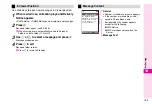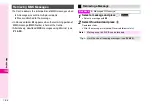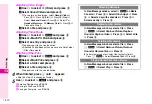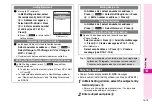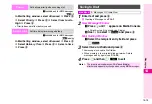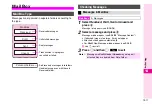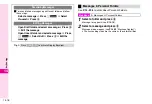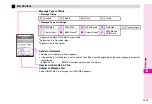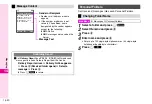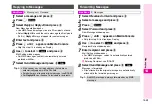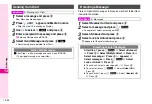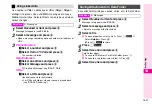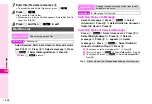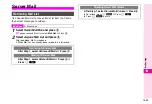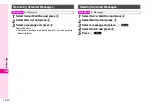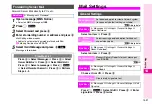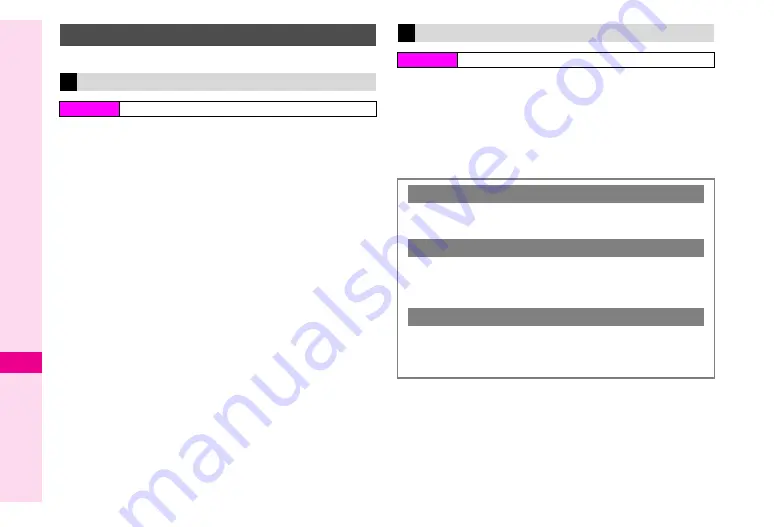
14-16
14
Messaging
Save created messages as templates.
1
Enter text and press
b
C
Creating a Message: see
2
New Message Window
1
Press
D
until
r
appears on Media Console
^
Skip this step if it is already on Display.
2
Use
F
to select
0
P
and press
b
Mail Setting Window
1
Select the recipient entry field and press
e
P
3
Select
Save as Template
and press
b
4
Enter name and press
b
5
Press
e
P
6
Select
Save
and press
b
1
Select
Templates
and press
b
Template list appears.
2
Select a template and press
b
New Message window opens.
3
Edit the template message
C
Creating a Message: see
Using Mail Templates
Saving as Template
Main Menu
H
Messages
A
Create New
Creating Message from Template
Main Menu
H
Messages
Protecting/Unprotecting Templates
After Step 1, select a template
A
Press
e
P
A
Select
Lock
or
Unlock
A
Press
b
Opening Properties
After Step 1, select a template
A
Press
e
P
A
Select
Message Details
A
Press
b
B
Press
d
W
to return.
Deleting Templates
After Step 1, select a template (Skip this step when
deleting all)
A
Press
e
P
A
Select
Delete
or
Delete All
A
Press
b
A
Press
e
i
Summary of Contents for Vodafone 802SH
Page 34: ...xxxiii ...
Page 35: ...1 1 Getting Started ...
Page 68: ...2 1 Basic Handset Operations ...
Page 89: ...3 1 Text Entry ...
Page 104: ...4 1 Phone Book ...
Page 117: ...5 1 TV Call ...
Page 122: ...6 1 Camera ...
Page 141: ...7 1 Media Player ...
Page 153: ...8 1 Managing Files ...
Page 169: ...9 1 Connectivity ...
Page 189: ...10 1 Additional Functions ...
Page 203: ...11 1 Tools ...
Page 231: ...12 1 Optional Services ...
Page 241: ...13 1 Vodafone live Overview ...
Page 259: ...14 1 Messaging ...
Page 292: ...15 1 V applications ...
Page 301: ...16 1 Appendix ...