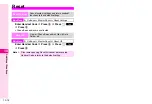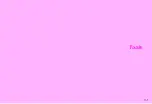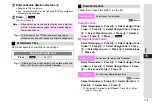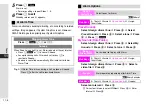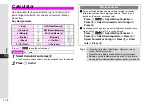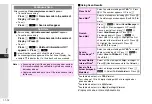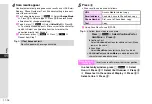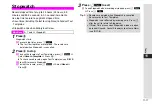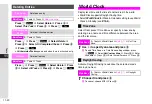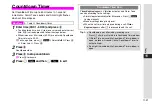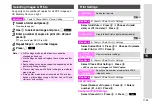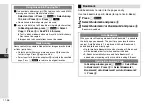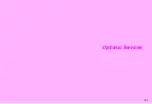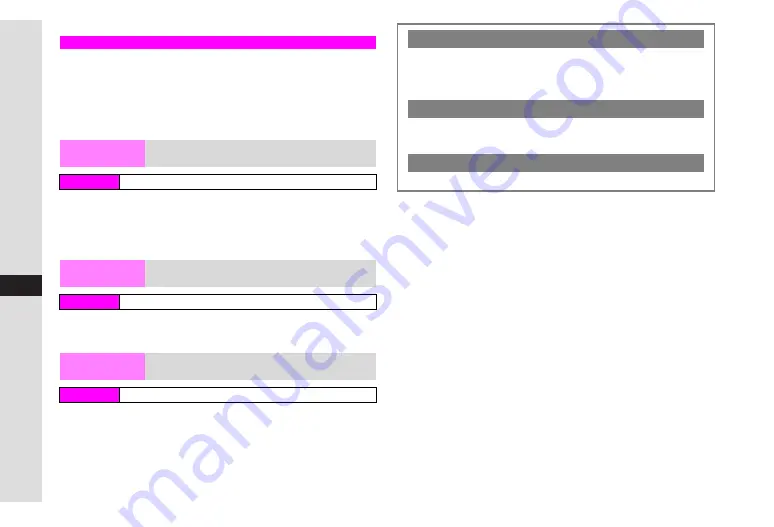
11-14
11
Tools
Create QR Codes from entered text, Phone Book, Pictures,
Sound & Ringtones, and Text Templates.
^
Save up to the equivalent of 513 digits or 131 kanji per QR Code.
^
Large size items are divided into maximum of 16 QR Codes.
^
Created QR Codes are saved to Data Folder (Pictures).
Select an entry
A
Press
b
A
QR Code appears
A
Press
e
P
A
Select
Save
A
Press
b
^
Only name, reading, phone numbers, mail addresses and note
are encoded.
Enter text
A
Press
b
A
QR Code appears
A
Press
e
P
A
Select
Save
A
Press
b
Select a folder
A
Press
b
A
Select an item
A
Press
b
A
QR Code appears
A
Press
e
P
A
Select
Save
A
Press
b
Creating QR Codes
Phone Book
Encode name, reading, phone numbers, mail
addresses and note
Main Menu
H
Barcode
A
Create QR Code
A
Phone Book
Text Input
Enter and encode text
Main Menu
H
Barcode
A
Create QR Code
A
Text Input
Data Folder
Encode melody/image files or Text Templates
in Data Folder
Main Menu
H
Barcode
A
Create QR Code
A
Data Folder
Switching Storage Media
Before saving, press
e
P
A
Select
Save To
A
Press
b
A
Select
Handset
or
Memory Card
A
Press
b
Attaching to MMS Mail
Before saving, press
e
P
A
Select
Send As
A
Press
b
(See P.14-7 for more.)
Incoming Calls while Creating
Contents are temporarily saved. End the call to return.
Summary of Contents for Vodafone 802SH
Page 34: ...xxxiii ...
Page 35: ...1 1 Getting Started ...
Page 68: ...2 1 Basic Handset Operations ...
Page 89: ...3 1 Text Entry ...
Page 104: ...4 1 Phone Book ...
Page 117: ...5 1 TV Call ...
Page 122: ...6 1 Camera ...
Page 141: ...7 1 Media Player ...
Page 153: ...8 1 Managing Files ...
Page 169: ...9 1 Connectivity ...
Page 189: ...10 1 Additional Functions ...
Page 203: ...11 1 Tools ...
Page 231: ...12 1 Optional Services ...
Page 241: ...13 1 Vodafone live Overview ...
Page 259: ...14 1 Messaging ...
Page 292: ...15 1 V applications ...
Page 301: ...16 1 Appendix ...