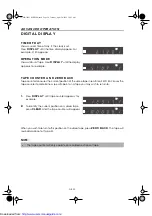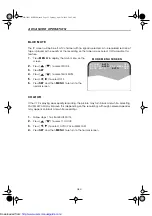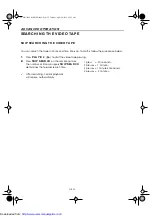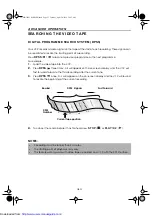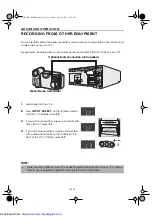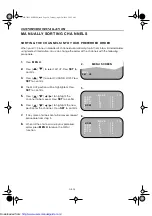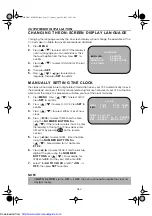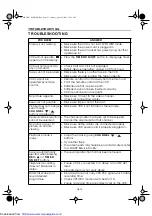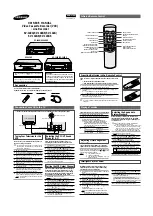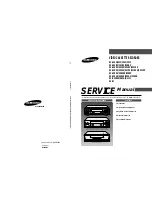GB-31
CU ST OM I SED I N ST A LLA T I ON
CH A N GI N G T H E ON - SCREEN D I SPLA Y LA N GU A GE
Changing the language used by the on-screen display will not change the operation of the
VCR or make it suitable for any other broadcast standard.
1.
Press
M EN U
.
2.
Press [
/
] to select SET UP. If the display is
not in a language you can understand, this is
the fourth option from the top. Press
SET
to
confirm..
3.
Press [
/
] to select LANGUAGE (the last
option).
4.
Then press
SET
.
5.
Press [
/
/
/
] to select your
language. Then press
SET
to confirm.
M A N U A LLY SET T I N G T H E CLOCK
The clock will normally be set using teletext information when your VCR automatically tunes in
the broadcast channels. If for any reason teletext signals are not present your VCR will not be
able to set the clock. This procedure will allow you to set the clock manually.
1.
Press
M EN U
. Press [
/
] to select SET UP.
Press
SET
to confirm.
2.
Press [
/
] to select CLOCK. Press
SET
to
confirm.
3.
Press [
/
] to select either 12 or 24 hour
clock.
4.
Press [
/
] to select TIME. Enter the time
using the
N U M BER BU T T ON S
or
[
/
]. If the minutes are less than 10, enter
the leading 0. If using the 12 hour clock enter
AM or PM by pressing
on the remote
control.
5.
Press [
/
] to select DATE. Enter the date
using the
N U M BER BU T T ON S
or
[
/
]. For example, for 1st April enter
0 1 0 4
.
6.
Press [
/
] to select YEAR. Enter the last two
digits of the year using the
N U M BER
BU T T ON S
or [
/
]. For example, for
1998 enter
9 8
. For the year 2000 enter
0 0
.
7.
Select * for
A UTO CLOCK
on/off (
*
is
ON
,
-
is
OFF
). Then press
SET
to confirm.
NOTE:
•
If
A U T O CLOCK
is set to
OFF
(
-
is
OFF
) then you will need to update the clock for
daylight saving.
C L OCK
MOD E
T I ME
DA T E
Y E AR
2 4 H
0 : 0 0
1 / 0 1
0 0
*
MOD E : 2 4 H / 1 2 H
O P
: S E L E C T
M N
: CHANGE
S E T
: E N T E R ME NU : E X I T
L ANGUAGE
E NG L I S H
E S P AÑO L
D E U T S CH
S V E N S KA
F RANÇA I S
N E D E R L AND S
I T A L I ANO
VC-MH71SM ENGLISH.book Page 31 Tuesday, April 20, 1999 10:52 AM
http://www.usersmanualguide.com/