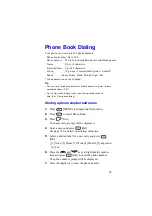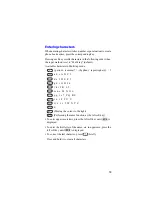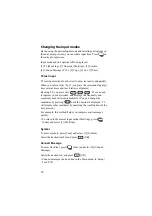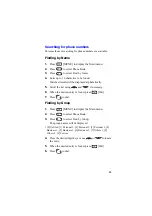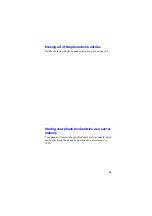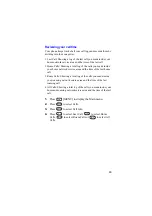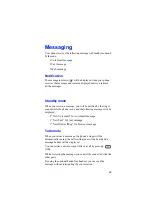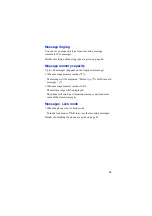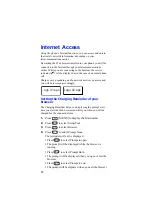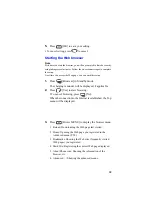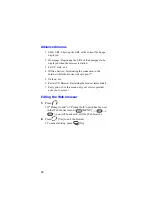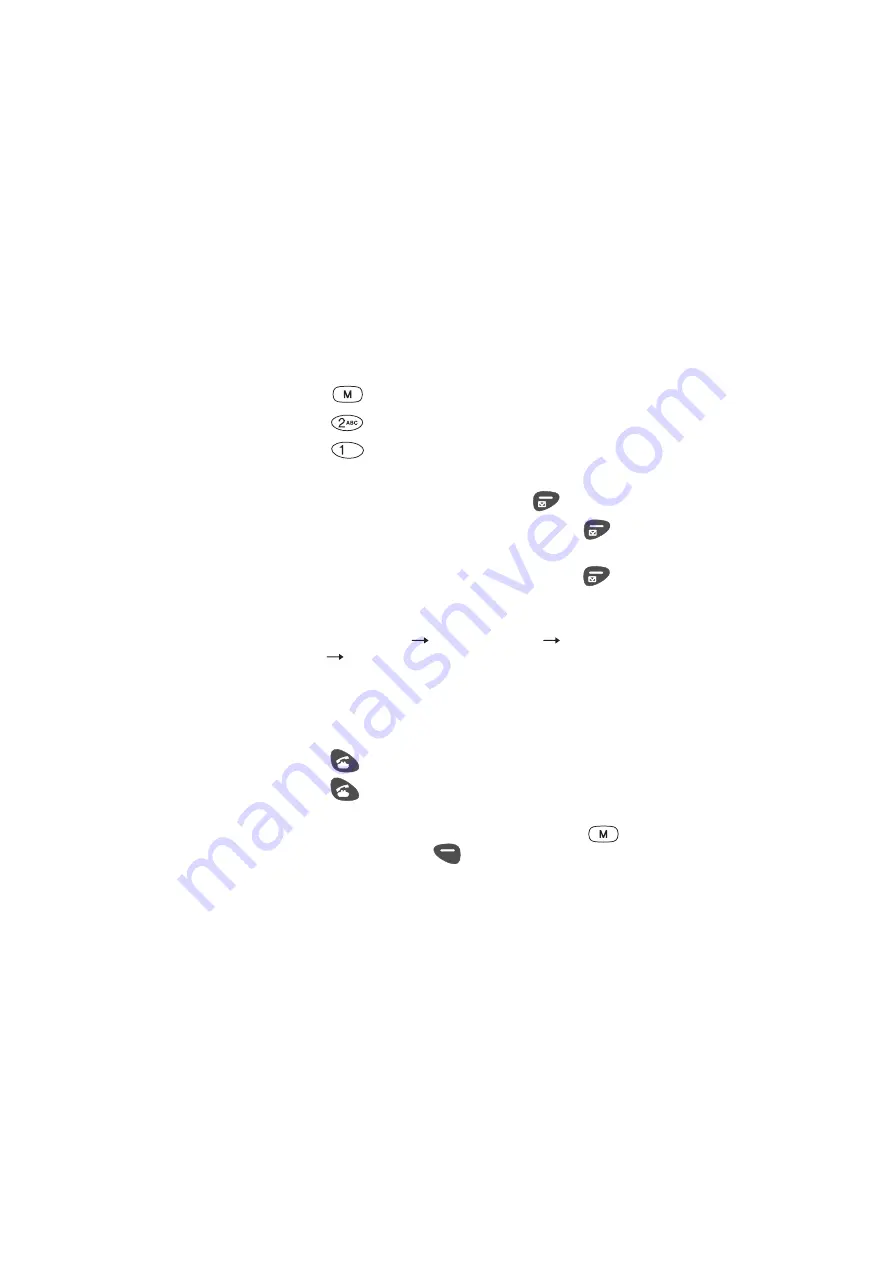
88
Reviewing the outgoing call logs, missed
call logs, or incoming call logs
Recall the outgoing call logs first and then switch screens to
display missed call logs and incoming call logs by pressing the left
soft key.
1.
Press
[MENU] to display the Main menu.
2.
Press
to select Calls
3.
Press
to select Call Logs.
The outgoing call logs will be displayed.
4.
To display the missed call logs, press
[Missed].
5.
Then, to display the incoming call logs, press
[Income].
6.
To display the outgoing call logs again, press
[Outgo].
The display will switch in the this order.
(outgoing call logs)
(missed call logs)
(incoming call
logs)
(outgoing call logs) ...
When you then dial by using these logs ...
7.
Select the desired log.
The selected log will be highlighted in blue.
8.
Press
to select it.
9.
Press
again to dial.
Tip
If you want to display the content of the selected logs, press
[OK].
If you want to edit them, press
[Func] in step 7 to display the
Function menu.
Function menu:
[1] to store the call logs
[2] to erase selected call logs
[3] to erase all call logs (See below)
Summary of Contents for TQ-CX1
Page 1: ...USER GUIDE SHARP Model TQ CX1 Draft April 18 2001 Attachment M ...
Page 2: ......
Page 30: ...Silent mode 14 14 ...
Page 32: ......
Page 133: ... XXXX 00000X XXX000 XXX01 ...