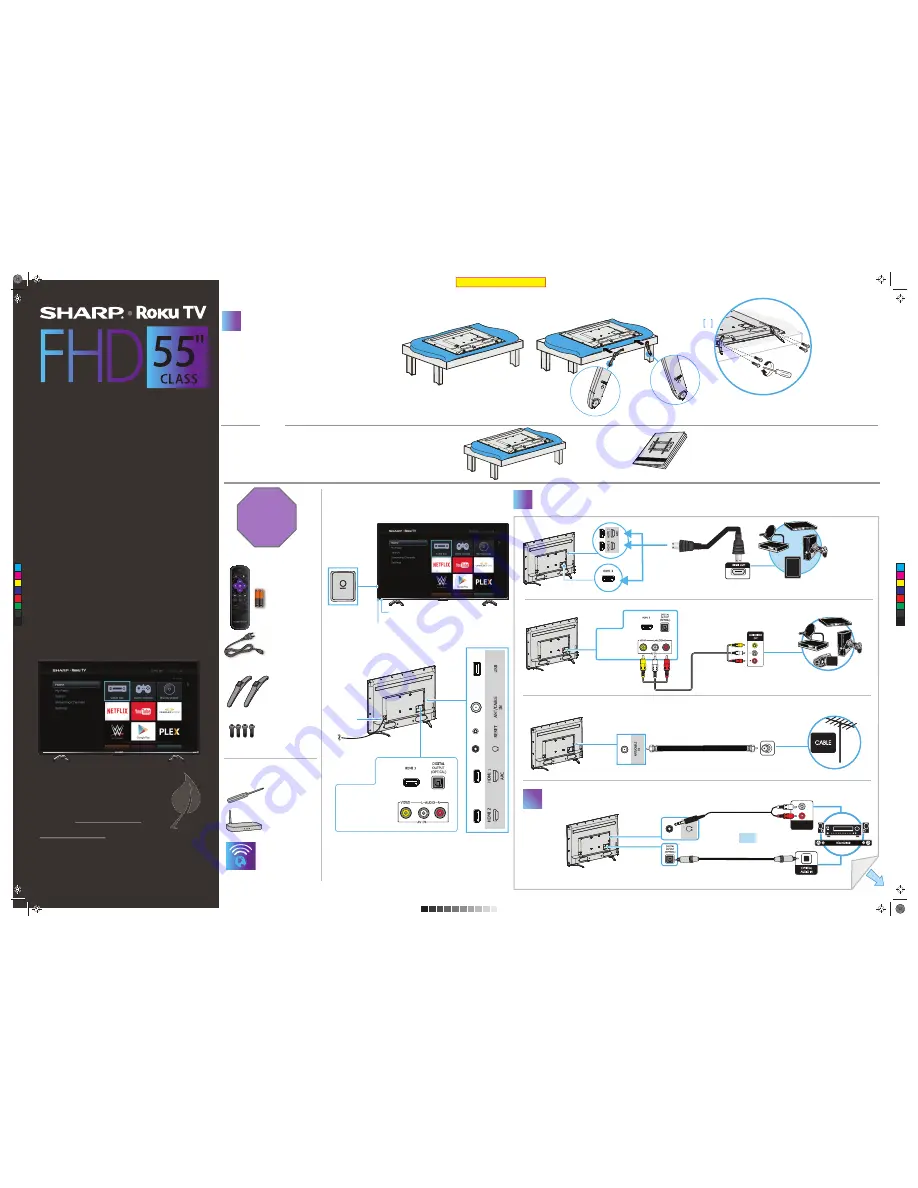
- OR -
Note
: Images do not necessarily represent the exact design of your television.
Before using your new product, please read these instructions to prevent any damage.
START HERE
How do I attach the stands to my TV?
(not for wall mounting)
You’ll need: Phillips screwdriver and a soft
surface to lay the TV on.
1 Carefully place your TV face-down on a cushioned,
clean
surface.
2 Align the TV stands with the screw holes on the bottom
of the TV. Make sure that the arrows on the stands are
pointing towards the front of the TV.
3 Secure the stands to the TV with the four provided screws.
QUICK SETUP GUIDE
3
Power cord
TV stands
Included accessories
STOP!
Do not plug your
power cord in until
all other devices
have been
connected.
Remote control
and two AAA
batteries
WHAT YOU NEED
(not included)
Wireless router*
(needed for streaming)
Internet connection*
(needed for streaming)
A Phillips screwdriver
*Subscription or other payment may
be required to access certain content.
Back view
Power indicator
Remote control sensor
Power
connector
AUDIO IN
How do I prepare my TV for wall mounting?
(not for use with the TV stands)
You’ll need: Phillips screwdriver and a soft surface to lay the TV on.
1 Carefully place your TV face-down on a cushioned, clean surface.
2 See the instructions that came with your wall mount for more
information about how to correctly mount your TV.
OR
Final flat size: 593.85 x 419.61
Features
Front view
2
MAKING CONNECTIONS
How do I watch TV or connect a device such as a DVD or Blu-ray disc player,
game console, or tablet?
Using an HDMI cable
(BEST)
Using an AV cable
(GOOD)
How do I connect my TV to an antenna or cable wall jack?
OVER
Multi-purpose jack:
You can plug any
device that uses
HDMI into any HDMI
jack. However,
certain devices
must be connected
to the ARC jack. See
the instructions that
came with your
ARC-enabled
device for more
information.
Digital audio
Analog audio*
FIND YOUR
USER GUIDE ONLINE!
We are going green so a copy of your
User Guide
is
not provided in the box but is available online.
For the U.S, go to:
https://www.sharptvusa.com/support
For Canada, go to:
https://www.sharptvusa.com/support
Find your model and select
Download Owner’s Manual.
Your online
User Guide
opens.
1
2
LC-55LB481C
Full HD LED 1080p TV
[1]
[1]
CONNECTING AUDIO DEVICES
How do I connect my TV to external speakers?
3
Your TV has four VESA mounting holes on the back. If you attach a
wall-mount bracket to the back of your TV,
the bracket must be securely
attached, using all four holes
. If you do not use all four mounting holes,
your TV may fall and cause property damage or personal injury.
See the documentation that came with your wall mount for
complete mounting instructions.
Wall mount installation guide (not included)
(54.6" Diagonal)
M4 × 20 mm screws
M4 (20 mm length)
(4 pcs.)
Towards the front of the TV
Towards the front of the TV
[2]
OR
*Note:
If the volume on the device connected to the analog audio jack is too low, try increasing the volume on your TV.
Using analog audio
OR
digital audio
AV cable option
C
M
Y
CM
MY
CY
CMY
K
Sharp LC-55LB481C_16-0479_QSG_V2_ENG_Final.ai 1 8/12/2016 8:38:22 AM
Sharp LC-55LB481C_16-0479_QSG_V2_ENG_Final.ai 1 8/12/2016 8:38:22 AM


